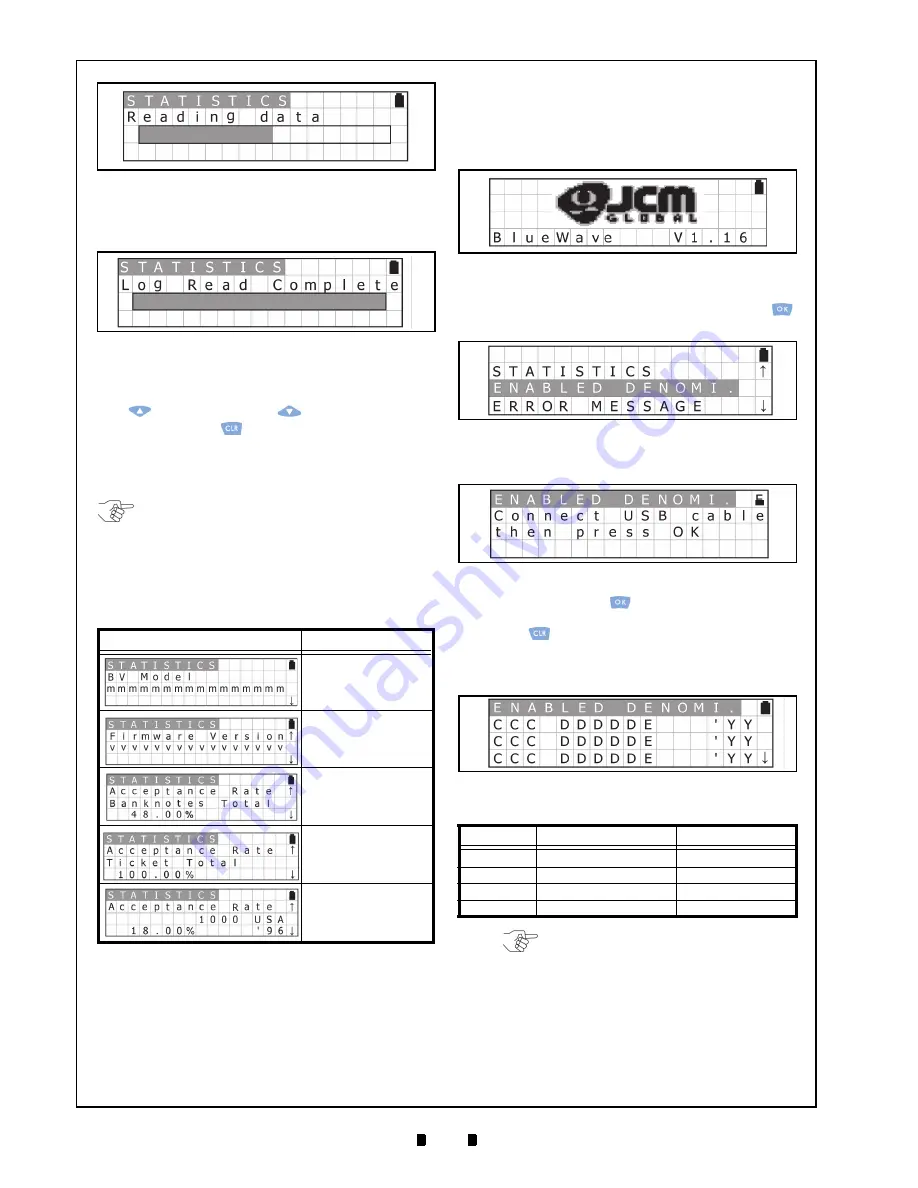
P/N 960-000167R_Rev. 1 {EDP #214645}
© 2013, Japan CashMachine Co., Limited
8
DT-300™ Series Download Tool Operator Integration Guide
5. Once reading of the Acceptance Log is complete,
the LCD will display a “
Log Read Complete
”
Screen, as shown in Figure 22.
Display the Acceptance Log
To confirm the Acceptance Log, use the
UP
Key
or the
DOWN
Key
to display the Log.
Press the
CLR
Key
to return to the previous
Function Selection Screen. The Acceptance Log
will be read again when re-connecting the USB
Cable between the Validator and the DT-300™.
Table 6 listed the available Acceptance Log Dis-
plays.
Enabling a Denomination Function
To view/display the Denomination Table, proceed
as follows:
1. Turn the DT-300™ Power Switch ON and an SD
Card check will begin (See Figure 23).
2. Select
“
ENABLE DENOMI.
” on the Function
Selection Screen, and then press the
OK
Key
to select it (See Figure 24).
3. Ensure that the LCD Display shows the Standby
Screen shown in Figure 25.
4. Press
the
OK
Key
to display the Denomina-
tion Table Screen (See Figure 26). Press the
CLR
Key
to return to the previous Function Selec-
tion Screen.
5. Confirm that the current denomination selected
from the Denomination Table is correct.
Table 6
Acceptance Log
Screen
Description
Model Name
Version
Banknote
Acceptance Rate
Ticket
Acceptance Rate
Denomination,
Country Code, Year
and Acceptance Rate
Figure 21
Acceptance Log Reading Screen
Figure 22
Log Read Complete Screen
NOTE: The maximum number of Folders allowed
in a DT-300 Device is 20. If more than twenty (20)
Folders are saved in the SD Card Folder, their
functions may not work properly.
Table 7
Reading Denomination Table
Code
Example
C
Country Code (3-digit)
EUR, USA etc.
D
Banknote (5-digit)
100, 200, 500 etc.
E
Denomination ($ or €)
$ or €
Y
Issued Year (2-digit)
02
Figure 23
SD Card Confirmation Screen 3
Figure 24
Function Selection Screen 3
Figure 25
Standby Screen 1
Figure 26
Denomination Table Screen
NOTE: If the information cannot be
displayed within 3-digits, the rest of the
information can be shown by scrolling
the Display using the UP/DOWN Key.






























