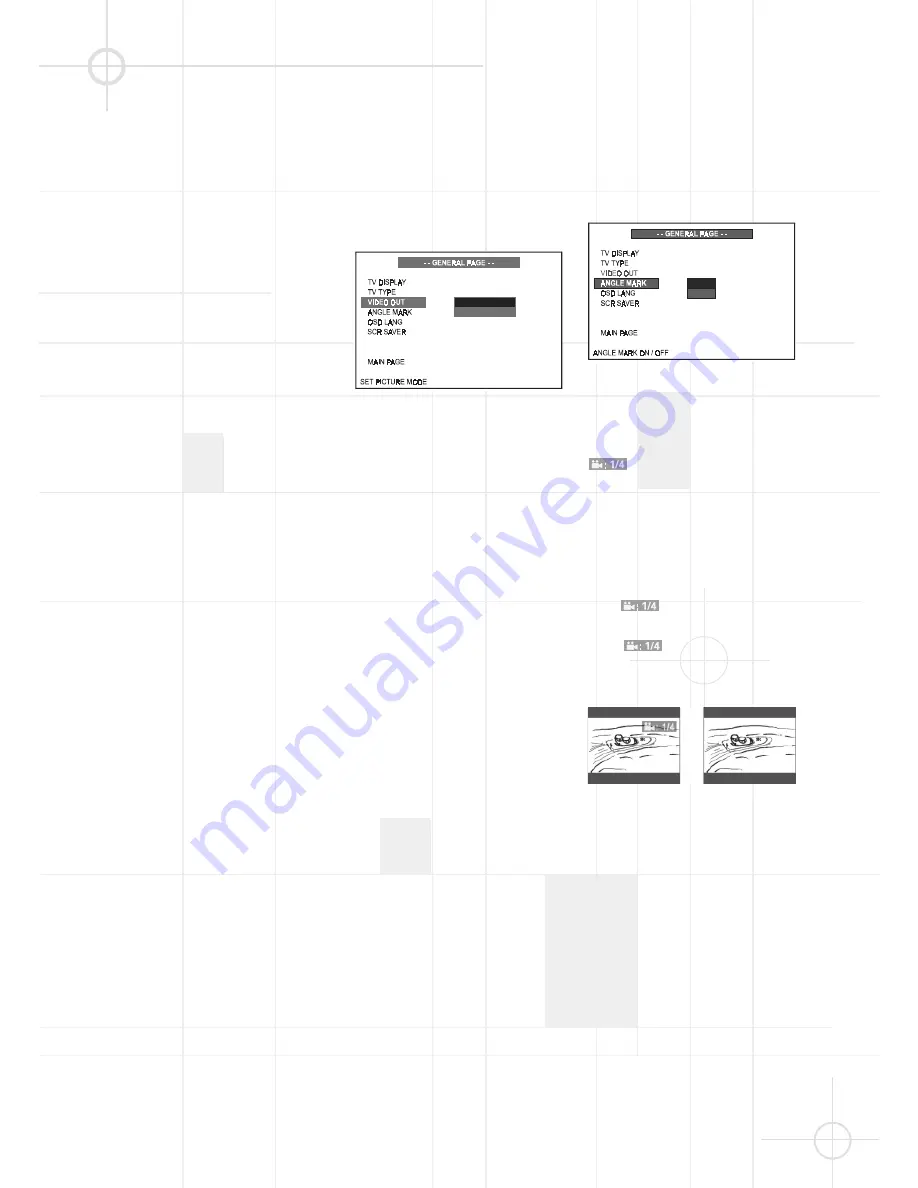
29
G E N E R A L S E T U P
Video Output Setting
The initial default Video Output Mode
setting for this system is "S-VIDEO"
which is the correct setting when you
are connecting this system to your TV
using either the Video Out jack, the S-
Video output socket or the SCART
connector. There is no need to
change the video output mode
setting.
A composite video signal is always
available at the Video Out jack,
should you wish to use this as your
preferred connection method. If you
wish to choose an RGB signal as your
video output, this is available via the
SCART socket only and is selected by
accessing the VIDEO OUT options in
the menu. If you choose this option
you will not be able to see a video
signal, or menus, when connecting to
the S-Video output. The VIDEO OUT
option must be reset to S-VIDEO, in
the menu, using the SCART
connection before this option
becomes available.
The 3 steps below indicate how to
select a different video output setting.
They are for information only.
Your system has been preset to the
S-VIDEO setting and it must remain in
the S-VIDEO setting in order to view
the picture on your TV.
1. Press
SETUP
to enter SETUP
MENU. Use (
D
/
E
) to select
GENERAL SETUP (see page 27),
and then press
ENTER
.
2. Select VIDEO OUT using (
D
/
E
),
then press
to go to the right
option list. Select S-Video or RGB
using (
D
/
E
), then press
ENTER
to
confirm your selection.
3. Press
SETUP
again to exit SETUP
MENU.
Angle Mark Setting
Path: Main Page
➞
General Page
➞
Angle Mark
Some DVD movies contain scenes
which were filmed from multiple
angles simultaneously. If the scene
you are watching was shot from
multiple angles, the angle icon
will appear on the screen.
You may then press the angle button
on the remote to select the alternate
angles. The default Angle Mark
setting is 'On'. If you change the
setting to 'Off' the angle icon will not
appear, even if the scene was shot
from multiple angles.
• ON:
appears on the TV
screen.
• OFF:
does not appear.
Angle mark is on
Angle mark is off
Note:
• You can change the angles using
ANGLE
. For details, see page 34.
ON
OF F
S - V I D E O
R GB
















































