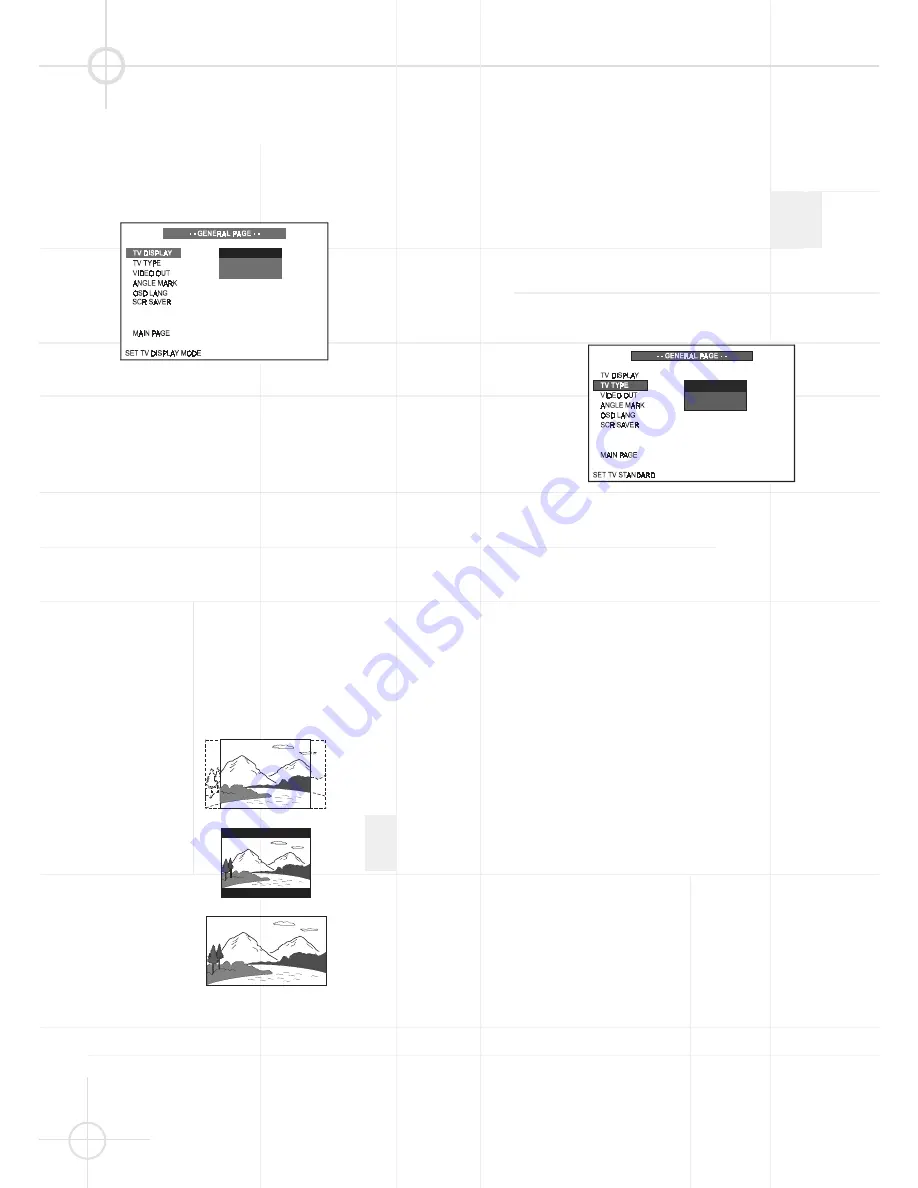
28
TV Display Setting
Path: Main Page
➞
General Page
➞
TV Display
Selects the aspect ratio of the TV set
to be connected.
• NORMAL/PS (4:3 Pan & Scan
mode):Used when you connect a
normal TV to the system. Displays a
wide picture on the whole TV
screen with a portion (right and left
sides of the picture) automatically
cut off.
• NORMAL/LB (4:3 Letterbox mode):
Used when you connect a normal
TV to the system. Displays a wide
picture with bands displayed on the
upper and lower portions of the
screen.
• WIDE (16:9 Widescreen mode):
Used when you connect a wide-
screen TV to the system or a normal
4:3 TV, that can be turned to 16:9
mode.
NORMAL/PS
NORMAL/LB
WIDE
Notes:
• Some widescreen discs that do not
permit Pan & Scan mode playback
are automatically played in Letter-
box mode.
• Depending on the DVD, 4:3 Letter-
box may be selected automatically
instead of 4:3 Pan & Scan and vice
versa.
• You must also set the screen mode
on your widescreen TV to “FULL”.
• If WIDE is selected and a normal TV
is connected, 16:9 content will
appear distorted during playback
(objects look thin).
• If WIDE is selected and a normal 4:3
TV, switchable to 16:9 mode, is
connected, to avoid vertically
distorted videos the TV must be
turned to 16:9 mode manually when
16:9 content is played. This is done
automatically when the unit is
connected to the TV via SCART, but
then the TV must be turned to 4:3
mode manually when 4:3 content is
played, otherwise it will be shown
compressed vertically.
TV Type Setting
(Multi/NTSC/PAL)
Your TV is either a PAL or multi-
system TV.
The initial Default TV Type setting of
this system is “PAL“. This setting will
allow PAL discs to play properly on
both PAL TV's and multi-system TV's.
And with this setting, NTSC discs will
also be played properly, as the unit
will convert NTSC signals to the
PAL60 format which is compatible
with most PAL TVs and all multi TV
types. Only old PAL TVs are not
compatible with PAL60 and cannot be
used with NTSC discs (no matter
which setting is made).
No further adjustment is necessary.
You can skip to the next section.
If you use a multi-system TV and
want to see NTSC discs in the
original NTSC format (may improve
the video performance with some
NTSC discs), MULTI should be
selected.
If you wish to change the TV Type
setting, follow the 3 steps below.
1. Press
SETUP
to enter SETUP
MENU. Select GENERAL SETUP
(see page 27), then press
ENTER
.
2. Select TV TYPE using (
D
/
E
), then
press (
) to go to the right option
list. Select MULTI, NTSC or PAL
using (
D
/
E
), then press
ENTER
to
confirm your selection.
3. Press
SETUP
again to exit SETUP
MENU. The TV type selected will
be activated.
Note
• You can change TV system
temporarily without changing the
Default setting by pressing
N/P
(NTSC/PAL) on the remote control.
However, when power is switched
off or the disc drawer is opened, the
TV type will automatically revert
back to the initial Default setting.
M U LT I
N TS C
PA L
N OR M A L / PS
N OR M A L / L B
W ID E
16:9
G E N E R A L S E T U P
















































