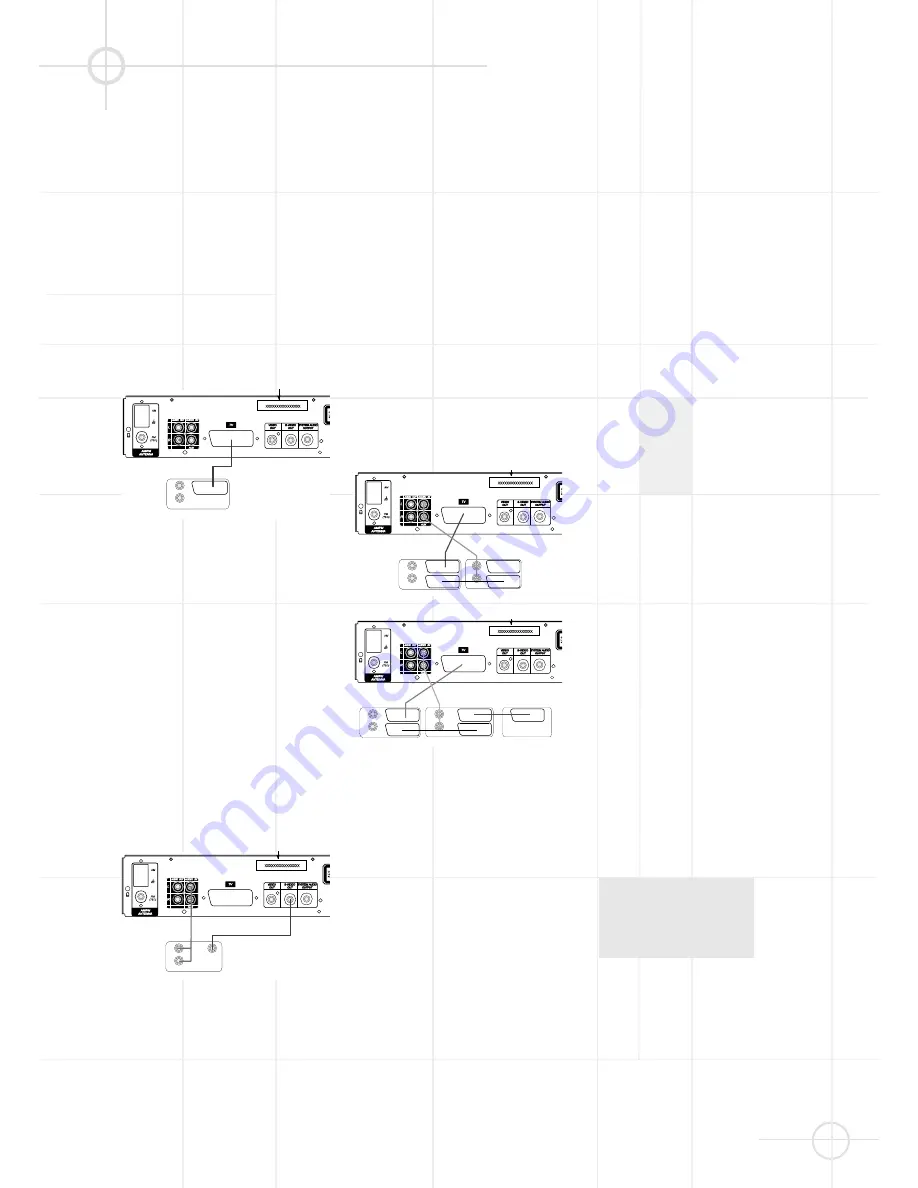
15
T V , A U D I O A N D P O W E R C O N N E C T I O N S
A N D S U B A U T O O N
Connecting the TV and
optional components
TV Connection (method 1)
- using SCART cable (cable included)
To view the video from DVD discs on
your TV set, connect the SCART TV
Out jack of this system to the SCART
In jack of your TV set. If this connec-
tion is made, the audio signal will also
be routed to the TV, but as long as the
speakers of your JBL DSC system are
active, the volume on your TV should
be turned down.
TV Connection (method 2)
- using S-Video cable
If your TV set has an S-Video Input
Jack you can connect your TV to the
S-Video Out Jack on the back of this
system (the S-Video connection cable
is not included). The S-Video connec-
tion will provide the best picture qua-
lity if your TV is equipped to handle S-
Video signals. We recommend using
the S-Video connection if your TV has
an S-Video input jack. When con-
necting the DSC100DVD unit in this
manner, use the AUX Audio Input to
carry the audio signal from your TV.
Connecting more than one video
signal output from the DSC100DVD
unit will result in degradation of the
video signal.
TV Connection (method 2)
- using video cord:
If your TV set has neither S-Video nor
SCART Input jacks, connect the Video
Out jack of this system, to the Video In
jack of your TV set (Composite video
cable not included). When connecting
the DSC100DVD unit in this manner,
use the AUX Audio Input to carry the
audio signal from your TV. Connecting
more than one video signal output
from the DSC100DVD unit will result in
degradation of the video signal.
Connecting VCR and Sat Decoder
(method 3 and 4)
Diagrams 3 and 4 show possible
connection methods for common
system configurations. These are
intended as guidelines only. Due to
differences in equipment specifi-
cations, the method of connection of
your equipment may be different to
that shown. Please consult the
Owner’s Manual of your equipment
for further guidance.
Aux Input for External Source
You may connect a line-level stereo
analog audio source such as a Sat
receiver, tape deck, phono preamp of
a record player, etc. to the controller's
rear panel AUX Input sockets to enjoy
the benefits of your DSC system with
other source components.
• VCR Connection-Audio
(Cables Not Included)
To listen to the sound from your
stereo VCR through the speakers of
this system, connect the Left/Right
audio output jacks of your stereo
VCR to the Left/Right audio input
jacks (AUX) of this system.
• Audio Out Connections
To record the sound of the DSC
system with your VCR or any audio
recording device (tape deck, MD,
CDR and some others.) the Audio
Out jacks should be connected to
the analog Record In jacks of the
appropriate device. They can also
be connected to any audio input on
your TV, as shown in the diagrams,
to listen to the sound of your
DSC100DVD through the speakers of
your TV only, when the amp in your
subwoofer is turned off. As soon as
the speakers of your JBL DSC
system are active, the volume on
your TV should be turned down.
Connecting the AC Power
Notes
• The Power Requirement is: AC 230V,
50 Hz.
• Connecting to power other than the
one listed above may damage the
system or cause abnormal
operation.
• Before connecting the AC power
cord of this system to a wall outlet,
connect the speakers and other
component cables to the system.
• Connect the AC power cord of the
active subwoofer.
• Connect the AC power cords of your
TV and any optional components to
a wall outlet.
Subwoofer Auto-On
Move the Power Switch on the rear
panel of the subwoofer to the ON
position to use the system. The sub-
woofer should normally be left on.
When the controller is off, or is not
sending a signal to the subwoofer, the
subwoofer will be in standby. When
the subwoofer senses an audio
signal, it will automatically turn itself
on. If the subwoofer does not sense a
signal after approximately twenty
minutes, it will automatically go into
standby.
If you will be away from home for an
extended period of time, or if the
subwoofer will not be used, move the
Power switch to the OFF position.
VCR
SATELLITE DECODER
TV SET
AUDIO OUT
AUDIO OUT
VCR
TV SET
AUDIO OUT
AUDIO OUT
TV SET
AUDIO OUT
S-VIDEO IN
TV SET
AUDIO OUT
















































