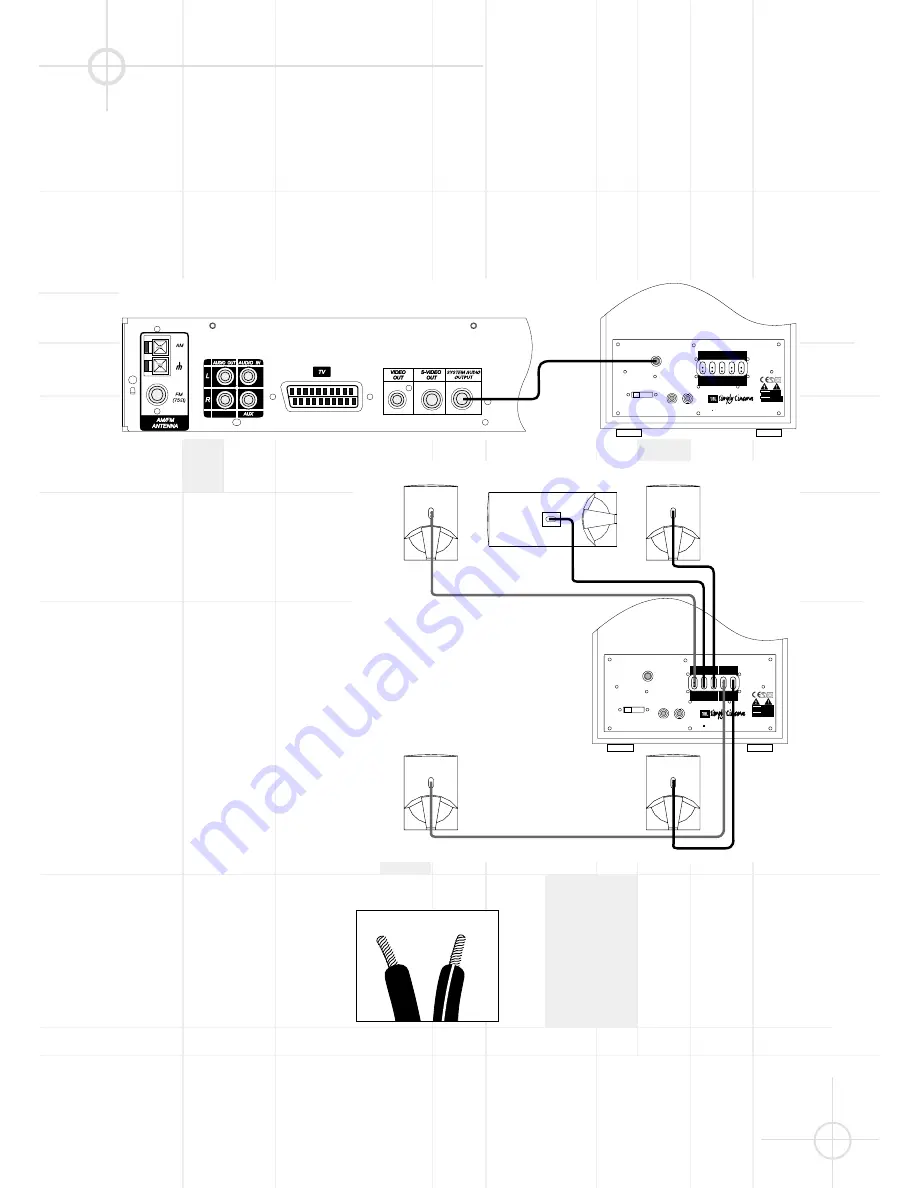
13
D S C S Y S T E M C O N N E C T I O N
Caution:
Always make certain that the controller and the subwoofer are turned off before connecting
or disconnecting anything.
Connecting the Controller to
the Subwoofer
Connect the special multi-pin cable
(included) to the output marked
"System Audio Output" on the
controller and to the input marked
"System Audio Input" on the
subwoofer. This sends the bass/Low
Frequency Effects signal to the
subwoofer's own 100 Watt amplifier
and sends the three front and two
rear channels to the five 35 Watt
amplifiers
conveniently built into the subwoofer
to power your DSC satellite speakers.
(DSC400 Only)
Connect the special error-proof
connectors at the loudspeaker end
of each cable to the correct loud-
speaker. Make certain to connect the
right front output on the subwoofer
to the right front speaker, center
output to center speaker, etc.
(DSC800 Only)
Remove 1/2 cm of insulation from the
loudspeaker end of each cable.
Connect the "+" conductor (marked
with a stripe) to the red "+" terminal
of the appropriate loudspeaker and
the "-" conductor to the black "-"
terminal of the loudspeaker. Make
certain to connect the right front
output on the subwoofer to the right
front speaker, center output to center
speaker, etc. It is important to
connect all speakers correctly, with
plus wire to plus terminal and minus
wire to minus terminal. Incorrect "out
of phase" wiring will result in thin
sound, weak bass and a poor stereo
image.
Connecting the Subwoofer
to the Satellites
Your DSC system includes cables for
connection of all five satellite
speakers to the subwoofer. Connect
the special error-proof connectors at
the subwoofer end of each cable to
the appropriately marked sockets on
the rear of the subwoofer. Owners of
the DSC400 system should follow the
instructions in the section marked
"DSC400 Only" for cable connection to
the DSC400 satellites. Owners of the
DSC800 system should follow the
instructions in the section marked
"DSC800 Only" for cable connection to
the DSC800 satellites. To place the
speakers in your room, see the
recommendation on pages 11 and 30.
Right Front Speaker
LOUDSPEAKER OUTPUTS
ON / STANDBY
OFF
AC
230 - 240V ~ 50Hz
450W
WARNING
A V IS
NE PA S O UV RIR
RISQUE DE CHOC ELECTRIQUE
DO NO T OPEN
RISK O F ELECTRIC SHOCK
For use with
DSC400 System
JBL, Incorporated
Northridge, CA
SUB400
A Harman International Company
Manufactured:
THIS PA NEL A ND ITS A BO V E
HEA TSINK A RE DESIG NED TO
BEC O ME Q UITE W A RM DURING
NO RM A L O PERATIO N
Impo rta nt de ta ils re g a rding
the use o f a uto ma tic Turn
O n / Sta ndby / O ff a re in
yo ur o wne r's ma nua l.
RIGHT
CENTER
LEFT
LEFT
RIGHT
FRONT
SPEAKERS
SURROUND
SPEAKERS
SYSTEM AUDIO
INPUT
<
"WARNING :
"AVIS :
FOR
CONTINUED PROTECTION
AGAINST A RISK OF FIRE,
REPLACE ONLY WITH SAME
FUSE TYPE."
UTILSER UN FUSIBLE
DE RECHANGE DE
MEME TYPE."
4A / 250V TYPE T
POWER
TM
Left Front Speaker
Subwoofer
Center Speaker
Right Surround Speaker
Left Surround Speaker
LOUDSPEAKER OUTPUTS
ON / STANDBY
OFF
AC
230 - 240V ~ 50Hz
450W
WARNING
A V IS
NE PA S OU VRIR
RISQUE DE CHOC ELECTRIQUE
DO NOT O PEN
RISK O F ELECTRIC SHOC K
For use with
DSC400 System
JBL, Incorporated
Northridge, CA
SUB400
A Harman International Company
Manufactured:
THIS PA NEL A ND ITS A BO V E
HEA TSINK A RE DESIG NED TO
BEC O ME Q UITE W A RM DURING
NO RM A L O PERATIO N
Impo rta nt de ta ils re g a rding
the use o f a uto ma tic Turn
O n / Sta ndby / O ff a re in
yo ur o wne r's ma nua l.
RIGHT
CENTER
LEFT
LEFT
RIGHT
FRONT
SPEAKERS
SURROUND
SPEAKERS
SYSTEM AUDIO
INPUT
<
"WARNING :
"AVIS :
FOR
CONTINUED PROTECTION
AGAINST A RISK OF FIRE,
REPLACE ONLY WITH SAME
FUSE TYPE."
UTILSER UN FUSIBLE
DE RECHANGE DE
MEME TYPE."
4A / 250V TYPE T
POWER
TM
Subwoofer
















































