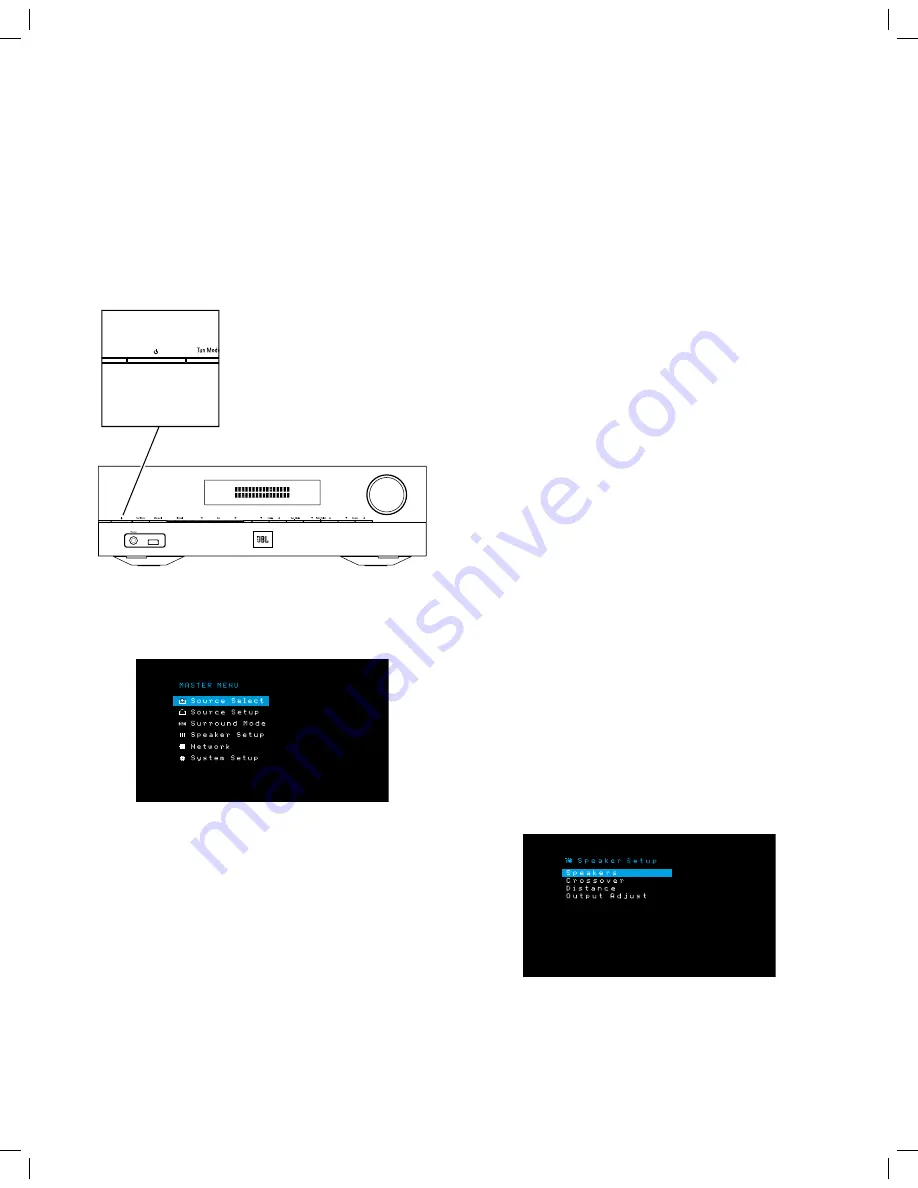
20
AVR
Set Up the AVR
Set Up the AVR
In this section, you will configure the AVR to match your actual system’s makeup. Although
it’s possible to configure the AVR using only the remote and the messages on the AVR’s
front-panel display, it is easier if you use the on-screen menu system.
Turn On the AVR
Press the front-panel Power button.
Using the On-Screen Menu System
To access the menu system, press the OSD/Menu button on the remote. The OSD/Menu
Menu will appear, and if a video source is playing, the menu will automatically re-size so
the picture will be visible behind the menu.
NOTE:
The actual on-screen menus may differ slightly from the illustrations in this
manual.
The Main Menu system consists of six submenus: Source Select, Source Setup, Surround
Mode, Speaker Setup, Network and System Setup. Use the Up/Down/Left/Right buttons
on the remote or the front panel to navigate the menu system, and press the OK button
to select a menu or setting line, or to enter a new setting.
The current menu, setting line or new setting will appear in the front-panel display, as
well as on screen.
To return to the previous menu or exit the menu system, press the Back/Exit button. Be
certain all settings are correct, as any changes you have made will be retained.
Most users should follow the instructions in this
Set Up the AVR
section to configure a
basic home theater system. You may return to these menus at any time to make additional
adjustments, such as those described in the
Advanced Functions
section, on page 27.
Before beginning the following setup steps, all loudspeakers, a video display and all
source devices should be connected. You should be able to turn on the AVR and view the
main menu when you press the AVR button. If necessary, reread the
Making Connections
and
Set Up the Remote
sections before continuing.
Configure the AVR for Your Speakers
Your AVR is flexible and may be configured to work with most speakers and to compensate
for the acoustic characteristics of your room.
Before beginning, place your loudspeakers as explained in the
Place Your Speakers
section, on page 10, and connect them to the AVR. Consult the owner’s guide for the
speakers or the manufacturer’s Web site for their frequency-range specification. Although
you may set the AVR’s individual channel levels “by ear,” an SPL (sound-pressure level)
meter purchased at a local electronics store will provide greater accuracy.
Record your configuration settings in Tables A2 through A7 in the Appendix for easy re-
entry after a system reset or the unit has been unplugged for more than four weeks.
Step One – Determine Your Speakers’ Crossover Frequencies
Consult the technical specifications for all of your speakers and locate the frequency
response, usually given as a range, e.g., 100Hz – 20kHz (±3dB). Write down the lowest
frequency that each of your speakers (except the subwoofer) is capable of playing (100Hz
in the above example) as the crossover in Table A2 in the Appendix. NOTE: This is
not
the
same as the crossover frequency listed in the speaker’s specifications.
The AVR’s bass management determines which speakers will be used to play back the
low-frequency (bass) portion of the source program. Sending the lowest notes to small
satellite speakers will result in bad sound and may even damage the speakers. The
highest notes may not be heard at all through the subwoofer.
With proper bass management, the AVR divides the source signal at a crossover frequency.
All information above that crossover frequency is played through your system’s speakers,
and all information below the crossover frequency is played through the subwoofer. This
way, each loudspeaker in your system will perform at its best, delivering a more powerful
and enjoyable sound experience.
Step Two – Measure the Speaker Distances
Ideally, all of your speakers would be placed in a circle, with the listening position at the
center. However, you may have had to place some speakers a little farther away from
the listening position than others. Because of this, sounds that are supposed to arrive
simultaneously from different speakers may blur, due to different arrival times.
Your AVR provides a Distance adjustment that compensates for these real-world speaker
placement differences.
Measure the distance from each speaker to the listening position, and write it down in
Table A3 in the Appendix. Even if all of your speakers are the same distance from the
listening position, enter your speaker distances as described in
Distance
, on page 21.
Step Three – Speaker Setup Menu
Now you are ready to program the AVR. Sit in your usual listening position, and make the
room as quiet as possible.
With the AVR and video display turned on, press the OSD/Menu button to display the menu
system and select the Speaker Setup menu. The Speaker Setup screen will appear.
NOTE:
To save the current settings, press the Back/Exit button.
For best results, adjust the submenus in this order: Speakers, Crossover, Distance and
Output Adjust.
AVR 101
Power Button
Summary of Contents for AVR 101IN
Page 1: ...Audio video receiver Owner s Manual AVR 101IN...
Page 48: ...R cepteur audio vid o AVR 101IN Moded emploi...
Page 95: ...Receptor de audio video AVR 101IN Manual del propietario...
Page 142: ...Audio Video Receiver AVR 101IN Bedienungsanleitung...
Page 189: ...Ricevitore audio video AVR 101IN Manuale dell utente...
Page 236: ...Audio video receiver AVR 101IN Gebruikershandleiding...
Page 283: ...A V viritinvahvistin AVR 101IN K ytt opas...
Page 330: ...Ljud videomottagare AVR 101IN Bruksanvisning...
















































