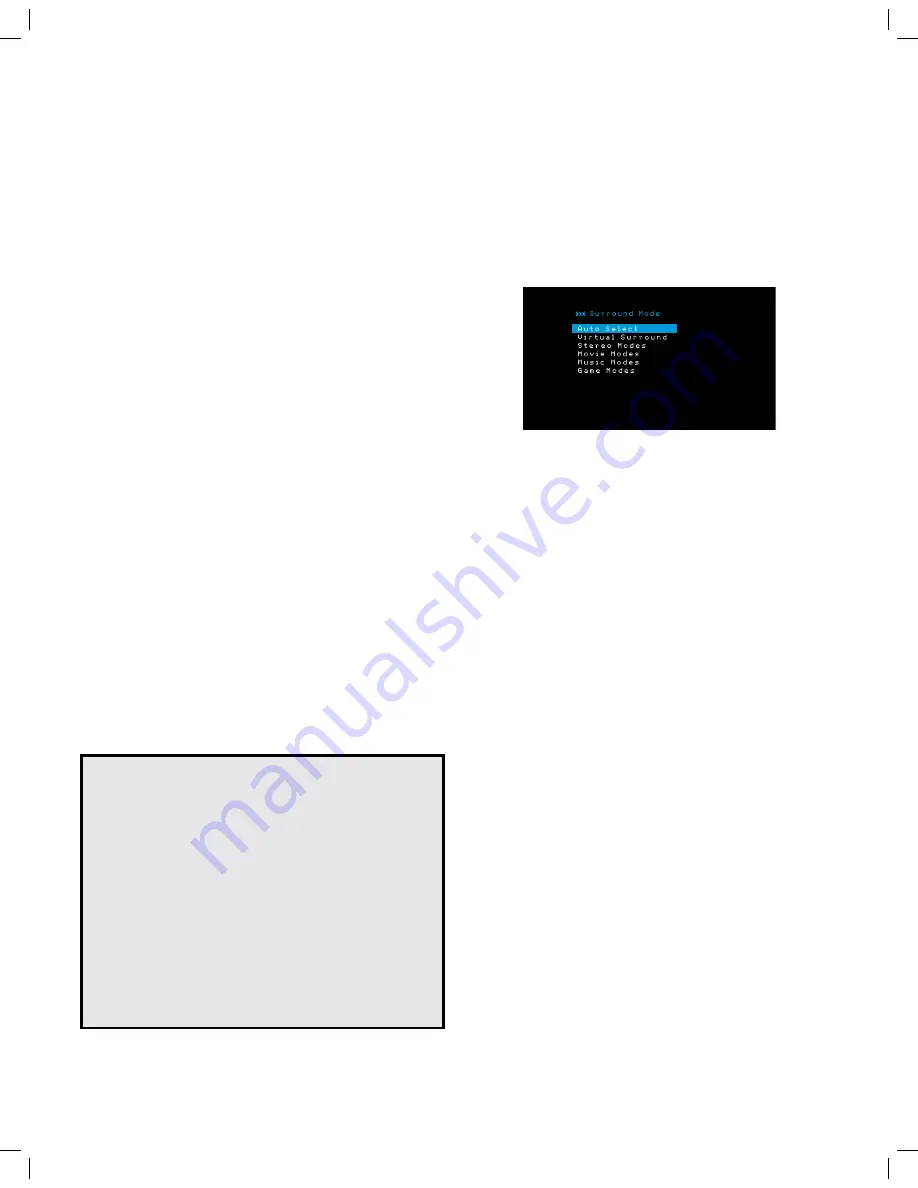
24
AVR
Operating Your AVR
Controlling the Volume
Adjust the volume either by turning the front-panel Volume knob (clockwise to increase
volume or counterclockwise to decrease volume) or by pressing the Volume Up/Down
buttons on the remote. The volume is displayed as a negative number of decibels (dB)
below the 0dB reference point (–80dB – +10dB).
0dB is the maximum recommended volume for your AVR. Although it’s possible to turn
the volume to a higher level, doing so may damage your hearing and your speakers. For
certain more dynamic audio materials, even 0dB may be too high, allowing for damage
to equipment. Use caution with regard to volume levels.
To change the volume level display from the default decibel scale to a 0-to-90 scale,
adjust the Volume Units setting in the System Settings menu, as described in
System
Settings
, on page 29.
Muting the Sound
To mute all speakers and the headphones, press the Mute button on the remote. Any
recording in progress will not be affected. The MUTE message will appear in the display
as a reminder. To restore the sound, press the Mute button again, or adjust the volume.
Listening Through Headphones
Plug the 1/4-inch stereo plug on a pair of headphones into the front-panel Phones
jack for private listening. The default HARMAN Headphone mode uses virtual surround
processing to emulate the sound of a 5.1-channel speaker system. Press the Surround
Modes button on the front panel or the remote to switch to the Headphone Bypass mode,
which delivers a conventional two-channel signal to the headphones. No other surround
modes are available for the headphones.
NOTE:
You will be unable to listen through headphones if the iPod source is selected.
Selecting a Source
There are three different ways to select a source:
• Press the front-panel Source buttons to scroll through the sources.
• Using the on-screen menus, press the OSD/Menu button, highlight “Source Select”
and press the OK button. Scroll to the desired source and press the OK button.
• You can directly select any source by pressing its Source Selector button on the
remote.
The AVR selects the audio and video inputs assigned to the source, and any other settings
you made during setup.
The source name, the audio and video inputs assigned to the source, and the surround
mode will appear on the front panel. The source name and active surround mode will also
briefly appear on the TV screen.
Video Troubleshooting Tips
If there is no picture:
• Check the source selection and video input assignment.
• Check all connections for a loose or incorrect connection.
• Check the video input selection on the TV/display device.
Additional Tips for Troubleshooting HDMI Connections
• Turn off all devices (including the TV, the AVR and any source components).
• Unplug the HDMI cables, starting with the cable between the AVR and the TV,
and continuing with the cables between the AVR and each source device.
• Carefully reconnect the cables from the source devices to the AVR. Connect the
cable from the AVR to the TV last.
• Turn on the devices in this order: TV, AVR, source devices.
NOTE: Depending upon the particular components involved, the complexity of
the required communication between HDMI components may cause delays of
up to a minute in the completion of some actions, such as input switching or
switching between SD and HD channels.
Selecting a Surround Mode
Selecting a surround mode can be as simple or sophisticated as your individual system
and tastes. Feel free to experiment, and you may find a few favorites for certain sources
or program types. You can find more detailed information on surround modes in
Audio Processing and Surround Sound
, on page 27.
To select a surround mode, press the OSD/Menu button and select Surround Mode. The
Surround Mode menu will appear.
Auto Select:
For digital programs, such as a movie recorded with a Dolby Digital or DTS
soundtrack, the AVR will automatically use the soundtrack’s native surround format. For
two-channel analog and PCM programs, the AVR uses the Logic 7 Movie or 2CH Stereo
mode, depending on the source.
Virtual Surround:
When only two main speakers are present in the system, you can use
Virtual Surround to create an enhanced soundfield that virtualizes the missing speakers.
Stereo:
When you want two-channel playback, select the number of speakers you want
to use for playback:
• “2 CH Stereo” uses two speakers.
• “5 CH Stereo” plays the left-channel signal through the front left and surround
left speakers, the right-channel signal through the front right and surround right
speakers, and a summed mono signal through the center speaker.
Movie:
Select from the following when you want a surround mode for movie playback:
Logic 7 Movie, DTS Neo:6 Cinema or Dolby Pro Logic II
Music:
Select from the following when you want a surround mode for music playback:
Logic 7 Music, DTS Neo:6 Music or Dolby Pro Logic II. The Dolby Pro Logic II Music mode
allows access to a submenu with some additional settings. See A
udio Processing and
Surround Sound
, on page 27, for more information.
Game:
Select from the following when you want a surround mode for game playback:
Logic 7 Game, Dolby Pro Logic II Game.
After you select the Surround Mode Category, use the Left/Right buttons to change the
surround mode.
You can also change surround mode categories by repeatedly pressing the Surround
Mode button on either the remote or the front panel. You can change surround modes
within surround mode categories by pressing the Surround Mode Select buttons on the
front panel.
See
Audio Processing and Surround Sound
, on page 27, for more information on surround
modes.
Summary of Contents for AVR 101IN
Page 1: ...Audio video receiver Owner s Manual AVR 101IN...
Page 48: ...R cepteur audio vid o AVR 101IN Moded emploi...
Page 95: ...Receptor de audio video AVR 101IN Manual del propietario...
Page 142: ...Audio Video Receiver AVR 101IN Bedienungsanleitung...
Page 189: ...Ricevitore audio video AVR 101IN Manuale dell utente...
Page 236: ...Audio video receiver AVR 101IN Gebruikershandleiding...
Page 283: ...A V viritinvahvistin AVR 101IN K ytt opas...
Page 330: ...Ljud videomottagare AVR 101IN Bruksanvisning...
















































