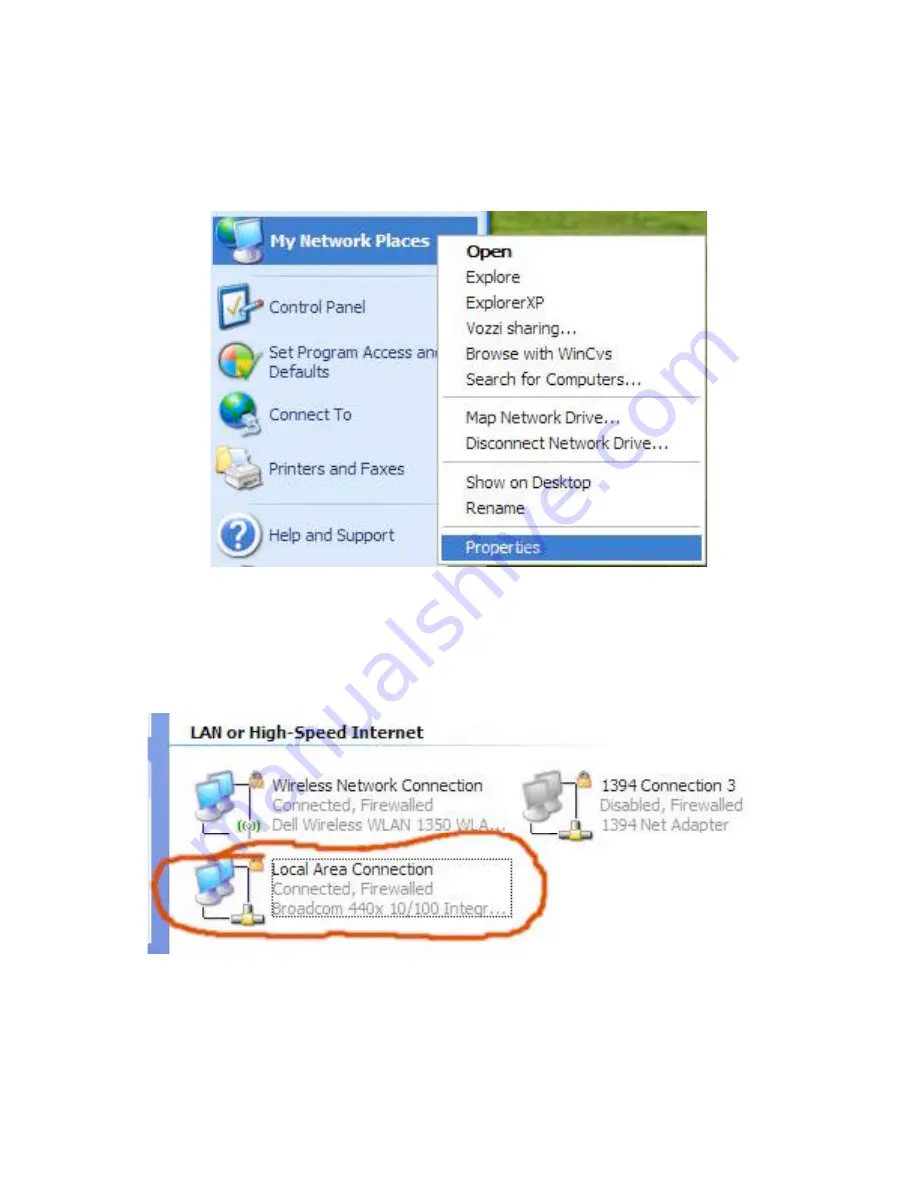
16
First, let’s examine the existing network connections on our computer.
•
Click Start, the right click on My Network Places in the Start menu. Choose
Properties from the pop-up menu that appears.
The Network Connection settings window will appear. In the window you will see
different categories of network devices. To examine a direct Ethernet connection, look for
the "LAN or High-Speed Internet" category for one probably described as a "Local Area
Connection.” In the window shown below there are three devices,
Wireless Network
Connection
,
1394 Connection 3
, and
Local Area Connection
.
•
Once you find the relevant device, check the line that shows its status. The example
above, the Local Area Connection is “Connected, Firewalled" meaning that the cable
is plugged into another Ethernet device and the firewall is enabled. If the cable is not






























