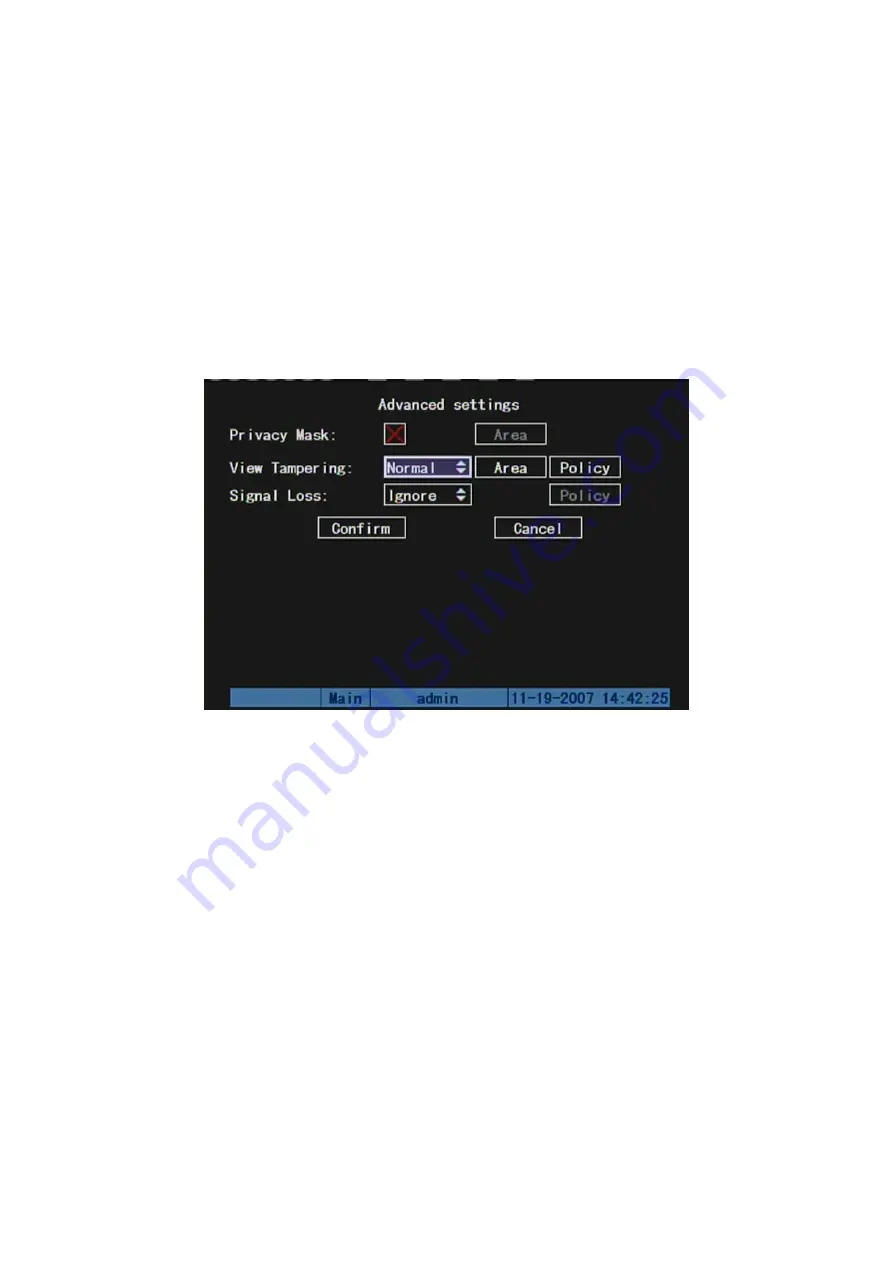
72
5.7
View Tampering Alarm
If you enable this function, when someone blocks the camera spitefully, DVR will
make warning alarm.
Step 1: Enter into “Image Setup” menu:
Step 2: Select camera:
Please use
[
] [
]
keys to select one camera.
Step 3: Enter into
“Advanced settings” setup menu:
Select sensitivity:
You can use
[
] [
]
keys to select
the sensitivity for “View
Tampering” item. The sensitivity options are: Low, Normal and High. Selecting one of them
will active “Area Setup” and “Policy Setup” functions.
Step 4: View tampering area setup:
Move “Active Frame” to “Area” button, press
[
ENTER
]
key to enter into area setup interface. The setup methods are same as that of
mask area setup. After setting up the area, press
[
ENTER
]
key to return “Image Setup”
menu. You can press
[
ESC
]
key to abort.
Only one view tampering area can be setup.
Step 5: View tampering alarm setup
In “Advanced settings” menu, move “Active
Frame” to “View tampering policy” button, press
[
ENTER
]
key to enter into “View
Tampering Handle” menu:
Summary of Contents for DS-8704HI-S
Page 14: ...14 The installation of HDD is complete...
Page 25: ...25 How to exit menu Press PREV or ESC key to exit menu and return to preview mode...
Page 56: ...56 In this case press ENTER to return password edit box and input new password again...
Page 62: ...62...
Page 113: ...113...
Page 124: ...124 The corresponding relationship of cross cable...
Page 136: ...136 Suggestions...






























