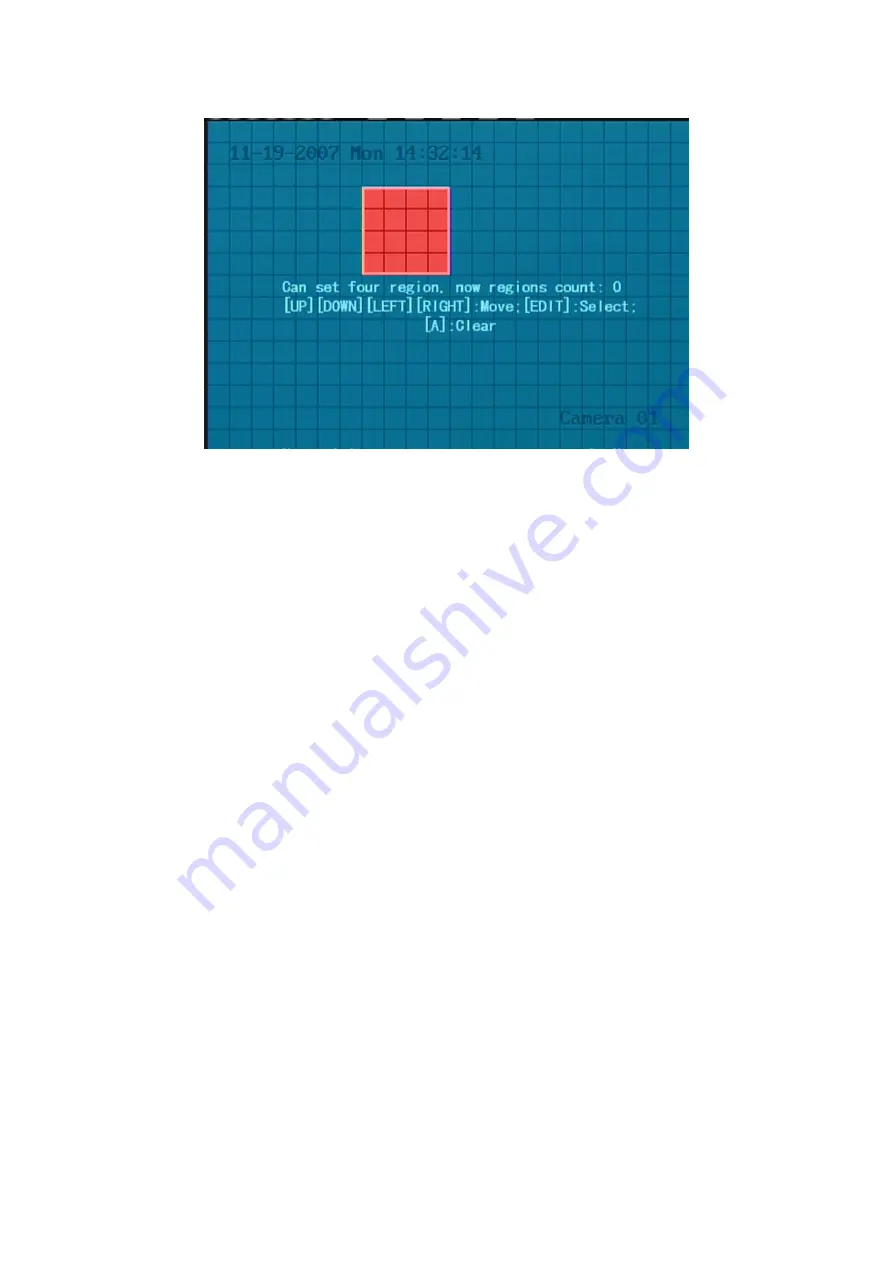
71
Step 5: Setup mask area:
In the mask area setup interface, there is one small yellow
pane on the upper left side. For PAL camera, the whole screen is divided into 22*18 panes
(22*15 for NTSC), you can use
[
] [
] [
] [
]
keys to move the yellow pane to your
hope position and press
[
EDIT
]
key, the yellow pane will be turned into red, then you can
use
[
] [
] [
] [
]
keys to extend the red pane. This red area is the mask area.
After setting the red mask area, you can press
[
EDIT
]
key to save. Press
[
ESC
]
key
to cancel the mask area.
The maximum mask area size is 8*8 panes and the minimum
size is only one pane. You can setup 4 mask areas at most.
After you finish setup, press
[
ENTER
]
key to return “Image Setup” menu.
You can
press
[
A
]
key to clear all mask areas.
Step 6: Save mask area:
You can repeat step2, step3 and step4 to setup mask area
for other cameras. In “Image Setup” menu, press “Confirm” button to save the mask area,
press “Cancel” button to abort.
Summary of Contents for DS-8704HI-S
Page 14: ...14 The installation of HDD is complete...
Page 25: ...25 How to exit menu Press PREV or ESC key to exit menu and return to preview mode...
Page 56: ...56 In this case press ENTER to return password edit box and input new password again...
Page 62: ...62...
Page 113: ...113...
Page 124: ...124 The corresponding relationship of cross cable...
Page 136: ...136 Suggestions...






























