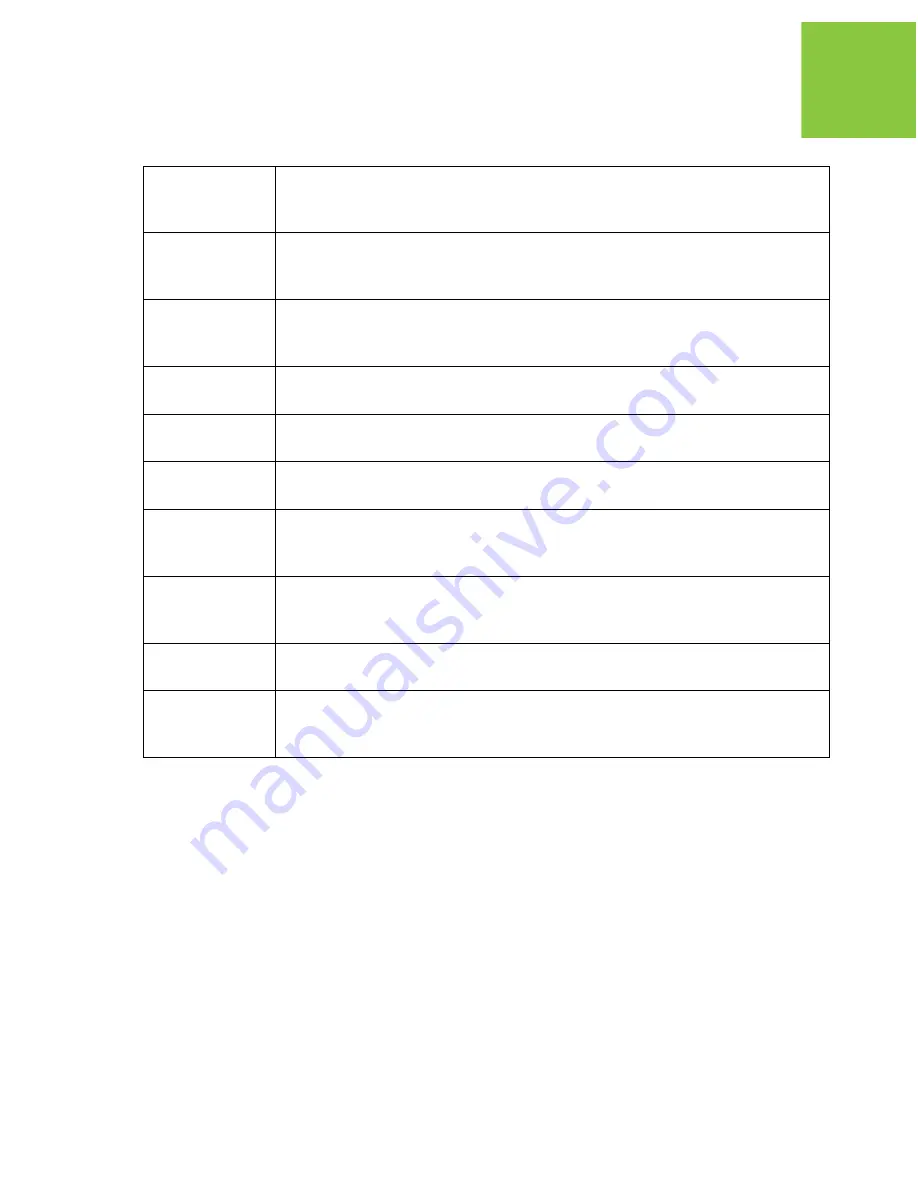
Preface
Declaration of Conformity
11
www.javad.com
Malti
[Maltese]
Hawnhekk, JAVAD GNSS, jiddikjara li dan DELTA Receiver
jikkonforma mal-.ti.ijiet essenzjali u ma provvedimenti o.rajn relevanti
li hemm fid-Dirrettiva 1999/5/EC.
Magyar
[Hungarian]
Alulírott, JAVAD GNSS nyilatkozom, hogy a DELTA Receiver
megfelel a vonatkozó alapvetõ követelményeknek és az 1999/5/EC
irányelv egyéb elõírásainak.
Polski
[Polish]
Niniejszym
JAVAD GNSS
o
ś
wiadcza,
ż
e
DELTA Receiver
jest zgodny
z zasadniczymi wymogami oraz pozosta
ł
ymi stosownymi
postanowieniami Dyrektywy 1999/5/EC.
Portugues
[Portuguese]
JAVAD GNSS declara que este DELTA Receiver está conforme com os
requisitos essenciais e outras disposições da Directiva 1999/5/CE.
Slovensko
[Slovenian]
JAVAD GNSS izjavlja, da je ta DELTA Receiver v skladu z bistvenimi
zahtevami in ostalimi relevantnimi doloèili direktive 1999/5/ES.
Slovensky
[Slovak]
JAVAD GNSS týmto vyhlasuje, že DELTA Receiver spåòa základné
požiadavky a všetky príslušné ustanovenia Smernice 1999/5/ES.
Suomi
[Finnish]
JAVAD GNSS vakuuttaa täten että DELTA Receiver tyyppinen laite on
direktiivin 1999/5/EY oleellisten vaatimusten ja sitä koskevien
direktiivin muiden ehtojen mukainen.
Svenska
[Swedish]
Härmed intygar JAVAD GNSS att denna DELTA Receiver står I
överensstämmelse med de väsentliga egenskapskrav och övriga
relevanta bestämmelser som framgår av direktiv 1999/5/EG.
Íslenska
[Icelandic]
Hér með lýsir JAVAD GNSS yfir því að DELTA Receiver er í samræmi
við grunnkröfur og aðrar kröfur, sem gerðar eru í tilskipun 1999/5/EC.
Norsk
[Norwegian]
JAVAD GNSS erklærer herved at utstyret DELTA Receiver er i samsvar
med de grunnleggende krav og øvrige relevante krav i direktiv 1999/5/
EF.












































