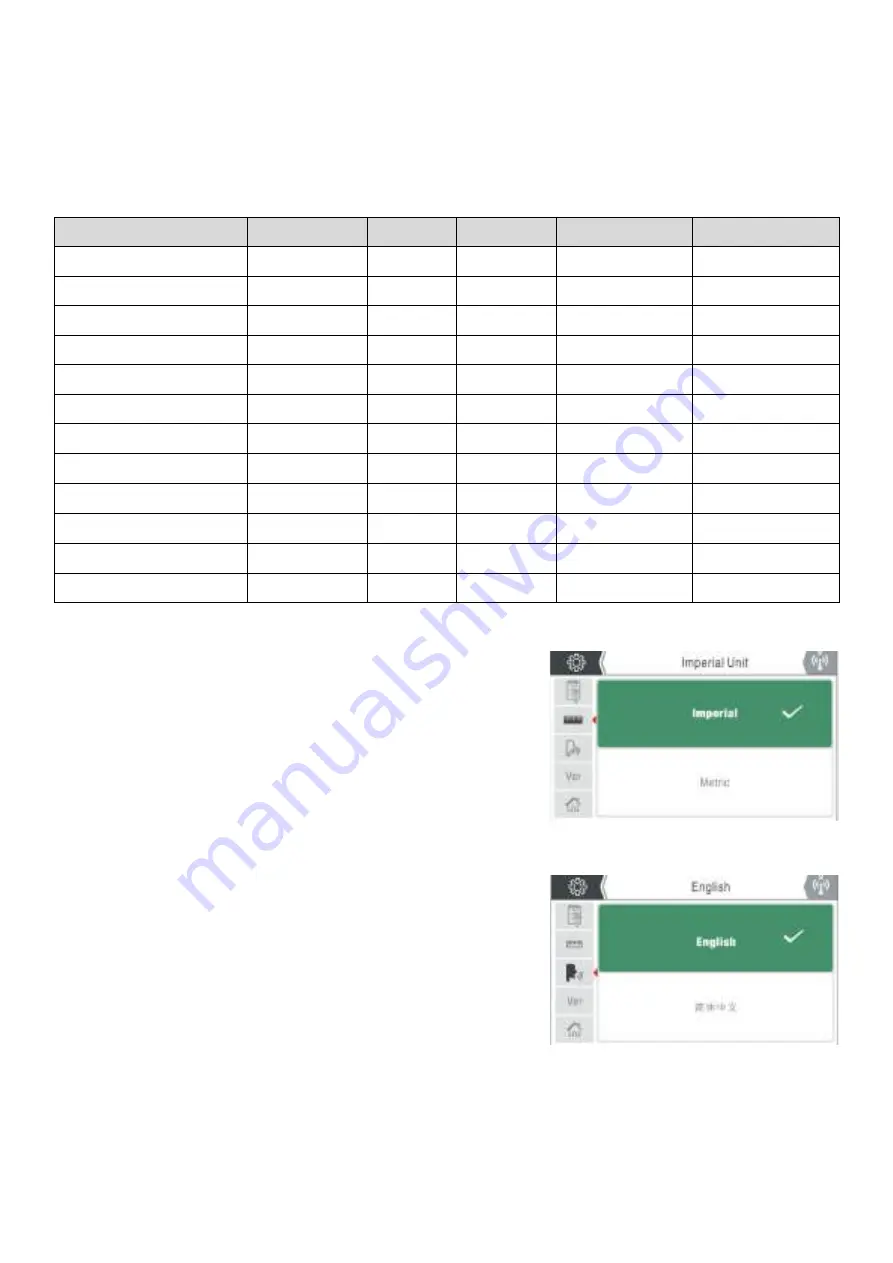
27
NAVIGATING THE ‘LCD’ CONTROL PANEL
System Setting
-
Selection and Adjusting
Restored Parameter Settings
The factory parameter settings for the EM
-
200CT machine are as shown in the table below.
Unit System Setting
On entering this option, there are two unit system options:
‘Metric System’ and ‘Imperial System’. Parameters related to
the unit system conversion with the EVO MIG range include:
•
Wire feed speed: Metric: m/min, Imperial: inches/min.
•
Welding wire diameter: Metric: mm, Imperial: inches.
•
Plate thickness: Metric: mm, Imperial: inches.
Language Selection
To enter the system information screen, rotate the control dial
to select the language icon (as shown right) and press control
dial button to access the language choice screen.
Rotating the control dial clockwise or anticlockwise will scroll
you through the language choice options.
Once set on your required language choice, pressing the control
dial button will save your chosen setting.
Press the return button to go back to the previous screen.
Parameter
Unit
MMA
Lift TIG
Standard MIG
Synergic MIG
Pre
-
flow time
Seconds
-
0.5
0.5
0.5
Peak current
Amps
-
100
100
100
Down
-
slope time
Amps
-
0.5
0.5
0.5
Post
-
flow time
Seconds
-
2
2
2
Welding current
Amps
100
-
-
-
Burn Back Voltage
Volts
-
-
13
13
Hot start current
Amps
30
-
-
-
Arc
-
force current
Amps
30
-
-
-
Standby Time
Seconds
10
10
10
10
Voltage Protection
-
Off
Off
Off
Off
Slow Wire Feed Speed
-
3
3
3
3
Remote Control Mode
-
Wireless
Wireless
Wireless
Wireless






























