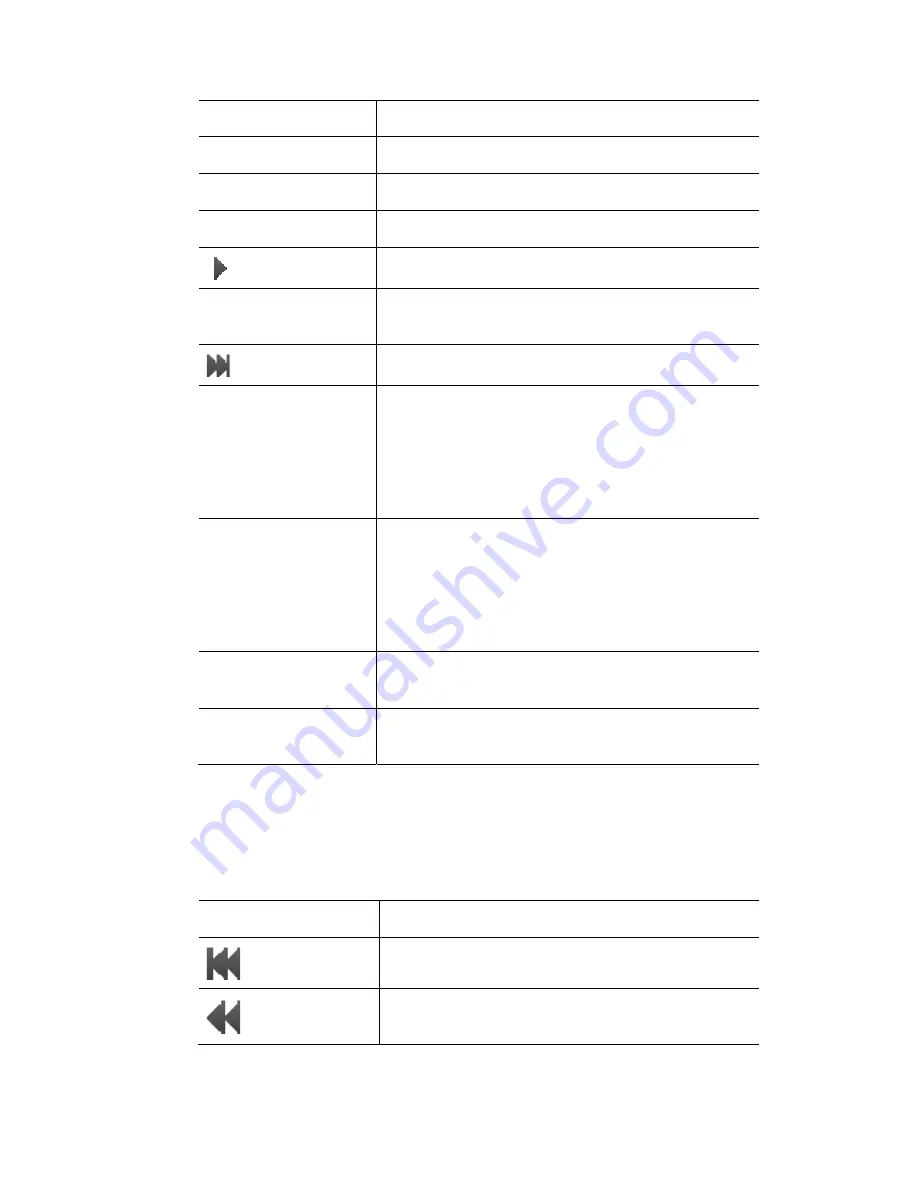
The
Playback
Control
Window
Controlling
and
monitoring
playback
This column…
indicates…
ID
Shows the Cue number
Cue
Shows the Cue name.
Programming
Shows the features types programmed in this cue.
Click this button to play the cue
Progress
Provides a visual display of the Cue’s progress and
Shows the progress of the Cue as a percentage
Click this button to skip to the end of the cue
Time
Shows the elapsed time, time remaining and total
seconds
fade time for the Cue. I.E.
1/5 [6]
Elapsed time is 1 second
Time remaining is 5
Total fade time is 6 seconds
Follow Action
ts ‘n’ seconds after the end of
the previous cue
Wait – the next Cue will play when Go is pressed
Shows how the cue starts.
Start – the Cuelist starts ‘n’ seconds after the start of
the previous cue
End – the Cuelist star
Follow delay
Shows the delay time for the ‘follow action’
described above.
Notes
This column is for notes and comments. To add a
note click, double click on the notes cell.
Con
ack
buttons
Too
his…
trol
and
Playb
You can use playback button toolbar to control one or more Cuelists. To show or
hide the playback buttons choose the ‘Playback Control’ option from the
lbars submenu on the View menu :
This button…
does t
Jumps to the start of the Cuelist
Cues backwards to the previous Cue marker of the
selected Cuelist
Vista
User
Guide,
Version
2
10
‐
11
Summary of Contents for Vista T4
Page 1: ...The Vista Simple Powerful Visual Version 2 1 B...
Page 7: ...Contents General Specifications 24 83 25 Index 25 1 Vista User Guide Version 2 v...
Page 8: ......
Page 18: ......
Page 34: ......
Page 50: ......
Page 106: ......
Page 158: ......
Page 186: ......
Page 214: ......
Page 231: ...Appendix 1 menu toolbar reference Menus Vista User Guide Version 2 14 17...
Page 300: ......






























