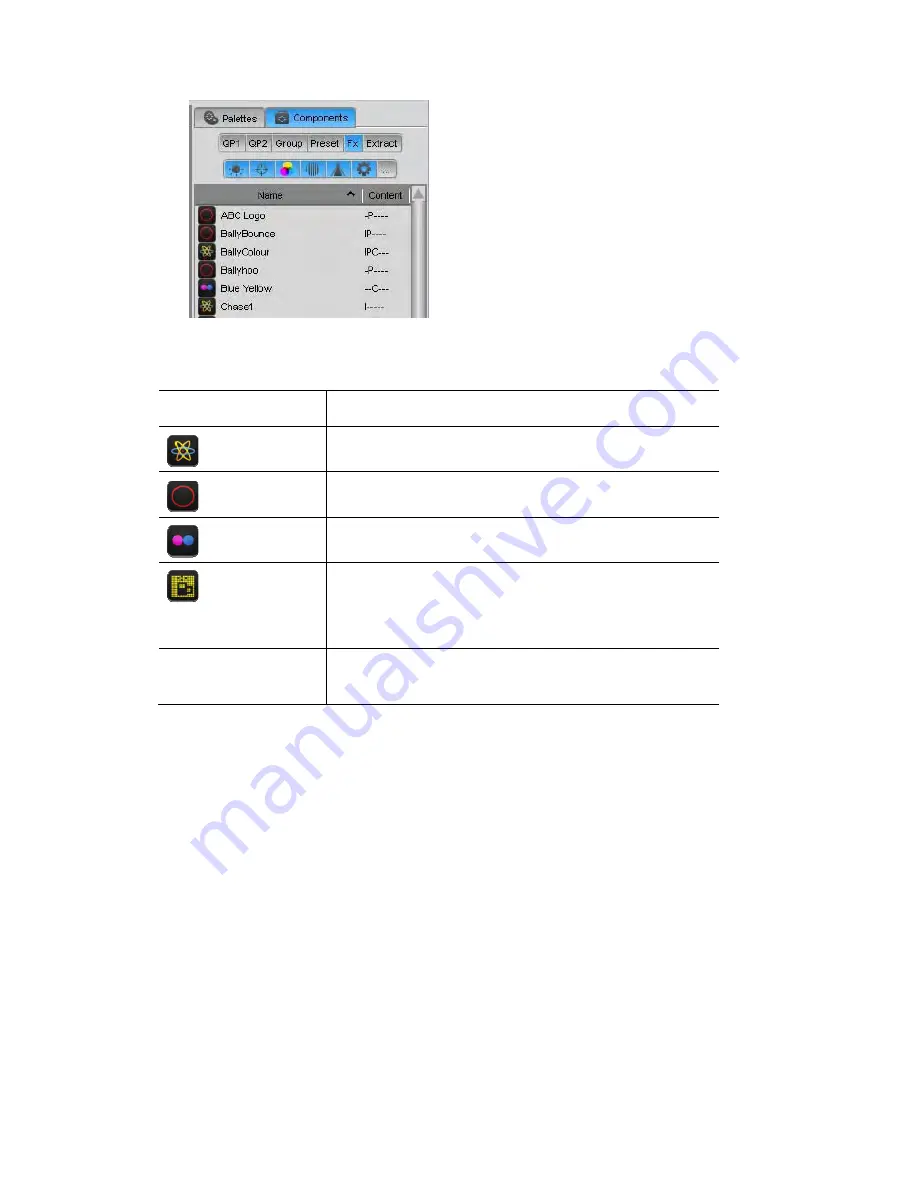
Using
effects
SmartFX
The icon indicate
e
features are in thi ff
This icon / letter…
s th effect type and letters in the ‘Content’ column show which
s e ect:
indicates this…
I
.
An Intensity effect
A Position effect.
P
A Colour effect.
C
Matrix
/
Multi-element
matrix on page [TBC]) or multi-element fixture (a
fixture with more th
An effect designed to run on a matrix (See creating a
an one light source – for example
a 4 cell ColourBlock.
Multi-feature
(i.e. IPC---)
ne feature. For
example the ‘BallyColour’ effect .
An effect that includes more than o
Â
If a template effect is greyed out it means that the template cannot be applied
re type(s)
3
To apply an effect, click
r
the select
4
peed a
open the SmartFX
window and use the
Using
the
SmartFX
To adjust the speed and o
ndow
by either:
•
clic
artFX button on the main toolbar – usually
F11, or
•
selecting the SmartFX Editor option from the Tools menu
(Ctrl + K).
to the fixtu
you have selected.
.
on the one you want. The effect you’ve chosen starts
ed fixtures.
nd other settings of an effect,
unning on
.
To adjust the s
controls to adjust it. See the following section
window
to
modify
an
effect
ther parameters of an effect, open the SmartFX wi
king the Sm
7
‐
2
Vista
User
Guide,
Version
2
Summary of Contents for Vista T4
Page 1: ...The Vista Simple Powerful Visual Version 2 1 B...
Page 7: ...Contents General Specifications 24 83 25 Index 25 1 Vista User Guide Version 2 v...
Page 8: ......
Page 18: ......
Page 34: ......
Page 50: ......
Page 106: ......
Page 158: ......
Page 186: ......
Page 214: ......
Page 231: ...Appendix 1 menu toolbar reference Menus Vista User Guide Version 2 14 17...
Page 300: ......






























