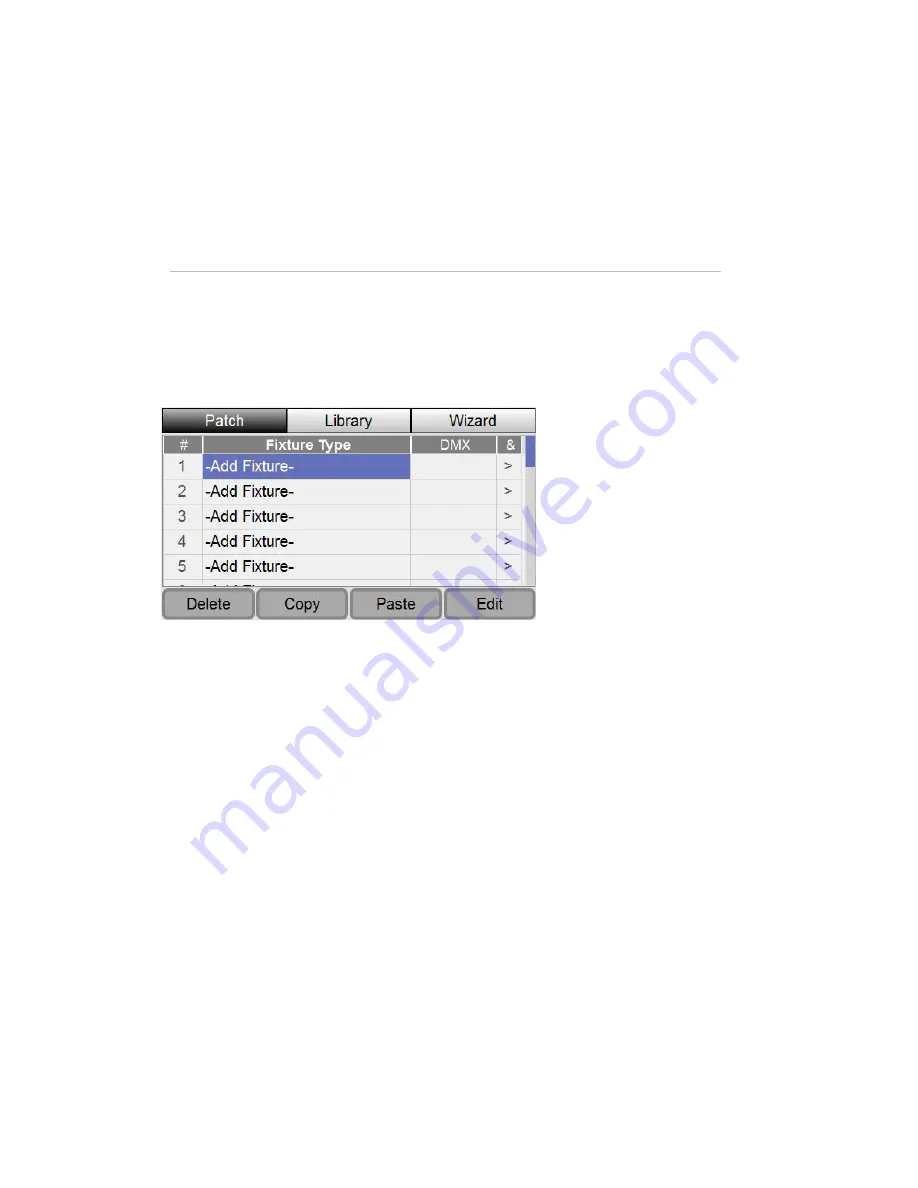
4
Home Button
The Home button is located underneath the touch screen. Press this button at any
time to return to the Home window.
3.
Patching your lights
Once you've connected and powered up your Stage CL system you can patch up
to 24 fixtures (or groups of fixtures).
If it’s not already open click on the Patch button on the touch screen. Stage CL
displays the Patch window:
This is where you tell the Stage CL what sort or fixtures you are using and which
DMX channels each fixture is assigned to.
Adding fixtures to the patch
In the Patch window the fixture numbers correspond to the two pages of 12 sets
of fixture controls (flash button, fader, colour controls etc) on the front of the
Stage CL - fixtures 1 through 12 are on the first page, and fixtures 13 through 24
are on the second page. When you’re patching think about which fixtures you'll
want to use together, and put them on the same page.
The Patch Wizard
The Patch Wizard guides you through the patching process. Use the wizard to
patch fixtures already in the Library – if you need to create custom fixtures you
should create these as detailed in the following section before running the
wizard.


































