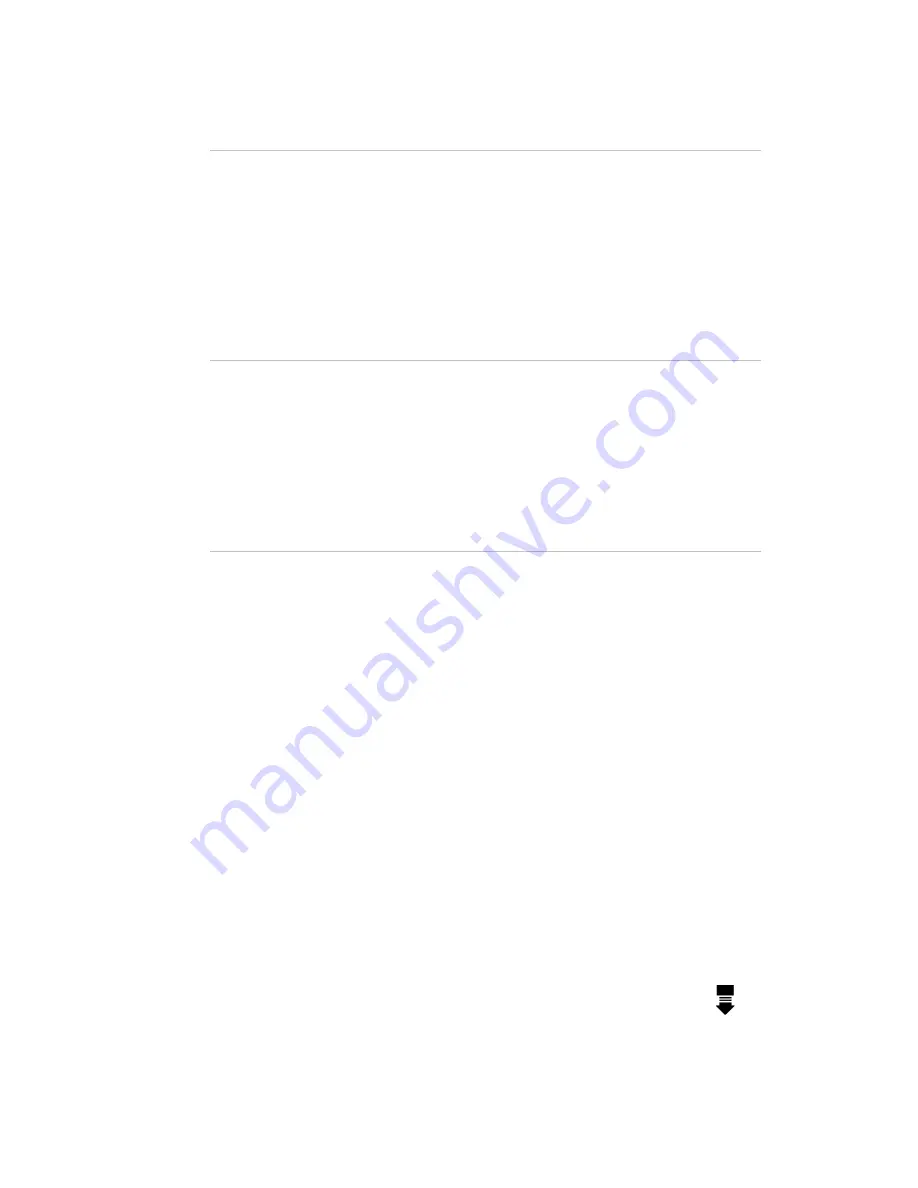
13
6.
Playback
Most controls on the Stage CL operate as Last Takes Precedence (LTP). This
means whatever was the last control you moved is the one that is now
controlling your lights. The most effective way to get a feel for how the controls
interact is to record some looks into the various controls and play them back as
you would during a show – the operation will quickly become clear.
7.
Autopilot
The Autopilot facility is used for parties and other unstructured events where
you want to set the console running and leave it unattended for long periods of
time. During use the console runs the chases, changing chase every set period of
time.
8.
Common Problems
1.
I can’t get the mimic LEDs to illuminate on the console:
•
Some or no fixtures are patched – go into the patch and check there are
fixtures patched on the expected controls.
•
The Master faders are down – make sure the GM is at full and the
relevant master fader/s and fixture fader/s are pushed up.
2.
The console Mimic LEDs illuminate but I cant get my lights to come on, or they
come on but not in the correct colours:
•
The wrong type of fixture is patched – go into the patch and check the
fixtures that are patched match those that are connected to the StageCL.
•
The DMX addresses don’t match the addresses of the patched fixtures –
check the values in the patch as compared to the settings on the fixtures.
•
The fixtures aren’t receiving signal – check the cable is plugged in and/or
replace the DMX cable/s.
3.
The console is generating output and I cant get rid of it:
•
A scene is on – deactivate all scenes and/or pull the Scene Master down.
If necessary put the console in Scene mode and check all scenes are
disabled.
•
A chase is running - deactivate all chases and/or pull the Chase Master
down.
•
The Cuelist is playing back – release the Cuelist by pressing the
release button and/or pull the Cuelist Fader down.
•
The Snapshot function is active – press the Snapshot button until the LED
is off.

































