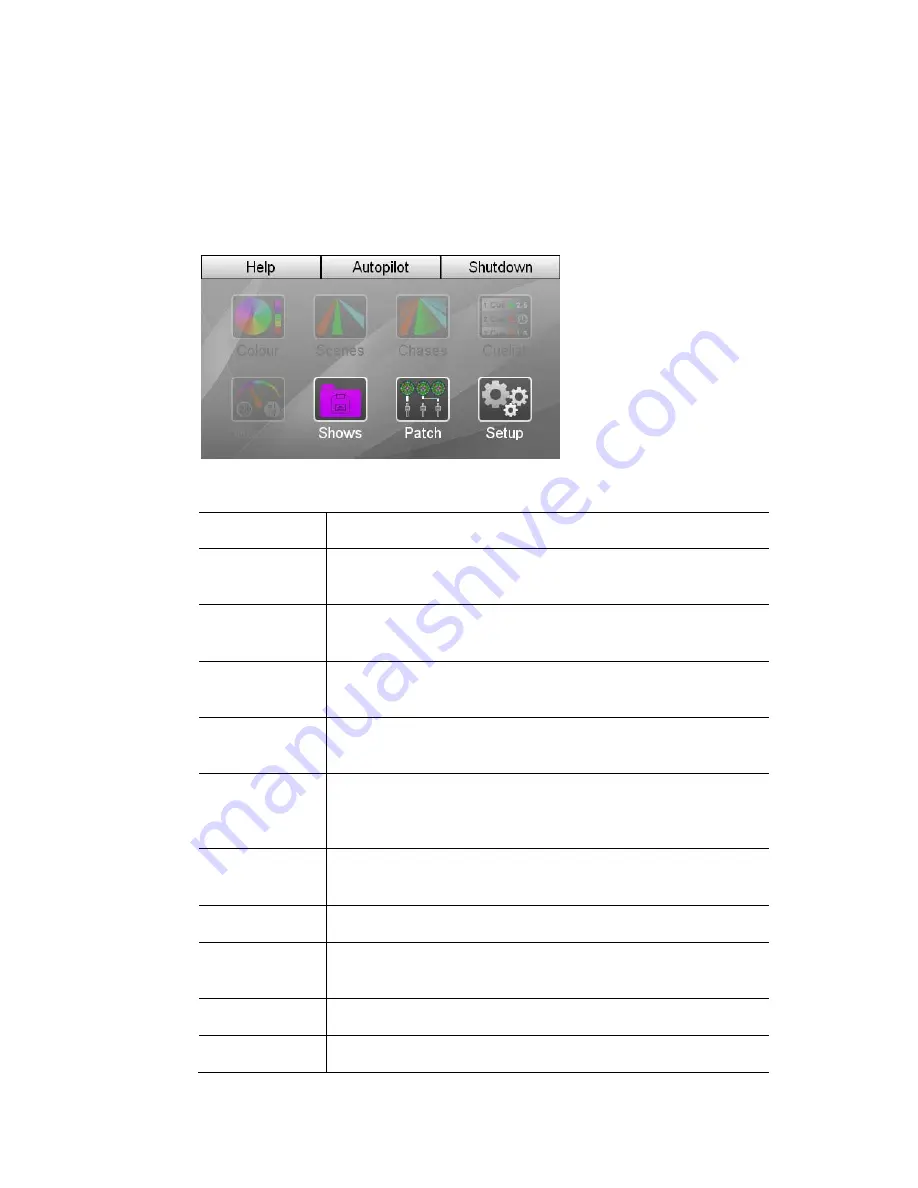
3
Switching on
When you switch the console power on the Stage CL starts up and displays the
opening splash screen while it loads the program. Once it finishes loading, Stage
CL displays the Home screen. If this is the first time you’ve started Stage CL not
all the buttons will be available. You have to either load a show from the ‘Shows’
window or begin a new one by patching your fixtures in the ‘Patch’ window.
Once some fixtures have been patched all buttons become available:
This button…
does this…
Colour
displays the Colour window. This window is used to apply
colour presets and select colours from a colour picker.
Scenes
displays the Scenes window. This window is used to monitor
and edit the Scenes you record.
Chases
displays the Chases window. This window is used to monitor
and edit the Chases you record.
Cuelist
displays the Cuelist window. This window is used to monitor
and edit the Cuelist and Cues.
Monitor
displays the Monitor window. This window is used to show
the Stage CL master control settings, what’s being played
back, the channel control settings and the DMX output
Shows
displays the Shows window where you can save or load a
show.
Patch
displays the Patch window where you patch your fixtures
Setup
displays the Stage CL preferences windows where you can
configure the date and time, default fade settings and more.
Autopilot
displays controls for automatic control of the lights.
Shutdown
displays the menu used when powering off the console.


































