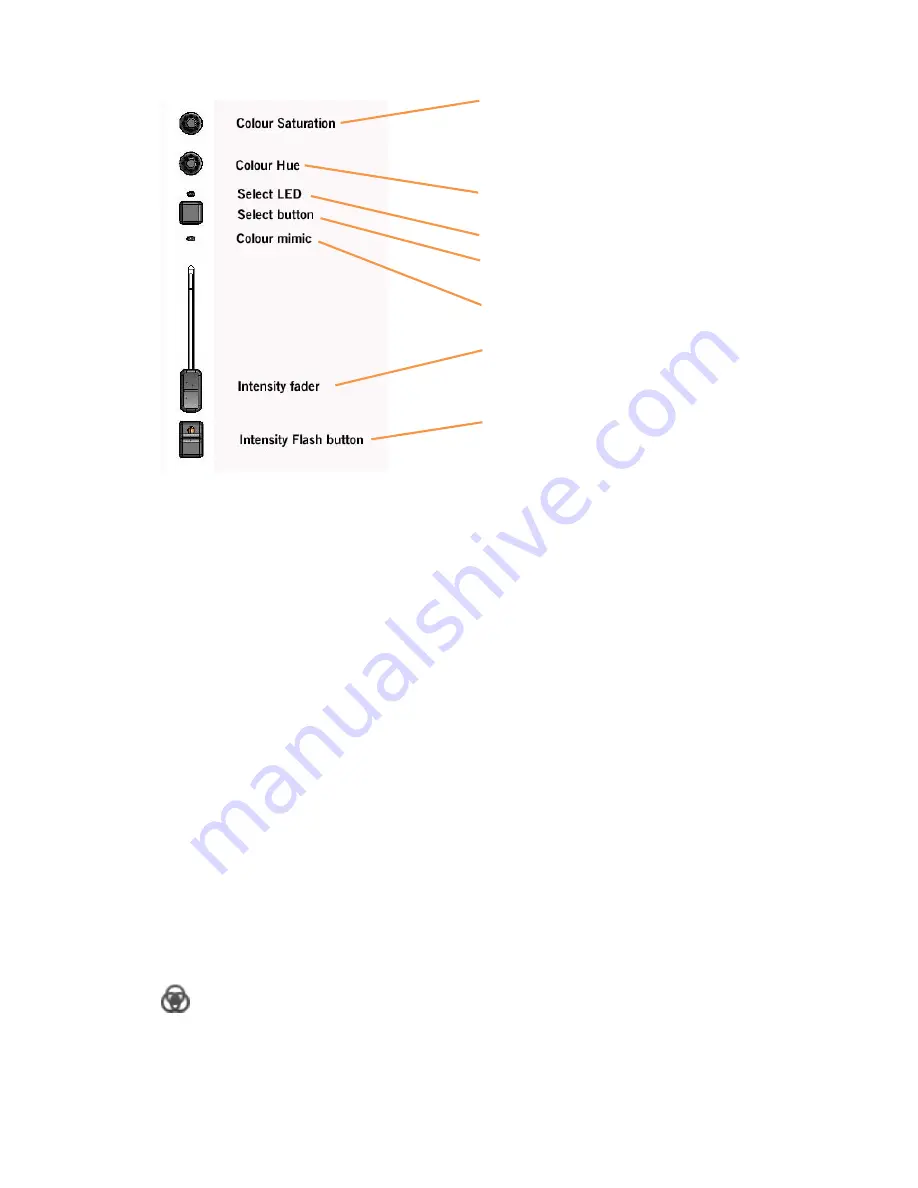
8
Fixture Master Control
The fixture master control scales the intensity of the 24 fixture channels.
The Fixtures are controlled in two pages, selected by the "Page" button.
When the Page LED is dark, the 12 control sets are controlling fixtures 1 to
12; when the Page LED is white, the 12 control sets are controlling fixtures 13
to 24.
The fixture channel faders can also be switched to control Scenes by pressing
the Fixture/Scene button – see page 12. When controlling Scenes the Page
LED will be illuminated in a colour.
Using the fixture controls
To get your fixtures outputting, first check that the Grand Master (GM) and
Master are at full. Then bring up the channel faders so your fixtures come on,
then adjust the Hue and Saturation controls to change their colours.
To speed up programming the Stage CL controls include some shortcuts and
special features:
Hue controls
Pressing on the Hue encoder lets you cycle through six preset colours. Each
time you press the encoder a new colour is selected. This action also resets the
saturation control to full.
Adjusts the saturation (whiteness) of the
fixture. For example if you had set a Red
colour you can use the saturation control to
adjust from a pure red through a pale red to
white. Can also be used for other parameters.
Adjusts the Hue (colour) of the fixture. Can
also be used for other parameters.
When lit tells you if a fixture is selected.
Selects the fixture for recording or when you
want to adjust a group together.
Shows the colour of the fixture.
Fades the intensity of the fixture from 0 to
100%
Flashes the intensity of the fixture to full when
held down.
















