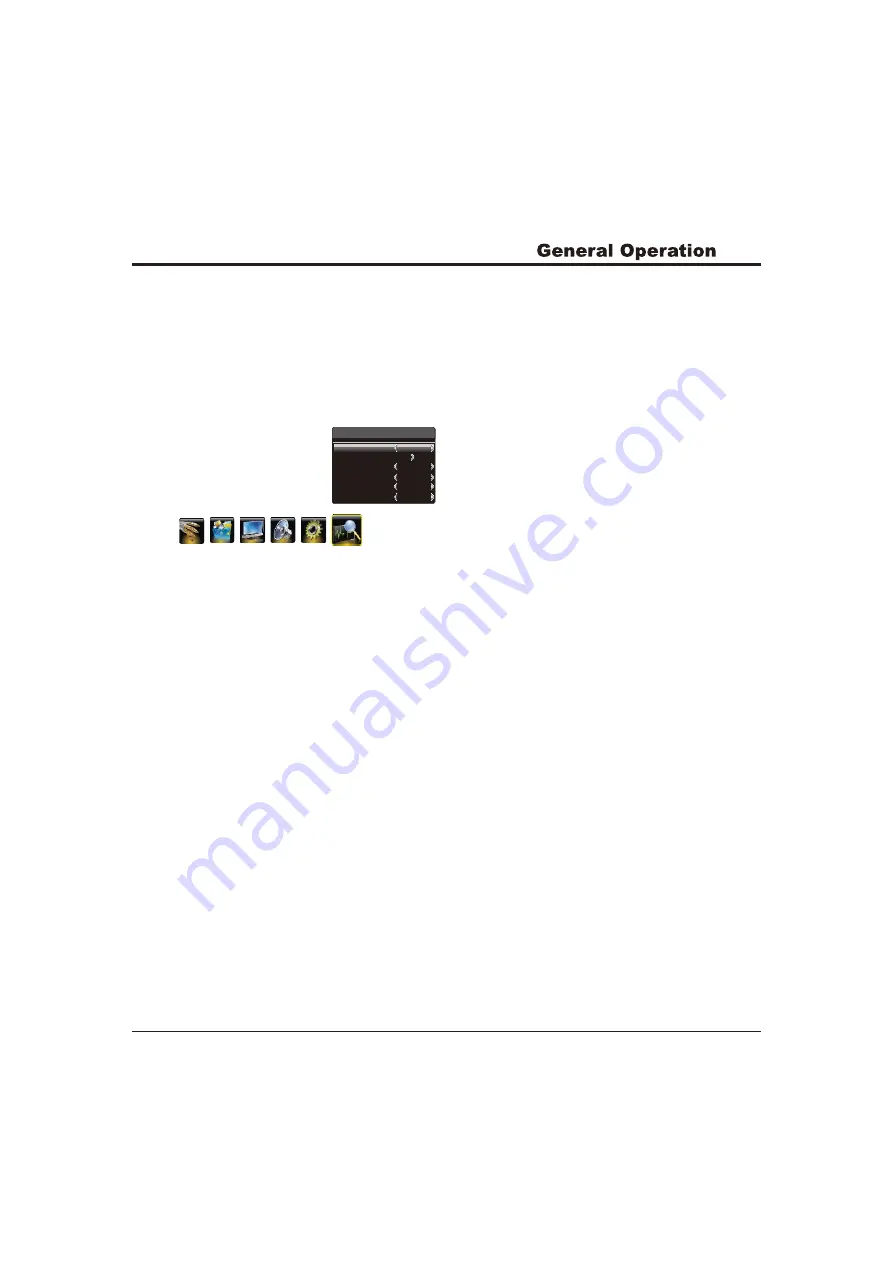
8
Automatic Channel Set-up
Channel set-up involves selecting all the settings required
to be able to search for and store all the channels you can
receive. Make sure that the television is switched on and
follow all the steps in turn specified hereafter.
Display the menu by pressing the Menu button. Press the
left or
direction button to select the Channel icon
and press the
or down direction or OK button to display
the Channel menu.
Press the up or down direction button to select
Press the left or right direction button to select
Press the up or down direction button to select
Channels are arranged in a pre-set order. Refer to the
following sections if you want to fine tune or skip a
channel.
right
up
1.
the
Antenna/Cable option.
2.
the
signal source: Antenna or Cable.
3.
the
Auto Tuning option.
4. Press the
direction or OK button to start channel
search.
Note:
Depending on the number of channels you
receive, it may take several minutes for the channel
search to finish. If you want to interrupt the process,
press the Menu button. The channels already found
will be stored.
5.
right
Fine Tuning a Channel
If the picture is not clear you can fine tune the channel.
1. Activate the Channel menu and p
the Fine-Tune option.
2. Press the left or right direction button to fine tuning
ress the up or
down direction button to select
3.
Press Menu to return or Exit to close the menu.
Skipping a Channel
If a channel was stored twice or its reception is poor, you
can simply skip it. The skipped channels can not be
selected by pressing the CH +/- buttons.
1.
select the
Current Channel option and press the left or right
the
Skip option and press the left or right
Press the up or down direction button to
direction button to select the channel number to be
skipped.
2. Press the up or down direction button to select
direction button
to select Yes.
3.
Press Menu to return or Exit to close the menu.
6
No
Channel
Antenna/Cable
Auto Tuning
Fine-Tune
Current Channel
Channel Lock
Skip
Antenna
83.25MHZ
No









































