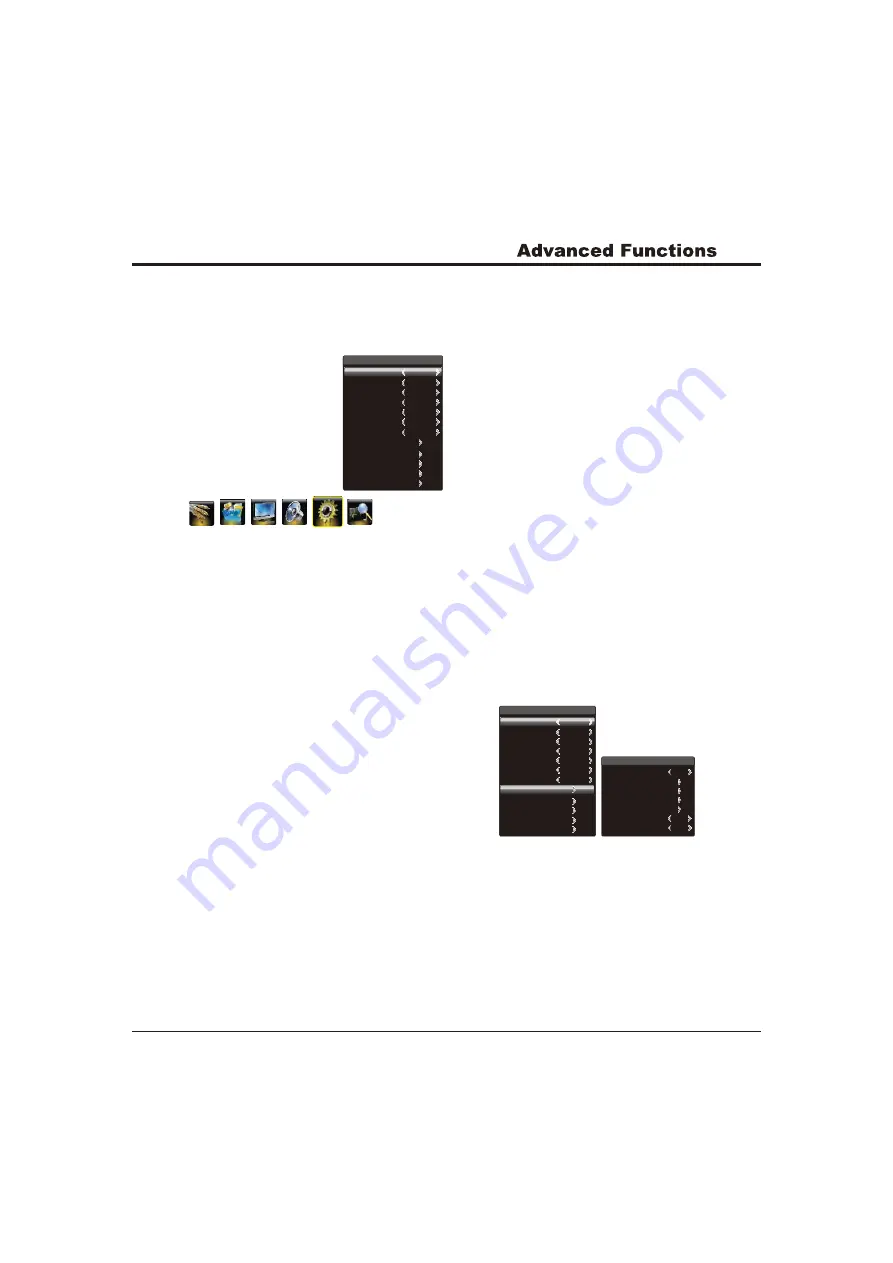
Parent Lock
System Lock
Block MPAA Rating
Block TV Rating
Canadian English Rating
Canadian French Rating
Block MPAA Unrated
Block TV None Rating
Setting
Off
Default
English
Auto
OFF
CC1
Off
Smart Switch
Startup Setting
Language
Color System
CC Mode
CC Option
Child Lock
Parent Lock
Watch Time Limit
Password Modify
Time Setting
Restore to Default
on
off
off
10
Smart Switch
Display
:
press the left or right direction button
to select a desired setting: Switch, Display and Off.
Switch: if an equipment, e.g. a DVD player, has been
connected to the sockets on the TV set and turned on,
e.g. AV sockets, the TV set will switch to that signal
source automatically (AV for this example).
: if an equipment, e.g. a DVD player, has been
connected to the sockets on the TV set and turned on,
e.g. Avsockets, the TV set will display a prompt
message on the screen. You can select OK to switch to
that signal source (AV for this example) or Exit to
ignore the prompt.
Off:
disables the Smart Switch function.
Startup Setting:
Sets the startup picture. You can set the
Default or captured picture as open picture.
Note:
For HDMI source, the smart switch function is
available only when using a HDMI cable to connect the
equipment which turned on.
Function Settings
Display the menu by pressing the Menu button. Press the
left or right direction button to select the Setting icon
and press the up or down direction or OK button to display
the Setting menu. The Setting options are as below:
Note:
Some options may be not available for certain
signal sources.
Note: The Logo item is only available when
capturing a picture and if selecting Logo, the TV
will automatically display the captured picture when
turning on. If Off selected, the TV Will not display any
open picture.
Language:
using the left or right direction button to
select your desired menu language.
Note:
The available languages might differ depending
on the model.
CC Mode:
Choose the way closed captioning
information is shown on the screen. Closed captioning
is not available on all channels at all times. Only
specific programs encoded with closed-captioning
information are applicable.
Setting
Smart Switch
Startup Setting
Language
Color System
CC Mode
CC Option
Child Lock
Parent Lock
Watch Time Limit
Password Modify
Time Setting
Restore to Default
Off
Default
English
Auto
OFF
CC1
Off
CC On:
Captioning information always appears, when
available.
CC ON MUTE:
Displays captioning information,
when available, whenever the TV's sound is muted by
pressing the MUTE
button. The captioning information
is not displayed when the sound is not muted.
CC Off:
No captioning information displayed.
CC Option:
Choose a captioning mode which is used for
displaying captioning information.
Child Lock:
the child lock function is used to lock the
buttons on the front panel of the TV. When the Child lock
is set to On , all the buttons on the local front panel are
locked. But you can still use the Power button on the
front panel to turn on/off the TV.
Color System:
use the right direction or OK button
to display the selectable options, then press the up or
down direction button to select your desired color system
(Note: The available color system might differ depending
on the model.), and press the right direction or OK button
to confirm.
Parent Lock:
Parent lock is a feature that lets the TV
receive and process data sent by broadcasters or other
program providers with program content advisory.
When programmed by the viewer, a TV with Parent lock
can respond to the content advisory and block program
content that may be found objectionable (such as offensive
language, violence, sexual situations, etc.). This feature is
useful for adults to prevent certain types of programs from
being viewed by children.
NOTE: Access the menu, need enter the password 0000.
The function is activated only when the contents
of the receiving programs, such as violence and
sexual scenes, are encrypted.
Locking automatically
locks all the higher ratings.
Press the
button to enter the
following menu.
right direction or OK
Block MPAA
Rating
G: General Audience - All ages admitted. Suitable for
all ages.
PG: Parental Guidance Suggested - Contains material
unsuitable for younger children.
PG-13: Parents Strongly Cautioned - Contains material
unsuitable for children under the age of 13.
R: Restricted - Suitable for adults above 17 years of age
Only.
NC-17: - No one under the age of 17 will be admitted.
X: Adults Only - Contains one or more of the following:
very graphic violence, very graphic and explicit or
indecent sexual acts, very coarse and intensely
suggestive language.







































