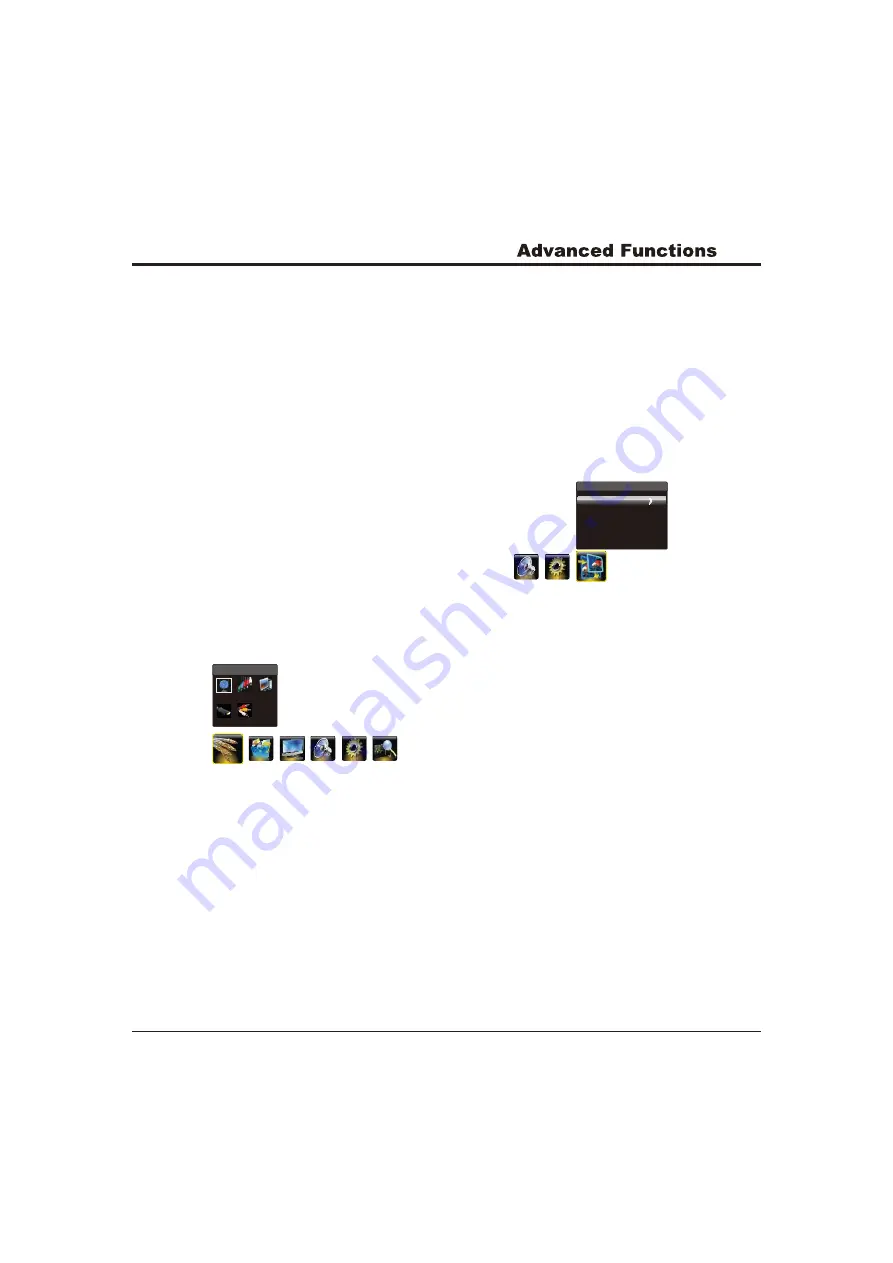
12
Note: You can press the Source button on the remote
control to switch the source. But if activating the Smart
Switch function, pressing the Source button only can
switch among the sources with signal.
Geometry Settings
Display the menu by pressing the MENU button. Press the
left or right direction button to select the Geometry
icon and press the
or down direction or OK button to
display the Geometry menu.
Auto Adjust:
press the
direction or OK button to
adjust the picture's position, phase and clock automatically.
The menu will auto exit when finishing the adjusting.
H Position (Horizontal Position):
adjusts the picture's
position left or right.
V Position (Vertical Position):
adjusts the picture's
position upward or downward.
AD Clock:
adjusts the clock sync of the picture.
Phase:
adjusts the picture if there is flicker of screen
letters, color misalignment, or blurring.
up
right
Press Menu to return or Exit to close the menu.
Note:
This function is only available in PC mode.
Geometry
Auto Adjust
H Position
V Position
AD Clock
Phase
50
50
0
60
Connect a USB device to a USB socket and display the
main menu by pressing the Menu
button, then select the
Multimedia
icon and press the up or down direction or OK
button to display the Multimedia menu.
Notes:
In USB disk catalog, pressing Menu can display
Multimedia menu and you can press the up or down
direction button to toggle among Movie Show, Photo
Show ,Music Show and Auto Play, then press the
right direction or
OK button to confirm.
The short keys of USB include: the up, down, left, right
direction buttons, OK and Zoom button.
USB Functions
Turnon Time:
press the left, right, up, down direction
button to set the turnon time.
Wake Source:
press the left or right direction
button to select the wake up signal source.
Wake Channel:
press the left or right direction
button to select a wake up channel.
(Note: Only when the wake up source is TV, this
function can be available.)
Turnoff Repeat:
select the time to turn off the TV at
a specific time, use the left or right direction button to
toggle among Off, Once and Daily.
(Note: if Off selected, the Turnoff Time is not adjustable.)
Turnoff Time:
press the left, right, up, down direction
button to set the turnoff time.
Sleep Time:
sets a period of time after which the TV
set goes into standby mode, use the left or right
direction button to set the period (120 minutes maximum).
To disable this function, select Off.
Restore to Default:
restores all the settings to defaulted
settings in factory.
Press Menu to return or Exit to close the menu.
Selecting a Signal Source
Display the menu by pressing the Menu button. Press the
left or right direction button to select the Source icon and
press the
or down direction or OK button to display the
Source menu.
1. Press the up, down, left or right direction button to
select your desired source.
(
Note: The available source might differ depending
on the model.)
2. Press the OK button to confirm the selection.
up
Source
TV
PC
HDMI
AV
YPbPr
Selecting a Signal Source



















