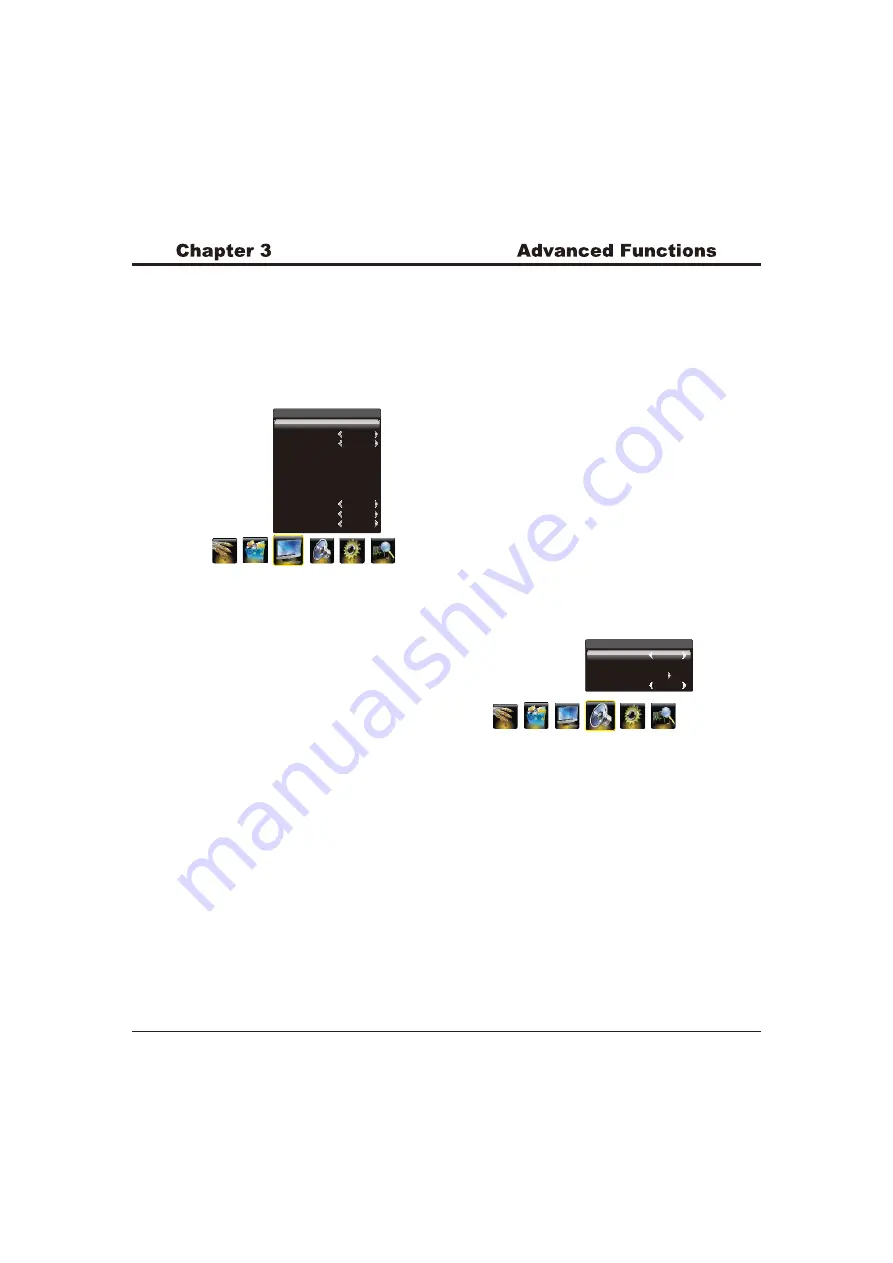
9
Adjusting the Picture
The menus for adjusting the picture are used to obtain the
best picture setting according to your preference, the type
of programme you are watching and the ambient lighting.
Display the menu by pressing the Menu button. Press the
left or right direction button to select the Picture icon and
press the
or down direction or OK button to display
the Picture menu. The Picture options are as below:
Back Light
:
up
this option can be used to adjust the
brightness of the backlight, depending on room lighting.
Use the left or right direction button to adjust.
Picture Mode:
use the
direction or OK
through the picture preset settings:
Standard, Bright, Soft or
,
Scale:
use the
direction or OK
through the picture size:
4:3, Full,
,
Wide screen,
Brightness:
Contrast:
:
Sharpness:
right
right
button to
display the selectable options, then press the up or down
direction button to scroll
Personal and press the right
direction or OK to confirm.
button to display
the selectable options, then press the up or down direction
button to scroll
Subtitle
and Nature,(
Note:some options may
be not selectable for certain signal sources.)
and press the
right direction or OK to confirm.
adjusts the brightness of the picture.
adjusts the difference between the light and
dark areas of the picture.
adjusts the richness of color.
adjusts the crispness of the edges in the
picture.
Original
Saturation
Note:
You are recommended to use the full screen mode.
Do not use the display mode with black bands on both
sides of the picture (such as 4:3) for long time, otherwise
the TV screen may be damaged permanently.
Note:
When selecting
Standard, Bright, Soft, the Back
Light will restore to the defaulted setting in factory. You
are recommended to use the Bright mode for vivid palette.
100
Standard
Full
50
50
50
50
0
Normal
Off
On
Back Light
Picture Mode
Scale
Brightness
Contrast
Saturation
Sharpness
Color Temperature
Natural Light
Dyanmic Contrast
Tint
Picture
Note:
Some options may be not available for certain
signal sources.
Sound
Sound Mode
Balance
Sound EQ
MTS
Stereo
0
Adjusting the Sound
Display the menu by pressing the Menu button. Press
the left or right direction button to select the Sound icon
and press the
or down direction or OK button to display
the Sound menu. The Sound options are as below:
Sound Mode:
use the
direction or OK
through the sound preset settings:
Balance
: use the
direction button to balance
the sound between the left and right speakers.
up
right
Stereo, Music, Movie, News and Personal.
left or right
Sound EQ:
adjusts the audio frequency settings. Select
the Sound EQ option, then press the right direction or OK
button to
display the selectable options, then press the up or down
direction button to scroll
:
Color Temperature:
adjusts the color temperature of
the picture. use the
direction or OK
through
.
Natural Light :
turns on this option to adjust the
brightness of the backlight according to the content of the
inputted signal automatically, so as to optimize the picture
quality and decrease the power consumption.
:
turns on this option to adjust the
contrast automatically.
Tint
adjusts the balance between the red and green
levels.
button to display
the selectable options, then press the up or down
direction button to scroll
the color settings: Cool
for a more blue palette of picture colors; Normal; and
Warm for a more red palette of picture colors
Dynamic Contrast
right
Press Menu to return or Exit to close the menu.
Note:
Tint is available to be adjusted only when the
system of the video signal is NTSC.
button to enter, then press the up or down direction button
to select an option and press the left or right direction
button to adjust.
Note
: if The Sound EQ is adjusted, the Sound Mode
will automatically switch to Personal.
Press Menu to return or Exit to close the menu.
Mono








































