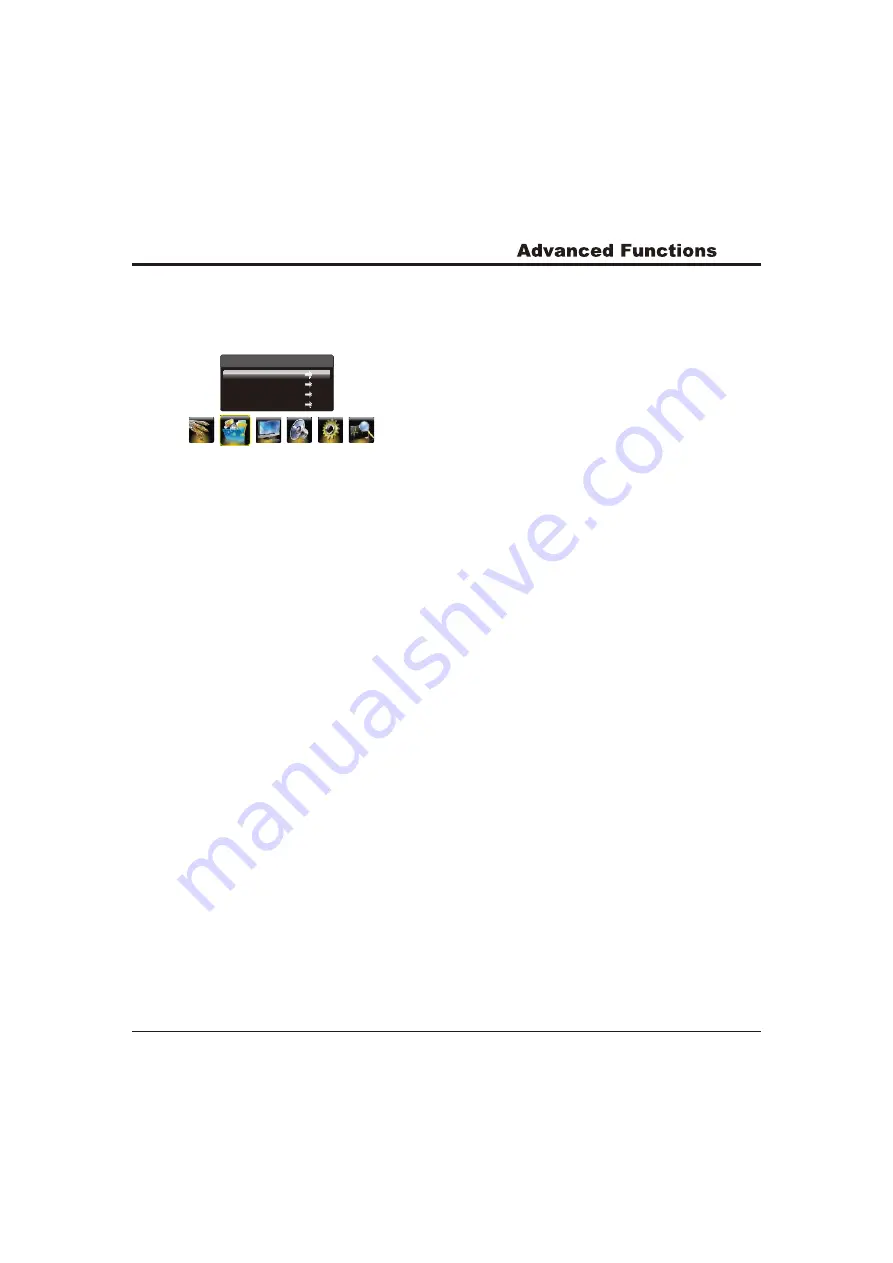
In USB state, if no USB device connected, the USB
interface will be displayed, and the Zoom button is
not available.
13
Playing Music:
1. select Music Show item, then press the right or OK button
to enter the USB device.
Multimedia
Movie Show
Photo Show
Music Show
Auto Play
2. Press the up, down, left or right direction button to
select your desired music file and press OK to play it.
3. When playing music, press the Menu button to
display the play console. For the play console, press
the left or right direction button to select an icon, then
press the OK button to confirm.
The play console includes:
4. Select the Stop icon in play console and press OK,or
press Exit to return.
Play/Pause,Backward,
Forward, Prev., Next, Stop, Repeat Mode, Mute,
Playlist, Info. and Goto Time.
Playing Movie:
1. Select Movie Show item, then press the right or OK
button to enter the USB device.
2. Press the up, down, left or right direction button to select
a movie file, then press OK to play it.
3. When playing a movie, you can press the Menu button to
display the play console. For the play console, press the
left or right direction button to select an icon, then press
the OK button to confirm.
The play console includes:
4. Select the Stop icon in play console and press OK, or
press Exit to return.
Showing photo:
1. Select Photo Show item, then press the right or OK
button to enter the USB device.
2. Press the up, down, left or right direction button to
select your desired picture file and press OK to show.
3. When showing pictures, you can press the Menu button to
display the play console. For the play console, press the
left or right direction button to select an icon, then press
the OK button to confirm.
The play console includes:
Note: If you want to capture a picture as open picture,
select the Capture icon, press OK, then select the
Logo and press OK, if else, select cancel and press OK to
cancel saving.
4. Select the Stop icon in play console and press OK,or
press Exit to return.
Play/Pause, Backward,
Forward, Prev., Next, Stop, Repeat Mode, AB Repeat
setting, Playlist, Info., Slow Forward, Step play,
Goto Time,Scale, Brightness, Contrast.
Play/Pause, Prev., Next, Stop,
Rotate Right, Rotate Left, Music(on/off), Musiclist,
Zoom In, Zoom Out, Repeat Mode, Brightness, Contrast,
Capture and Info.
Auto play
1. Select the Auto Play item and press the right or OK
button to enter the USB device.
Note: This function is only available when the pictures
and music are synchronously located in the USB root
catalog.
2
. Press Exit to return the USB root catalog
.
Attention and Frequently Asked Questions
:
Attention:
This system supports the following file formats:
Picture format:
Video format:
, etc..
Audio format:
1. Some non-standard mobile storage device maybe
cannot be recognized. Please change to use the
standard device.
2.
JPEG
、
BMP
、
PNG
H.264
、
RM/RMVB
、
XVID
、
MPEG4
、
MPEG2
、
MPEG1
MP3
、
WMA
Note: For coding files, there are many kinds non-
standard coding method, so this system
can not be
guaranteed to support the file formats using any coding
method.
Frequently Asked Questions:
1. Under the following conditions, this system cannot
decode the file and the file cannot be play normally:
-The parameters of file, such as the pixel of picture,
code rate of audio and video file, sampling rate of
audio file, exceed the limit of the system;
-The format of file is not matched or the file is harmed.
Note: The code rate this system supports does not
exceed 20Mbps.


















