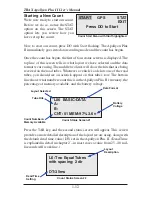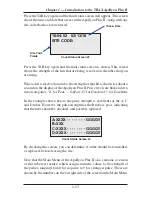TRAX Apollyon Plus II User’s Manual
vi
Quick Setup Guide for the
TRAX Apollyon Plus II -
Bicycle & Mixed Traffic
1.
Road Tube Requirements – First and very important, you must use mini tube
with a 3/16 inside diameter. This does not mean you can use the large 9/16 OD
tubing with that small ID because bicycles are too light to make the pulse needed.
• For mixed traffic applications, bicycle lanes on both sides of a normal 2 lane
roadway where the posted speeds up to 45MPH, we recommend using a 40’ tube.
For higher posted speeds a 50’ tubes will be fine.
• Securing the tubes is a very important part of this process. You need to be sure
that the tubes are secured to the road surface so as to avoid 'tube bounce' when
tires run over the tubes. If a large, fast vehicle bounces the tube it will generate
a low level pulse similar to that of a bike, which you want to avoid. To get this
right, watch the regular traffic traveling on the regular lanes and observe where
their tires are normally running in the lanes. Once the tubes are down, mastic
those running areas so as to avoid bounce.
2.
Turn the TRAX Apollyon Plus II ON by pressing the POWER button. (Make
sure the Main Power toggle is set to ON.)
3.
TAB to
Utils
and press the DO key once.
4.
Check the tube spacing currently set for the study (Sp:). The spacing should be
set to 1.0 ft. To change the Spacing, press DO with
Sp:
flashing. Otherwise, press
TAB until
Exit
is flashing, then press DO. The default tube spacing will remain
stored in the TRAX for all future studies. You will not need to set it again unless
you are going to use a different spacing.
5.
From the Main Menu, press the DO key when
Count
is flashing.
6.
Select 'Basic' as the study type. Do this by using the TAB key and hitting DO
when
Basic
is flashing.
7.
After selecting your type of study, you will be prompted to select a tube layout.
Layouts L5 or L6 are the recommended layouts for the best accuracy. TAB to your
selection and press the DO key to select it.
8.
You will then be prompted to select a site code. Press DO with
Yes
flashing to
enter one or press DO with
No
flashing to not use a site code.
9.
Press DO with
Start
flashing to begin your study!
Summary of Contents for TRAX Apollyon Plus II
Page 1: ...i Automatic Traffic Data Recorder User s Manual JAMAR Technologies Inc TRAX Apollyon Plus II ...
Page 24: ...TRAX Apollyon Plus II User s Manual 1 18 ...
Page 46: ...TRAX Apollyon Plus II User s Manual 2 22 ...
Page 47: ...3 1 Chapter 3 Road Tube Installation Chapter 3 Road Tube Installation ...
Page 52: ...TRAX Apollyon Plus II User s Manual 3 6 ...
Page 53: ...4 1 Chapter 4 Road Tube Layouts Chapter 4 Road Tube Layouts ...
Page 70: ...TRAX Apollyon Plus II User s Manual 4 18 ...
Page 71: ...5 1 Chapter 5 Troubleshooting FAQ Chapter 5 Troubleshooting FAQ ...
Page 75: ...A 1 Appendix Appendix ...