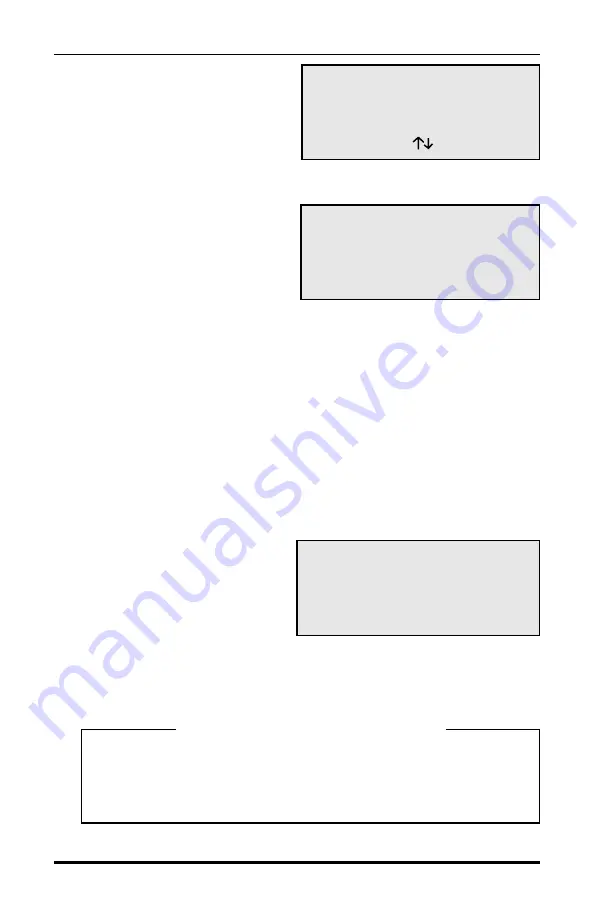
TRAX I User’s Manual
2-12
Strt: 07 :00 01 /25 /98
Stop: 08 :00 01 /31 /98
hh mm MM DD YY
Use TAB& ;DO=accept
START STAT EXIT
Press DO to Start
Start Time Enabled
START STAT EXIT
Press DO to Start
TEST MODE ENABLED
When the correct time and date
are set, press the DO key and
you will see the screen shown
to the right. Follow the same
instructions used in setting the
start time to set the stop time.
When the correct date and time
are entered, press the DO key
and you will be taken to the
screen shown to the right. Press
DO while START is flashing
and the TRAX I is programmed
to begin and end recording at the times you set.
IMPORTANT: After pressing DO to Start the count, you will see one
of the status screens. Vehicles will be shown on this screen as they pass
over the tubes. However, this data is not being recorded in the memory
of the TRAX I. If you TAB through the status screens, you will see in
one of the screens the word “Wait” in the upper right hand corner. This
is telling you that the TRAX I is waiting until it reaches the start time
to begin storing data. When the data is actually being stored, the word
“Wait” will change to “Run”.
Test
When you select TEST from
the start-up menu you will see
the screen shown below here.
Selecting start will take you to
the status screens for the type
of study you have programmed. You will be able to observe how the
TRAX I is collecting data with the setup you have programmed.
**********IMPORTANT**********
Although you will see the data for each vehicle displayed in the
TRAX I, when you are in the TEST mode no data is being stored in
permanent memory. To end the Test mode, you must turn the TRAX
I off.
Summary of Contents for TRAX I
Page 1: ...i...
Page 5: ...1 1 Chapter 1 Introduction to the TRAX I Chapter 1 Introduction to the TRAX I...
Page 8: ...TRAX I User s Manual 1 4 This page was intentionally left blank...
Page 9: ...Operation of the TRAX I 2 1 Chapter 2 Chapter 2 Operation of the TRAX I...
Page 27: ...3 1 Chapter 3 Road Tube Installation Chapter 3 Road Tube Installation...
Page 32: ...TRAX I User s Manual 3 6 This page was intentionally left blank...
Page 33: ...Chapter 4 Road Tube Layouts 4 1 Chapter 4 Road Tube Layouts...
Page 43: ...Chapter 5 Downloading the TRAX I 5 1 Chapter 5 Downloading the TRAX I...
Page 46: ...TRAX I User s Manual 5 4 This page was intentionally left blank...
Page 47: ...Chapter 6 Battery Care 6 1 Chapter 6 Battery Care...
Page 50: ...TRAX I User s Manual 6 4 This page was intentionally left blank...
Page 51: ...Chapter 7 Low Speed Counting 7 1 Chapter 7 Low Speed Counting...
Page 53: ...Chapter 8 Trouble shooting 8 1 Chapter 8 Troubleshooting...
Page 56: ...TRAX I User s Manual 8 4 This page was intentionally left blank...
Page 57: ...Chapter 9 Menu Tree Specifications 9 1 Chapter 9 Menu Tree Specifications...
Page 61: ...Appendix A 1 Appendix...






























