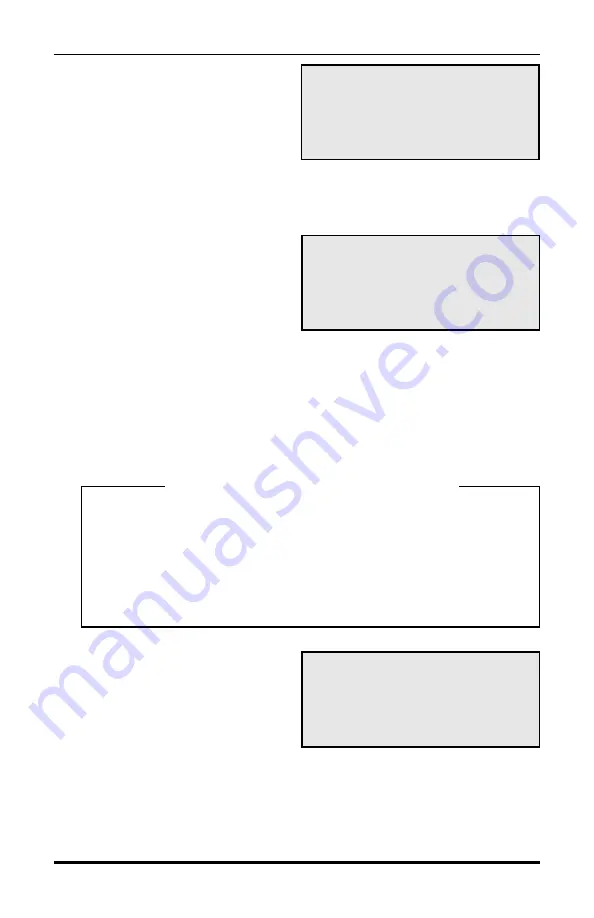
2-11
START STAT SET TIMES
TEST
EXIT
Press DO to select
BASIC Startup Status
Use TAB to advance
display screens
CNT:02 MEM: 95% 6.4v
hh mm MM DD YY
Strt: 07 :00 01 /25 /98
Stop: 08 :00 01 /31 /98
Use TAB& ;DO=accept
Count
Start-up Menu
The Count Start-Up menu allows
you to immediately begin a count,
check the status of the setup, program start and stop times for the count, or
set the TRAX I into test mode.
Stat
When you select STAT from the
Count Start-up menu, you will
see a screen similar to the one
shown here. Use the TAB key
to scroll through screens which give you information such as the cur-
rent count number, percentage of memory available, battery voltage,
study type selected, current date and time, start/stop times and site ID.
After you have tabbed through the available screens, you will be re-
turned to the Count Start-up Menu.
Set Times
**********IMPORTANT**********
Although the ability to set start and stop times is provided as a con-
venience for some users, we recommend using the continuous mode
of collection whenever possible. It is easy to edit out extra data in
the software when collecting in the continuous mode. Nothing can
be done, however, if no data is collected because the incorrect start/
stop times were programmed.
After you have selected SET
TIMES from the Count Start-
Up Menu, you will see the
screen shown here. This is the
screen that you will use to se-
lect your start and stop times. Press the TAB key until the letters above
the number you want to change are flashing. Then use the Change
Keys (3 & 6) on the keyboard to program the number you want. When
this number is set, press the TAB key and the next set of letters will be
flashing. Use this procedure to set your start time and date.
Chapter 2 — Operation of the TRAX I
Summary of Contents for TRAX I
Page 1: ...i...
Page 5: ...1 1 Chapter 1 Introduction to the TRAX I Chapter 1 Introduction to the TRAX I...
Page 8: ...TRAX I User s Manual 1 4 This page was intentionally left blank...
Page 9: ...Operation of the TRAX I 2 1 Chapter 2 Chapter 2 Operation of the TRAX I...
Page 27: ...3 1 Chapter 3 Road Tube Installation Chapter 3 Road Tube Installation...
Page 32: ...TRAX I User s Manual 3 6 This page was intentionally left blank...
Page 33: ...Chapter 4 Road Tube Layouts 4 1 Chapter 4 Road Tube Layouts...
Page 43: ...Chapter 5 Downloading the TRAX I 5 1 Chapter 5 Downloading the TRAX I...
Page 46: ...TRAX I User s Manual 5 4 This page was intentionally left blank...
Page 47: ...Chapter 6 Battery Care 6 1 Chapter 6 Battery Care...
Page 50: ...TRAX I User s Manual 6 4 This page was intentionally left blank...
Page 51: ...Chapter 7 Low Speed Counting 7 1 Chapter 7 Low Speed Counting...
Page 53: ...Chapter 8 Trouble shooting 8 1 Chapter 8 Troubleshooting...
Page 56: ...TRAX I User s Manual 8 4 This page was intentionally left blank...
Page 57: ...Chapter 9 Menu Tree Specifications 9 1 Chapter 9 Menu Tree Specifications...
Page 61: ...Appendix A 1 Appendix...






























