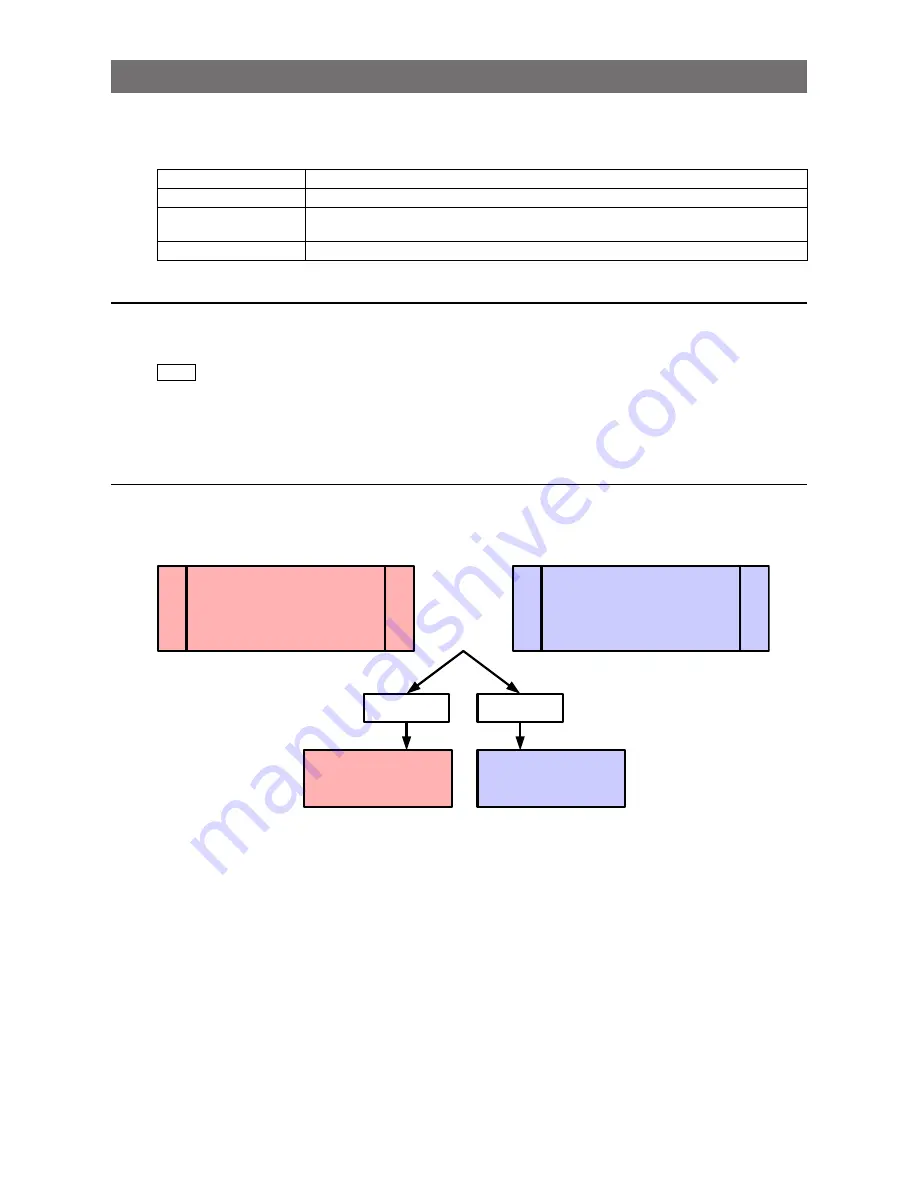
— 26 —
GO-5100M-PGE / GO-5100C-PGE
Acquisition Control (Image Acquisition Controls)
Perform operations and configure settings related to image acquisition in [Acquisition Control].
The following acquisition modes are available on the camera.
Acquisition Mode
Description
Single Frame
Acquire a single frame when the [Acquisition Start] command is executed.
Multi Frame
Acquire the number of frames specified in [Acquisition Frame Count] when the
[Acquisition Start] command is executed.
Continuous
Acquire images continuously until the [Acquisition Stop] command is executed.
Changing the Frame Rate
When [Trigger Mode] is disabled, you can change the frame rate in [Acquisition Frame Rate].
Note
•
The shortest frame period varies depending on the ROI, pixel format, and binning mode selected. The longest
frame period is 0.125 Hz (8 sec.).
•
When [Trigger Mode] is enabled, the [Acquisition Frame Rate] setting is disabled.
Maximum Frame Rate
The maximum frame rate is as follows depending on the sensor’s scanning range and the GigE
bandwidth.
Maximum frame rate (A)
(Value derived from sensor
scanning range)
Compared
Maximum frame rate (B)
(Value derived from GigE
bandwidth)
Maximum frame rate (A)
Maximum frame rate (B)
(A) < (B)
(A) > (B)
















































