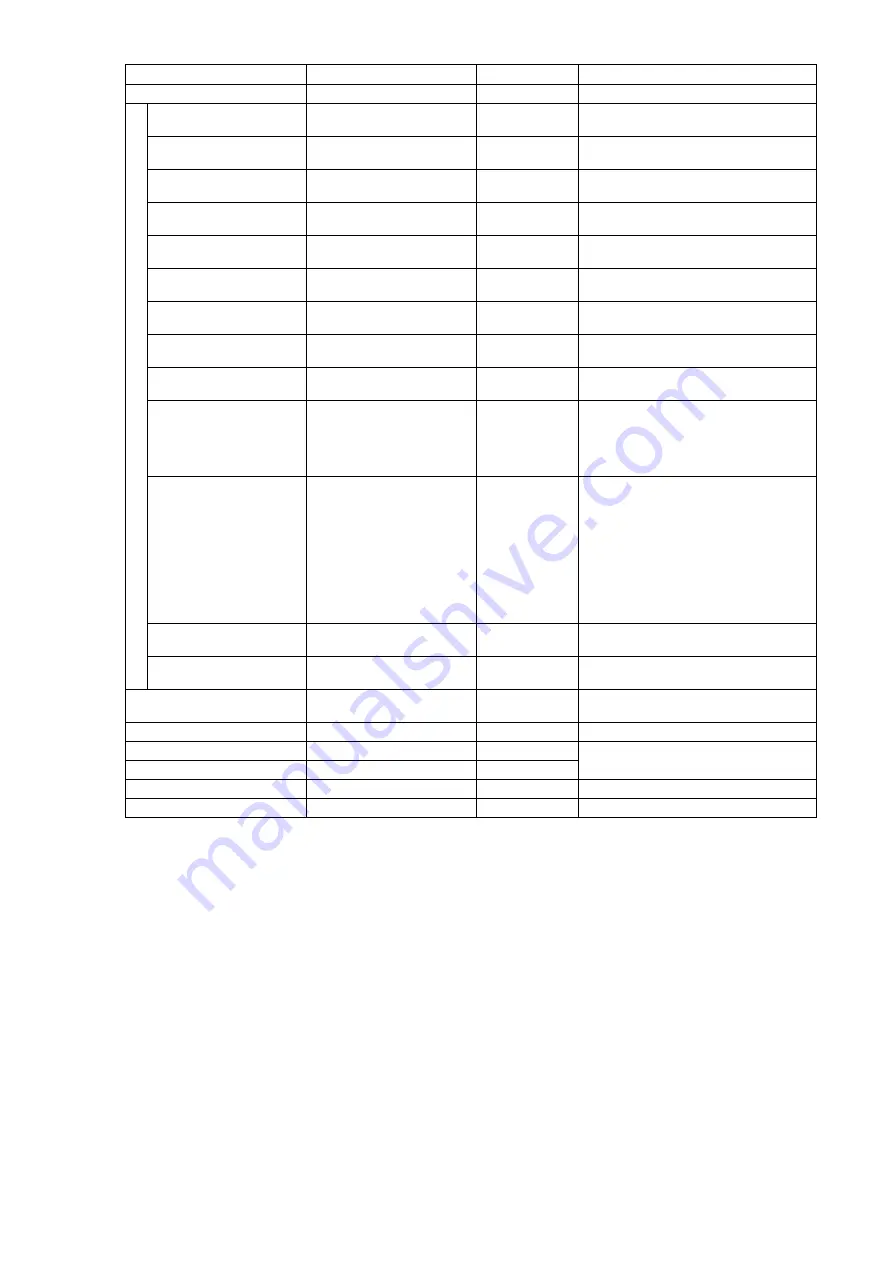
— 56 —
GO-2400M-PGE / GO-2400C-PGE
Item
Setting range
Default value
Description
Pulse Generator Selector
Pulse Generator 0
Pulse Generator 0 Select the pulse generator.
Pulse Generator Length
1 to 1048575
30000
Set the count-up value (clock value) for
the pulse generator.
Pulse Generator Length
(ms)
0.002222 to 2330.166666
66.6667
Set the count-up value for the pulse
generator. (unit: ms)
Pulse Generator Frequency
(Hz)
0.429154 to 450000
15
Set the frequency for the pulse generator.
Pulse Generator Start Point 0 to 1048574
0
Set the active output start count value for
the pulse generator.
Pulse Generator Start Point
(ms)
0 to 14.122209
0
Set the active output start count value for
the pulse generator. (unit: ms)
Pulse Generator End Point
1 to 1048574
15000
Set the active output stop count value for
the pulse generator.
Pulse Generator End Point
(ms)
0.002222 to 2330.166666
33.3333
Set the active output stop count value for
the pulse generator. (unit: ms)
Pulse Generator pulse-
width (ms)
—
33.3333
Display the pulse width of the pulse
generator. (unit: ms)
Pulse Generator Repeat
Count
0 to 255
0
Set the repeat count for the pulse
generator.
Pulse Generator Clear
Activation
Off,
High Level,
Low Level,
Rising Edge,
Falling Edge
Off
Set the clear signal condition for the
count clear input of the pulse generator.
Pulse Generator Clear
Source
Low, High,
Acquisition Trigger Wait,
Frame Trigger Wait,
Frame Active,
Exposure Active,
FVAL,
User Output 0,
User Output 1, Action 1,
Action 2, Line 5 - Opt In 1,
Nand 0 Out, Nand 1 Out
Low
Select the count clear input signal source.
Pulse Generator Clear
Inverter
True, False
False
Select whether to invert the polarity of the
count clear input signal.
Pulse Generator Clear
Sync Mode
Async Mode, Sync Mode
Async Mode
Select the sync mode for the count clear
input signal.
j) Transport Layer Control
Display information on transport layer
control.
Payload Size
—
2354176
Display the payload size.
GigE Vision Major Version
—
1
Display the GigE version.
GigE Vision Minor Version
—
1
Is Big Endian
—
True
Display the endianness.
Character Set
—
UTF8
Display the character set.












































