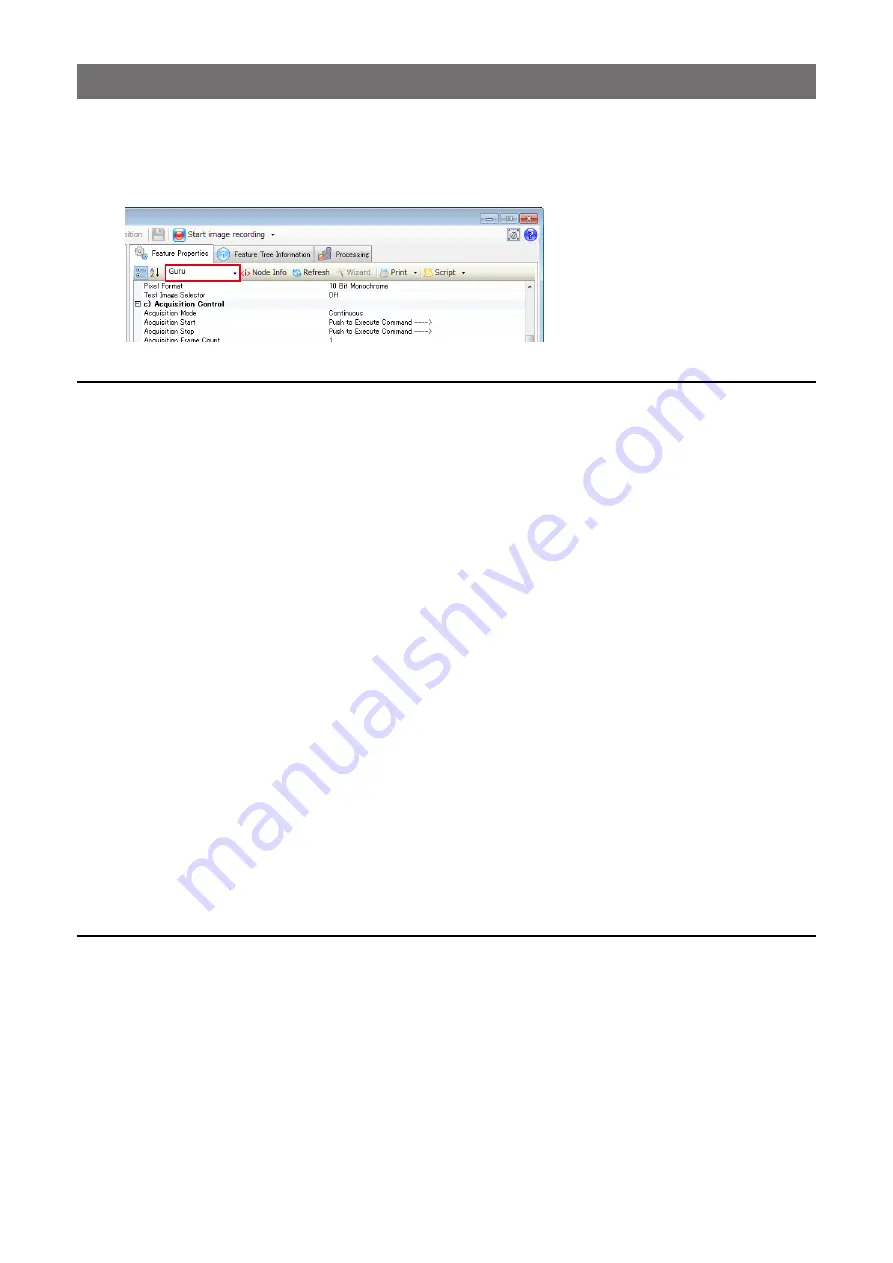
— 21 —
GO-2400M-PGE / GO-2400C-PGE
Step 5: Adjusting the Image Quality
Adjust the image quality using the gain and white balance (GO-2400C-PGE only) functions.
To adjust the image quality
The display level must be changed from [Beginner] to [Guru].
Adjusting the Gain
Adjust the sensitivity via the analog gain (i.e., master gain).
For details on gain control, see “Gain Control” (page 33) in the “Main Functions” section.
■
Manual adjustment
1
Expand [Analog Control], and set [Gain Auto] to [Off].
([Off] is the default setting.)
2
Configure the gain.
u
Expand [Analog Control], and select the gain you want to configure in [Gain Selector].
•
For the GO-2400M-PGE, only [Analog All] (master gain) can be configured.
•
For the GO-2400C-PGE, [Analog All] (master gain), [Digital Red] (digital R gain), and [Digital
Blue] (digital B gain) can be configured individually.
v
Configure the gain value in [Gain].
•
[Analog All] (master gain) can be set to a value from x1 to x16 (0 dB to +24 dB). The
resolution is set in x0.01 steps (0.05 dB to 0.08 dB depending on the setting value). Values
are configured by multipliers.
•
For the GO-2400C-PGE, the [Digital Red] (digital R gain) and [Digital Blue] (digital B gain)
can be set to a value from x0.45 to x5.62 (–7 dB to +15 dB) the [Analog All] (master gain)
value. The resolution is set in 0.1 dB steps. Specify 0 for 0 dB, negative values for settings
below 0, and positive values for settings above 0.
Adjusting the White Balance (GO-2400C-PGE only)
Adjust the white balance using R and B gain. The white balance can also be adjusted automatically.
■
Manual white balance adjustment
1
Expand [Analog Control], and set [Balance White Auto] to [Off].
([Off] is the default setting.)
2
Select the gain to configure in [Gain Selector], and set the gain value in [Gain].






























