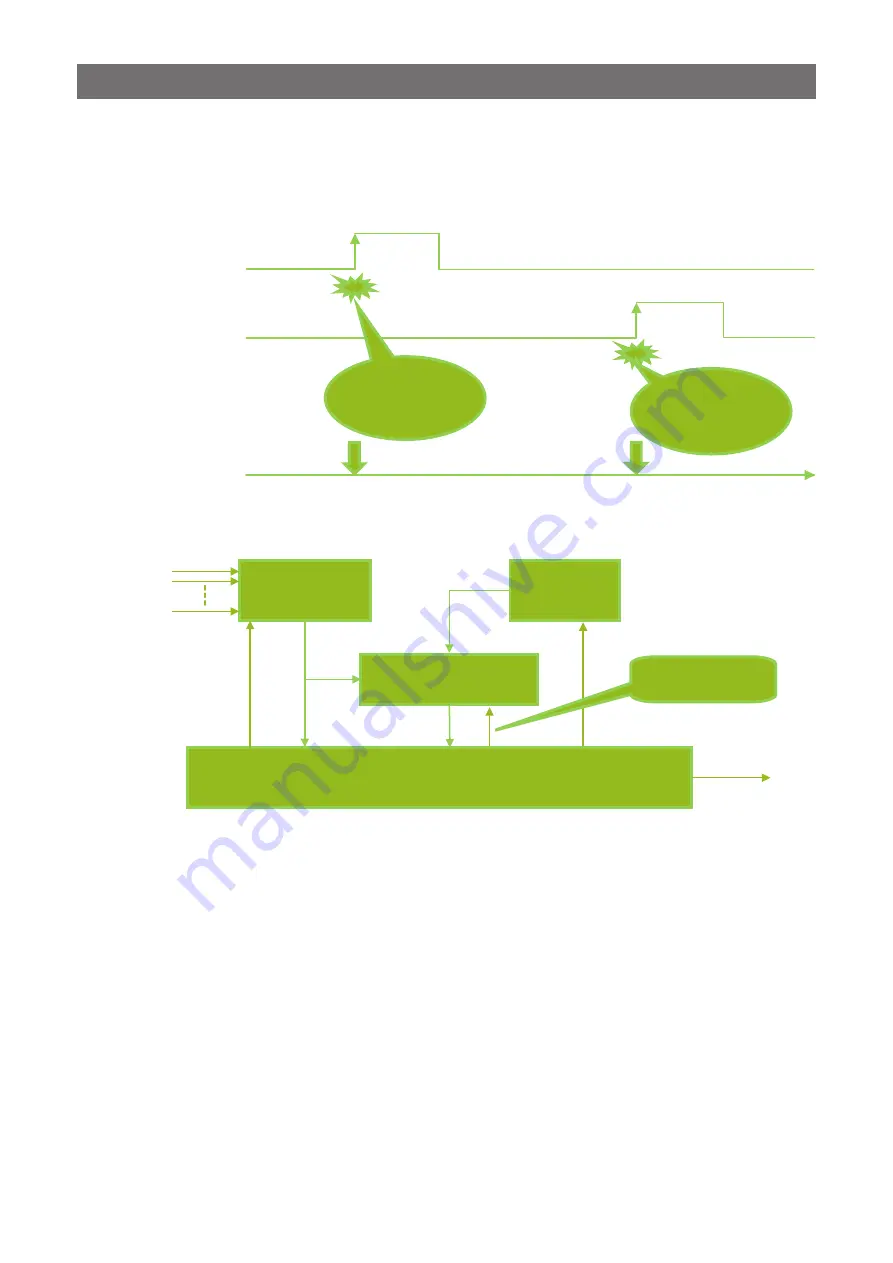
— 32 —
GO-2400M-PGE / GO-2400C-PGE
Event Control
“Event control” is a function that uses GVCP (GigE Vision Control Protocol) to output points of change
in the camera’s internal signal as event occurrence information or “event messages.” When this
information is output, the camera’s internal timestamp counter value is added.
■
Event message occurrence diagram
First signal on
which an event is
configured
Second signal on
which an event is
configured
GVCP transmission
line
Event occurrence
The event
occurrence is verified
and sent via GVCP with
a timestamp
added.
The event
occurrence is verified
and sent via GVCP with
a timestamp
added.
Event occurrence
■
Internal camera blocks
Event
signal
Event detection
The event occurrence time,
event type, and timestamp
value is retained.
After the event
information is sent,
the event is reset.
Timestamp
32 bit Counter
Interrupt signal
Selection of signal
for detection
Event reset
Counter reset
Internal MCU of camera
Information sent
via GVCP
at event
occurrence time






























