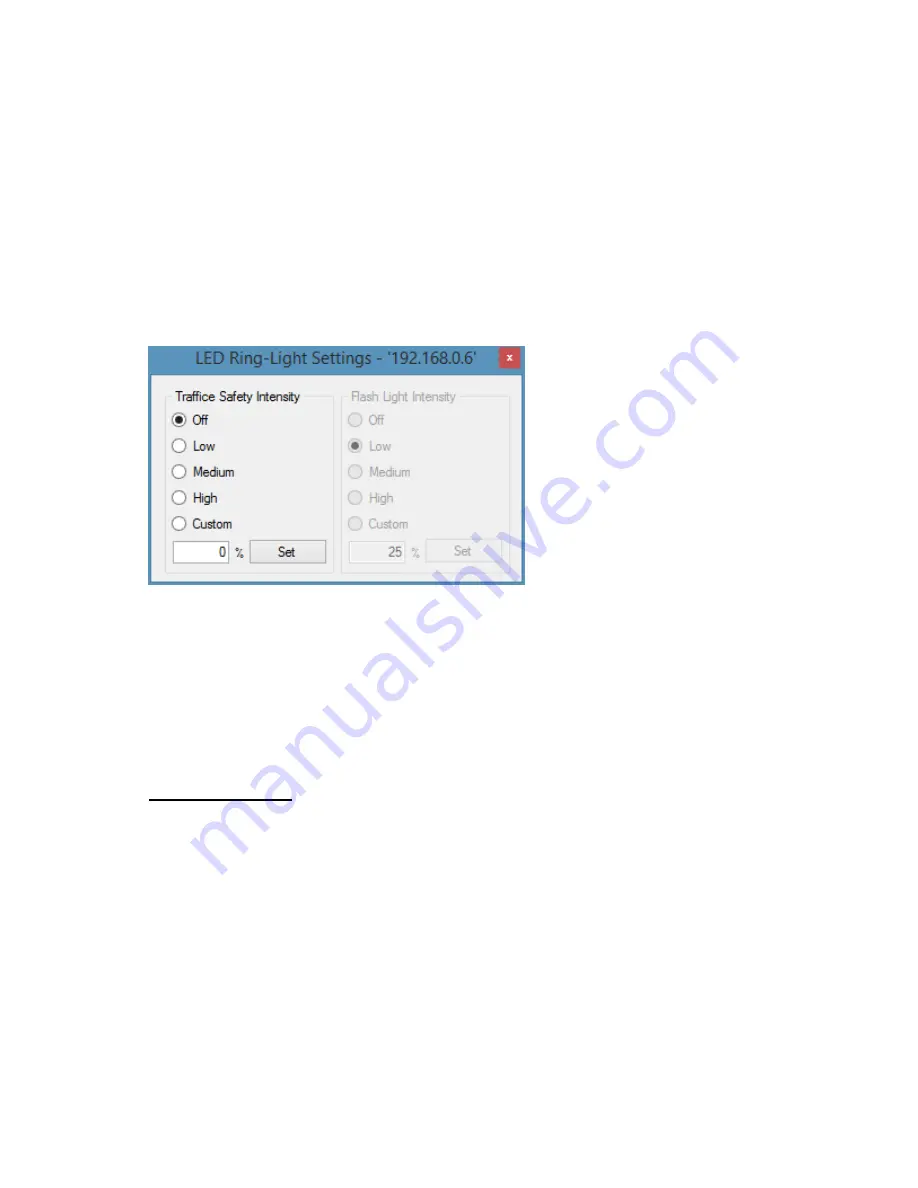
― 21 ―
The LED Ring Light illuminator has two usage modes: Traffic Safety and Triggered Flash Mode.
Traffic Safety (Continuous Light):
Traffic Safety mode is designed to minimize the level of driver distraction caused by periodic flashes
emanating from the LED Ring Light. In this mode, the LED Ring Light is constantly on at a low level of
brightness specified by the user in the LED Ring Light Settings window. When a passing vehicle
triggers the camera system, the Drive5 will produce a high intensity flash sufficient for color image
capture. But because of the continuous lighting, the flash will be much less noticeable to the
driver’s
already partially adjusted eyes. To enable Traffic Safety mode and set a continuous light intensity
level, right click on the camera symbol in the Properties window and select Advanced Settings
–>
Configure LED Ring-Light Settings.
A dialog box will open and the settings for the LED Ring Light can be controlled from here:
Figure 18. LED Ring Light Settings dialog box
When selecting light intensity settings, those settings are automatically saved in the I/O Board and
become the default settings next time the system is powered on. When selecting a “custom” setting,
the [Set] button must be selected for the value to take effect.
Triggered Flash:
When the camera captures an image, the LED Ring Light can flash at a different light level. The LED
Ring-Light Mode and LED Ring-Light Intensity settings affect this usage.
LED Ring-Light Mode - There are two options available (see Figure 19).






























