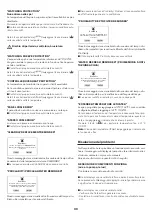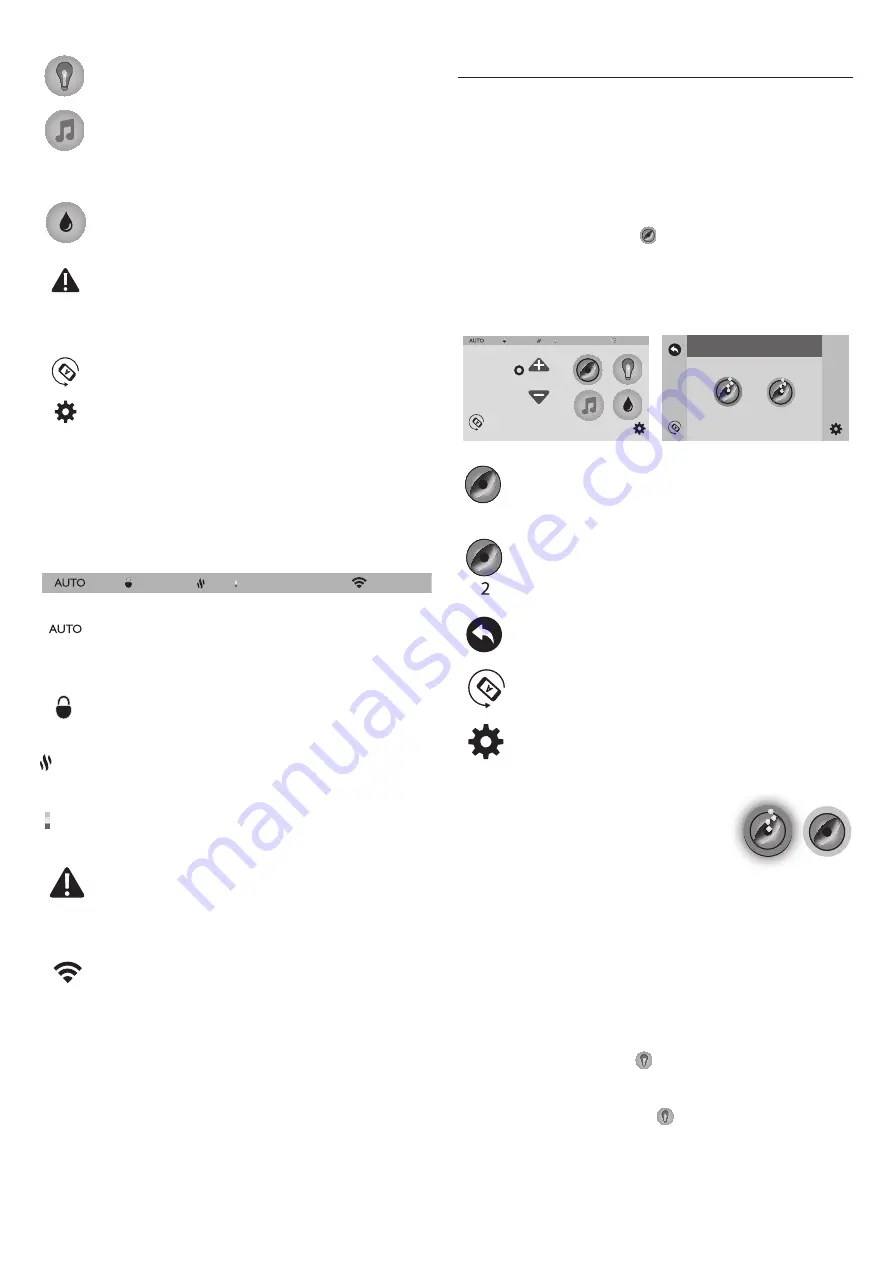
43
Light Button
: Tap to access the menu to operate the
various lighting options.
Music Button
: Tap to access the menu to operate the
audio system and settings.
Note: If the spa does not have the stereo option, there
will not be a button on the control panel.
CLEARRAY Button
: Tap to activate the CLEARRAY
on demand feature.
Error Indicator Icon
: Displays when there is error mes-
sage that needs to be addressed. The icon will also ap-
pear under the Temperature reading as a reminder.
Invert Button
: Tap to invert the display image.
Settings Button
: Tap to access the programming and
setting menus.
I
Status Bar
The status bar, is located at the top of the Home Screen menu.
When certain components, features or programs are on, their i-
cons are represented within the Status Bar.
Heater/Filter Icon
: The current programmed hea-
ter/filter setting will appear on the status bar to indica-
te what heat mode is enabled.
Lock Icon
: Displays when one of the lock modes is e-
nabled.
Heat ON Icon
: Displays whenever the heater is on
and heating the water.
CLEARRAY ON Icon
: Displays when the CLEARRAY
system is enabled.
Error Indicator Icon
: Displays when there is error
message that needs to be addressed. The icon will al-
so appear under the Temperature reading as a remin-
der.
Wi-Fi Icon
: Displays when there is a Wi-Fi connection
to the home router.
Time Indicator
: The time will always be shown when
the Home Menu is displayed. The appearance will vary
depending on whether the clock is set to a 12-Hour or
24-Hour configuration. The default setting is 12-Hour.
Note:
The time does NOT automatically adjust for
daylight saving time. The time must be manually
adjusted.
Operating Instructions
I
ProTouch™ Glass Control Panel
Your Jacuzzi spa is equipped with a ProTouch Glass control
panel; massage selectors, and air control knobs located on
the top rim of the spa. These controls let you operate many of
the special functions of your Jacuzzi spa.
I
Activating the Jets Pumps
From the Home Menu, tap (
)
to enter the Jets Pump Sub-
menu. The LCD screen will display the Jets Pump Submenu.
Note:
Once you enter the Jets Pump Submenu, all the pum-
ps will activate. You can turn off the jets pump by tapping the
jet button 1 or 2.
Jets Pump 1 Button
Jets Pump 2 Button
Back Button
: Tap to go back to the previous menu.
Invert Button
: Tap to invert the display image.
Setting Button
: Tap to access the programming and
setting menus.
1.Tap the Jets 1 button to turn the pump
#1 on and off.
2.Tap the Jets 2 button to turn the pump
#2 on and off.
Note:
When a jets pump is on, the button will have a blue
highlight.
Auto Turn Off
— Anytime a pump has been manually turned
on, it will automatically turn off after approximately 20 minu-
tes. If at this time you desire more jet operation you may sim-
ply turn the pump(s) back on.
I
Lights Menu:
From the Home Men, tap (
)
to enter the Light submenus.
The LCD screen will display the Light Submenu. From this me-
nu you can control the interior lighting, exterior lighting and ex-
perience effect. When you tap (
)
to enter the submenus, the
lights will turn on, if not on already.
Note:
The lights automatically turn off after 2 hours. They
can be reactivated if needed.
6:45 PM
ON
UV
1
2
JETS
96
6:45 PM
ON
UV
ON
UV
6:45 PM
1
1
2
ON
OFF
Summary of Contents for J-500 Series
Page 2: ......
Page 3: ...Italiano Avvertenze 4 English Warnings 32 Fran ais Recommandations 59 Index...
Page 90: ...90...
Page 91: ...91...