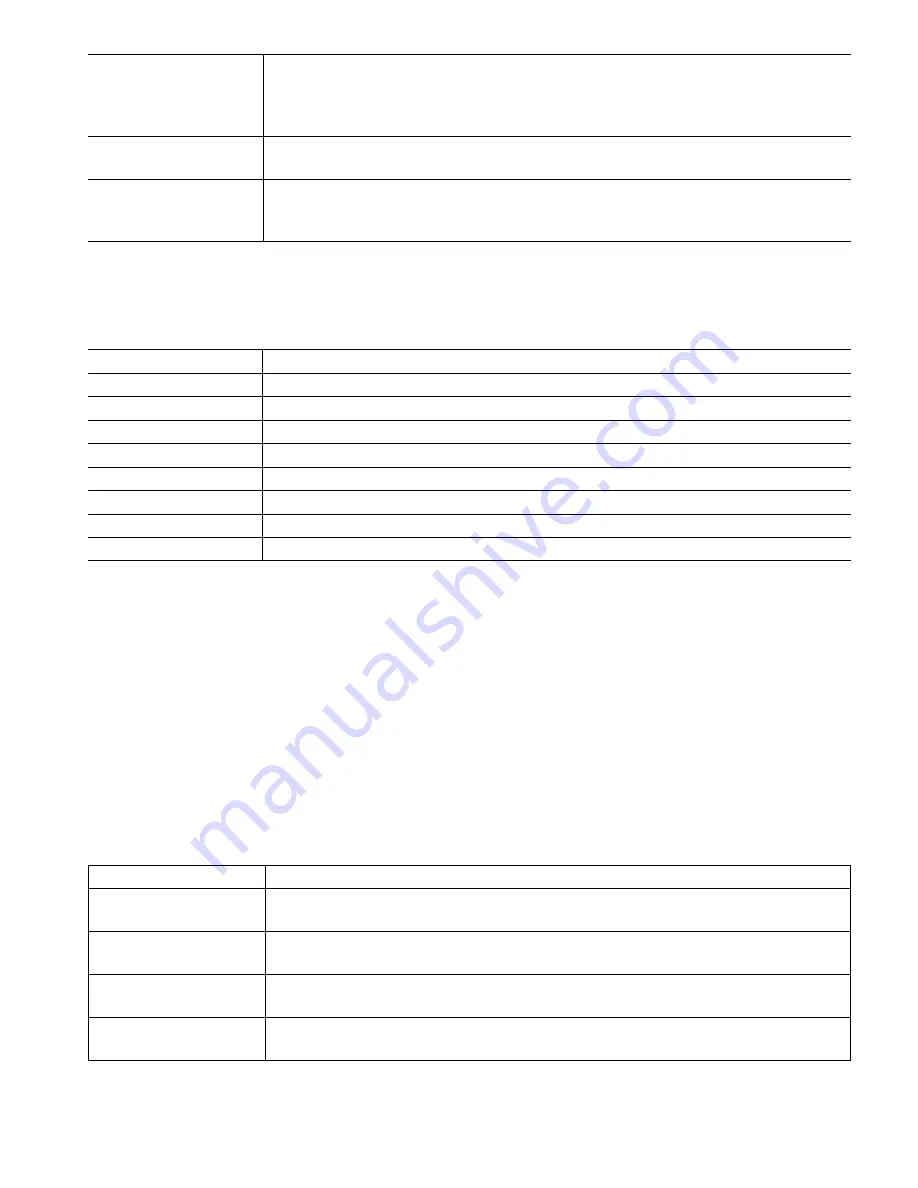
89
Delete SSL
Certificate Files
Only appears if Webserver Mode is HTTPS and Upload PEM is selected.
Once files have been applied, if changes need to be made and different files need to
be imported, the network IT administrator touches “Delete SSL Certificate Files” to
permanently remove all imported files.
Web Page Color
Scheme
Select between the Light color background and the Dark color background
Fluent Alarm Delay
Enter the number of minutes to delay in sending out a Fluent Comms Error message if
a data packet is not successfully sent. In order to delay at all, the time must exceed the
Update Period time.
5.4.4
Ethernet Details
The Ethernet Details are for information only and display the network settings currently in use, and the recent his-
tory of the Fluent connection.
Alarms
Displays any active Network-related alarms
DHCP Status
Displays if the connection to the LAN using DHCP was successful or not.
Controller IP Address
Displays the IP address that the controller is currently using.
Network Netmask
Displays the netmask address that the controller is currently using.
Network Gateway
Displays the gateway address that the controller is currently using.
DNS Server
Displays the DNS server address that the controller is currently using.
MAC Address
Displays the MAC address of the Ethernet card.
Last Fluent Config
Displays the date and time of the last attempt to send configuration data to the Fluent server.
Last Fluent Data
Displays the date and time of the last attempt to send a data to the Fluent server.
5.4.5
Remote Communications (Modbus and BACnet)
This menu will appear only if one of the optional Remote Communications activation keys has been imported into
the controller, either by the factory at the time of ordering, or later using a field activation file.
To add the Remote Communications feature in the field, purchase the activation key file and save it to an USB
drive, as the only file stored on the root directory of the stick. Insert the stick into the USB port of the controller.
Go to the Configuration Menu, then File Utilities, then Import User Config File. Press the Confirm icon to start the
activation process.
The display will report whether the import was successful or not. The activation key file is only valid for the serial
number of the controller for which it was purchased.
For a complete description of the Modbus feature and register map, refer to the separate Modbus instruction manual.
For a complete description of the BACnet features that are supported refer to the separate BACnet Protocol Imple-
mentation Conformance Statement.
Comm Status
Select Modbus or BACnet to enable one of the protocols, or Disabled.
Data Format
Modbus Only. Select to receive Modbus data in Standard (Float) format or Float
Inverse format
Device ID
BACnet Only. Enter the device ID for the controller. The default will be based on the
controller serial number.
Network
BACnet only, if the dual connection WiFi card is installed. Select the connection that
will be used for BACnet communications; Ethernet or WiFi.
Data Port
The standard port for Modbus data is port 502, and for BACnet is 47808. Enter the
port used if it is non-standard.






























