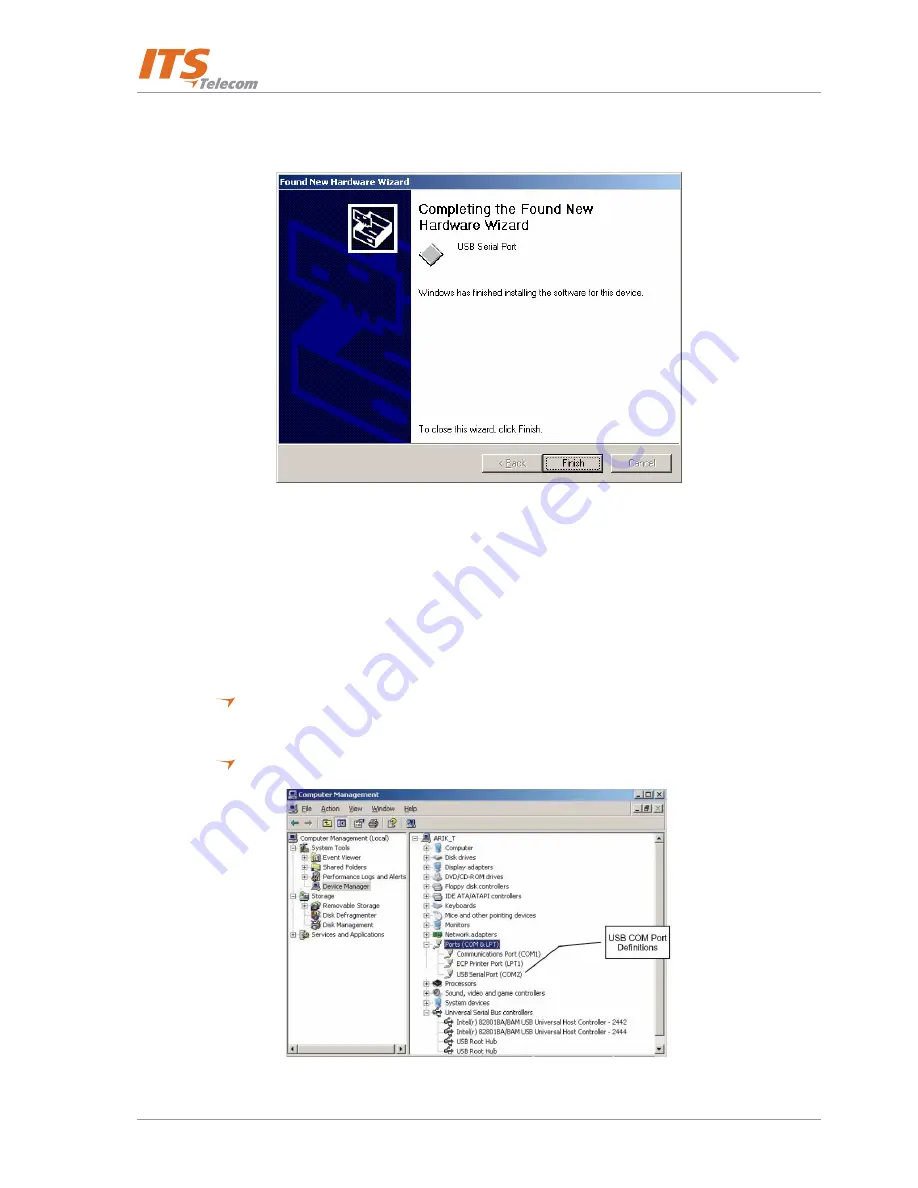
CGW-D
2-11
o. Click
Next
. A new window informs that USB-COM serial port installation is completing
(Figure
2-21).
Figure 2-21. Found New Hardware Wizard – Window 11
p. Click
Finish
to finalize the installation process.
To test the connection between PC and Device perform the steps as follows:
a. Run the VMS software from the supplied CD.
b. From the main menu select
Communication
Æ
Read Configuration
and click
OK
. VMS starts
reading the configuration from the Device system through the USB interface. If the VMS
application does not find USB port automatically, you can resolve it as follows:
Right-click
My Computer
icon and select
Manage
from pop-up menu.
Computer
Management
window appears (Figure
2-22).
Click
the
Device Manager
branch. The device management tree appears on the right.
Figure 2-22. Computer Management Window
Summary of Contents for CGW-D
Page 1: ...CGW D June2008 Installation and Operation Guide Version 2 Release 4...
Page 3: ......
Page 7: ...Installation and Operation Guide iv...
Page 13: ...Installation and Operation Guide 1 6 This page is intentionally left blank...
Page 40: ...CGW D 3 15 Figure 3 19 Edit User Window Figure 3 20 Prefix Restriction Numbers Window...
Page 47: ...Installation and Operation Guide 3 22...
Page 55: ...Installation and Operation Guide 4 8 This page is left intentionally blank...
Page 59: ...Installation and Operation Guide 6 2 This page is intentionally left blank...






























