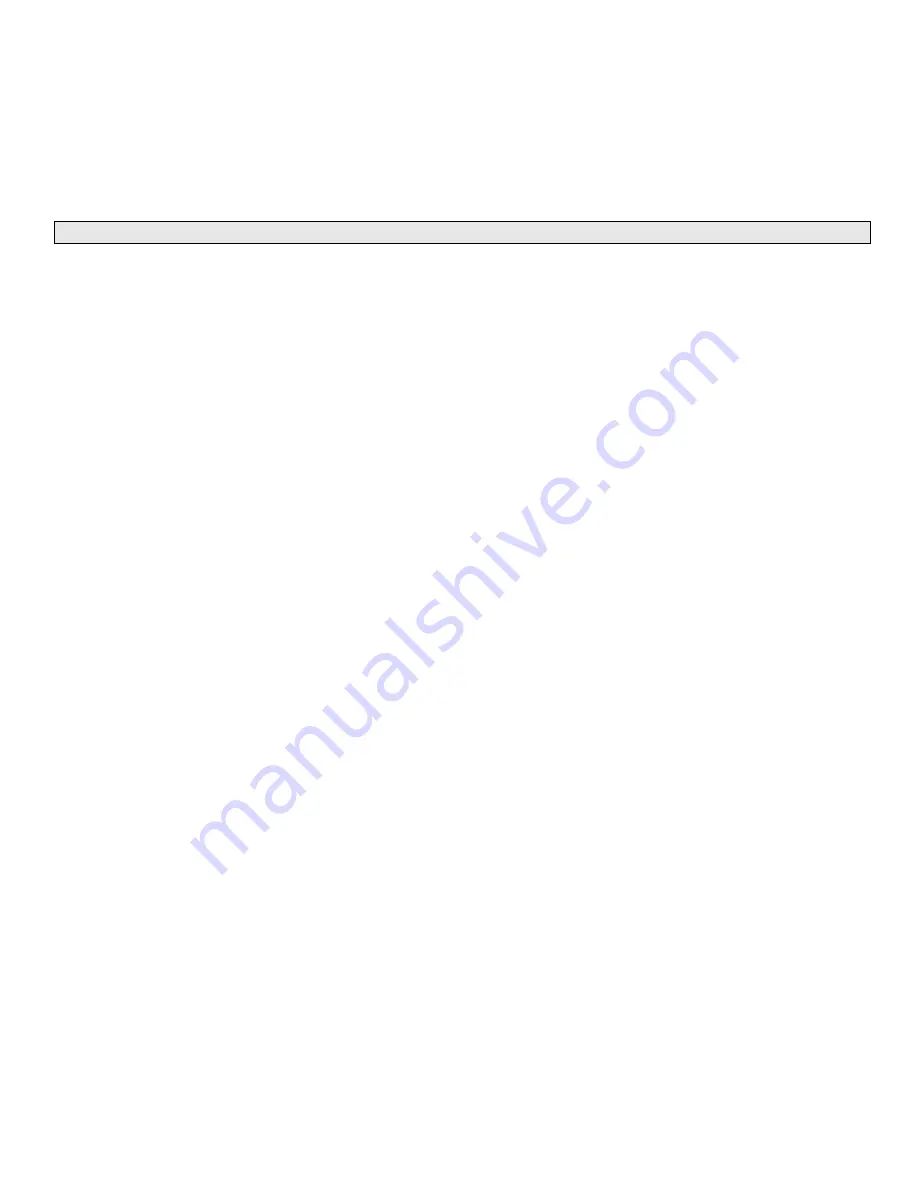
_________________________________________________________________________________________________________________________
PAGE 6
---
iTerra Elite
Quick Start Guide
© 2008 iSys-The Imaging Systems Group Inc.
4) If it is ever necessary to remove the entire drum tray, simply do so by holding the blue handles on either side of
the tray and pull upwards.
CAUTION:
Ensure the drums are in their correct color position.





















