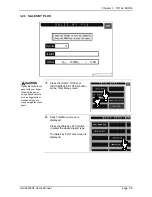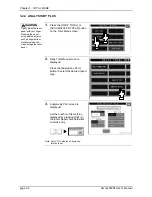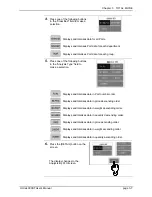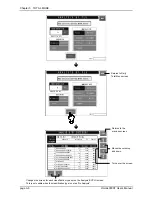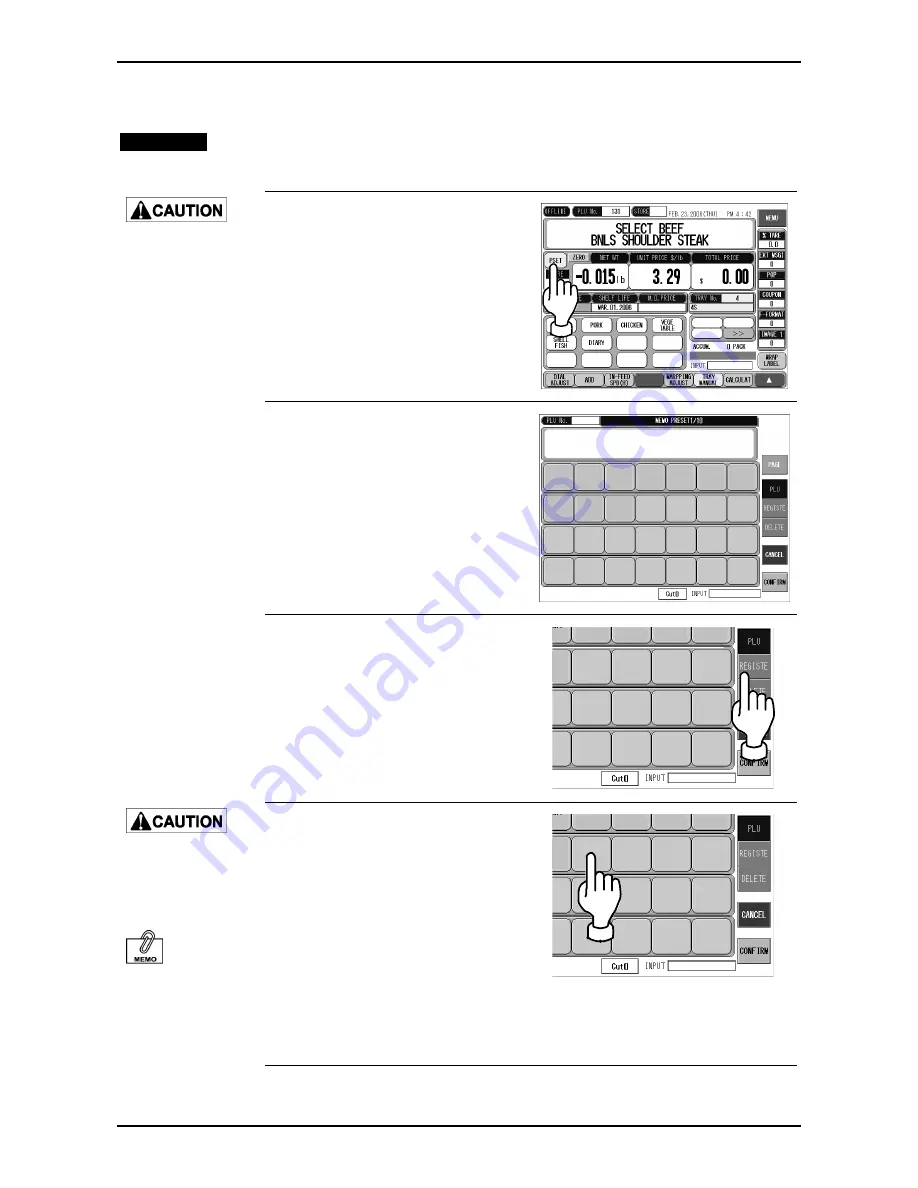
Chapter 2 NORMAL MODE
2.13.1 MEMO PRESET DATA REGISTRATION
EXAMPLE
Register the PLU No.8 “SLICED BEEF SPECIAL” on the screen in Memo Preset button.
Lightly press the touch
panel with your finger.
Pressing the panel
using pointed objects
such as fingernails or
mechanical pencils
may damage the touch
panel.
1
.
Make sure that the desired PLU
screen is displayed and p
ress
the [PRESET] button.
2
.
The Memo Preset screen is
displayed.
000001
GROUND
BEEF
000002
GROUND
BEEF
SPECIAL
000003
TEXAS
GROUND
BEEF
000004
OREGON
GROUND
BEEF
000005
CALIFORNIA
GROUND
BEEF
000006
UTAH
GROUND
BEEF
000007
SLICED
BEEF
000008
SLICED
BEEF
SPECIAL
000009
SLICED
TEXAS
BEEF
000010
SLICED
OREGON
BEEF
3
.
Press the [REGISTER] button.
UND
EF
GROUND
BEEF
GROUND
BEEF
GROUND
BEEF
BEEF
010
CED
GON
EF
The data will be
overwritten when the
registered Memo
Preset button is
pressed.
Registration can also
be performed by
pressing the [Memo
Preset] button after
entering the PLU
number.
4.
The display changes to the Memo
Preset Programming mode.
Press the Memo Preset button at
the desired position.
The PLU data has been
registered in the button.
The display returns to the PLU
screen.
UND
EF
GROUND
BEEF
GROUND
BEEF
GROUND
BEEF
BEEF
010
CED
GON
EF
Omni-4000ST User’s Manual
page 2-23
Summary of Contents for Omni-4000ST
Page 12: ...Chapter 1 BEFORE USING THIS MACHINE 1 1 NAME OF EACH PART page 1 2 Omni 4000ST User s Manual ...
Page 13: ...Chapter 1 BEFORE USING THIS MACHINE 1 2 STROKE KEYS Omni 4000ST User s Manual page 1 3 ...
Page 55: ...Chapter 2 NORMAL MODE FUNCTION KEYS Omni 4000ST User s Manual page 2 27 ...
Page 56: ...Chapter 2 NORMAL MODE page 2 28 Omni 4000ST User s Manual ...
Page 57: ...Chapter 2 NORMAL MODE Omni 4000ST User s Manual page 2 29 ...
Page 74: ...Chapter 3 TOTAL MODE page 3 16 Omni 4000ST User s Manual ...
Page 80: ...Chapter 4 PROGRAMMING MODE page 4 6 Omni 4000ST User s Manual ...
Page 81: ...Chapter 4 PROGRAMMING MODE Omni 4000ST User s Manual page 4 7 ...
Page 82: ...Chapter 4 PROGRAMMING MODE page 4 8 Omni 4000ST User s Manual ...
Page 84: ...Chapter 4 PROGRAMMING MODE page 4 10 Omni 4000ST User s Manual ...
Page 85: ...Chapter 4 PROGRAMMING MODE Omni 4000ST User s Manual page 4 11 ...
Page 87: ...Chapter 4 PROGRAMMING MODE Omni 4000ST User s Manual page 4 13 ...
Page 88: ...Chapter 4 PROGRAMMING MODE page 4 14 Omni 4000ST User s Manual ...
Page 122: ...Chapter 4 PROGRAMMING MODE page 4 48 Omni 4000ST User s Manual ...