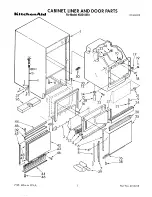Chapter 1 BEFORE USING THIS MACHINE
BEFORE USING
THIS MACHINE
CONTENTS
1.1 NAME OF EACH PART ................................................ 1-2
1.2 STROKE KEYS ............................................................. 1-3
1.3 LABELS, TRAYS, AND FILM ....................................... 1-4
1.4 OPERATION START / END .......................................... 1-6
1.5 EMERGENCY STOP ON/OFF ...................................... 1-7
1.6 FILM ROLL LOADING .................................................. 1-8
1.7 FILM THEADING........................................................... 1-9
1.8 LABEL SETTING ........................................................ 1-12
1.9 DAILY MAINTENANCE............................................... 1-16
Omni-4000ST User’s Manual
page 1-1
1
Summary of Contents for Omni-4000ST
Page 12: ...Chapter 1 BEFORE USING THIS MACHINE 1 1 NAME OF EACH PART page 1 2 Omni 4000ST User s Manual ...
Page 13: ...Chapter 1 BEFORE USING THIS MACHINE 1 2 STROKE KEYS Omni 4000ST User s Manual page 1 3 ...
Page 55: ...Chapter 2 NORMAL MODE FUNCTION KEYS Omni 4000ST User s Manual page 2 27 ...
Page 56: ...Chapter 2 NORMAL MODE page 2 28 Omni 4000ST User s Manual ...
Page 57: ...Chapter 2 NORMAL MODE Omni 4000ST User s Manual page 2 29 ...
Page 74: ...Chapter 3 TOTAL MODE page 3 16 Omni 4000ST User s Manual ...
Page 80: ...Chapter 4 PROGRAMMING MODE page 4 6 Omni 4000ST User s Manual ...
Page 81: ...Chapter 4 PROGRAMMING MODE Omni 4000ST User s Manual page 4 7 ...
Page 82: ...Chapter 4 PROGRAMMING MODE page 4 8 Omni 4000ST User s Manual ...
Page 84: ...Chapter 4 PROGRAMMING MODE page 4 10 Omni 4000ST User s Manual ...
Page 85: ...Chapter 4 PROGRAMMING MODE Omni 4000ST User s Manual page 4 11 ...
Page 87: ...Chapter 4 PROGRAMMING MODE Omni 4000ST User s Manual page 4 13 ...
Page 88: ...Chapter 4 PROGRAMMING MODE page 4 14 Omni 4000ST User s Manual ...
Page 122: ...Chapter 4 PROGRAMMING MODE page 4 48 Omni 4000ST User s Manual ...