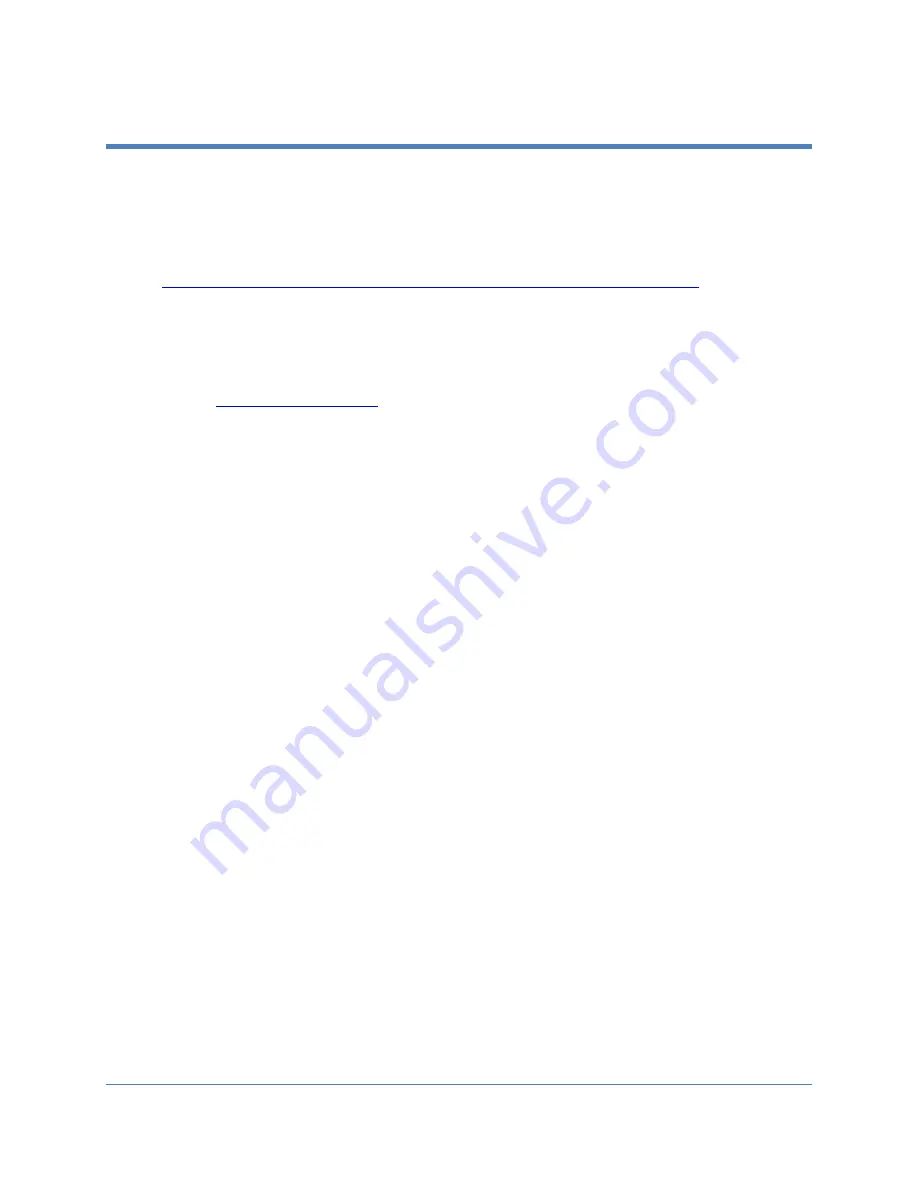
Copyright 2018 Iron Bow Technologies
18
CLINiC Administration
You can modify the default functions of the CLINiC codec by logging in as an
administrator to the codec web interface and performing the desired changes.
For the complete set of instructions, please refer to the
Polycom RealPresence Group
Series Administrator Guide
, available at the following link:
http://support.polycom.com/PolycomService/support/us/support/video/group_series/group300.html
Accessing the Codec Web Interface
To access the web interface:
1.
In your web browser address line, enter the system IP address, for example,
http://10.11.12.13
. The system IP address is always displayed in the
bottom left corner of the screen when the CLINiC is on.
2.
Enter the Admin ID as the user name (default is
admin
), and enter the Admin
Remote Access Password, if one is set.
Change Sleep Settings
The system goes to sleep after two hours with no activity.
To change when the system goes to sleep:
1.
In the web interface, click
Admin Settings > Audio/Video > Sleep > Sleep
.
2.
Select the number of minutes the system can be idle before it goes to sleep.
Change Call Settings
You can change the way calls are answered and placed from the CLINiC.
To edit call settings:
1.
In the web interface, go to
Admin Settings > General Settings > System
Settings > Call Settings
.
2.
View and configure the settings as desired and save your changes.






































