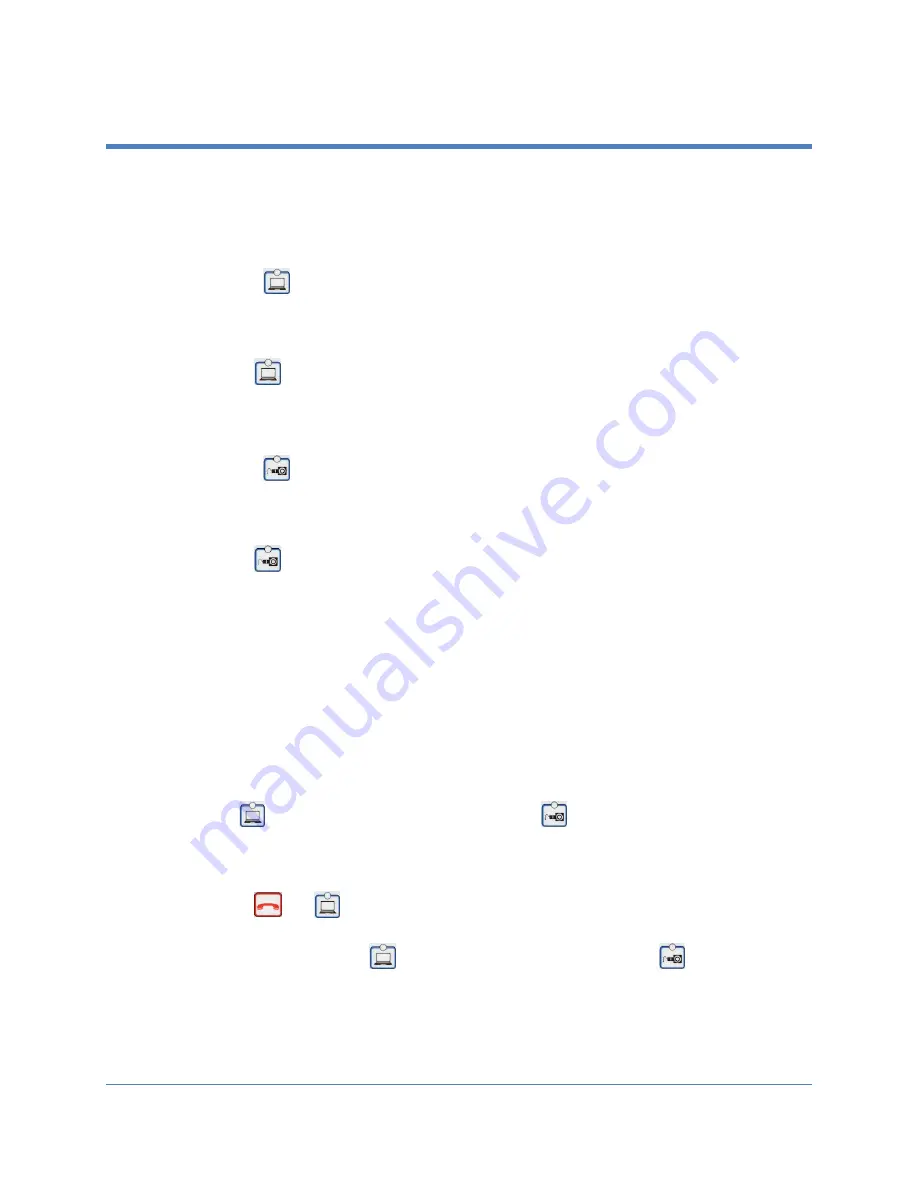
Copyright 2018 Iron Bow Technologies
17
Sharing Content from Connected Devices
You can share content from devices connected to either the HDMI port or the VGA port.
These two ports are shown in
Figure 4
.
Sharing Content from the HDMI Source
By default, the
button is associated with the HDMI source. This assignment can be
changed (see
Changing Video Source Button Assignment
).
To share content from the HDMI source:
Press
on the integrated control panel. The associated LED will light when
this source is selected. Video from this source will be displayed on the screen.
Sharing Content from VGA Source
By default, the
button is associated with the VGA source. This assignment can be
changed (see
Changing Video Source Button Assignment
).
To share content from the VGA source:
Press
on the integrated control panel. The associated LED will light when
this source is selected. Video from this source will be displayed on the screen.
Switching between Video Sources
You can easily switch between video sources by pressing the button associated with the
video source to which you want to switch.
For instance, if video from the HDMI source is displayed on the screen, press on the
button associated with the VGA screen to switch to the VGA source. Video from the
VGA source will then be displayed.
Changing Video Source Button Assignment
By default,
is associated with the HDMI source, and
is associated with the VGA
source. However, you can reverse this assignment.
To change video source button assignment:
Press
and
simultaneously. This will cause the unit to reboot. All LEDs
will light up during the reboot process. Upon restart, the button assignment is
reversed, meaning that
is associated with the VGA source and
is
associated with the HDMI source.
If you desire to reverse the setup, repeat the steps above.





















