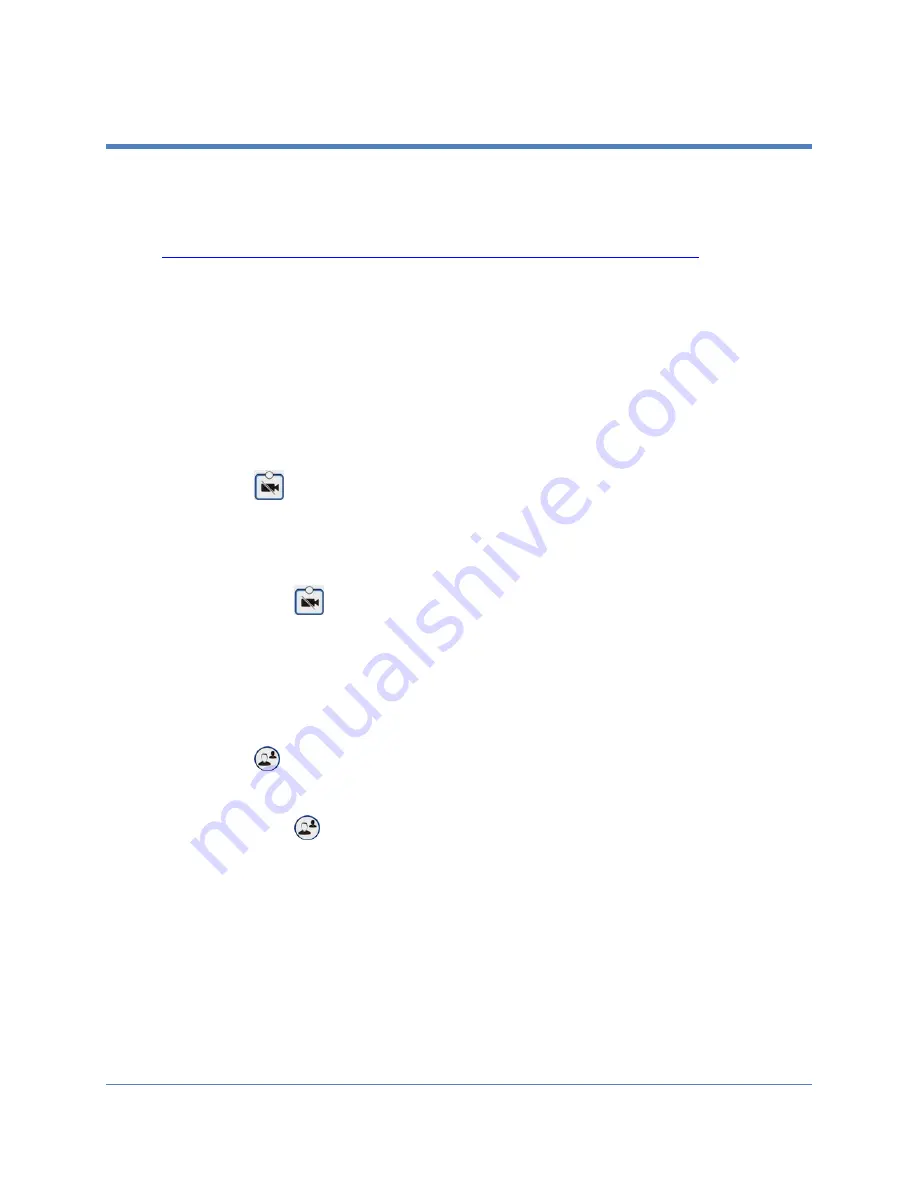
Copyright 2018 Iron Bow Technologies
13
Managing Video Settings
This section describes how to manage video settings by using the integrated control
panel. For instructions on how to manage video settings using the remote, please refer to
the
Polycom RealPresence Group Series User Guide
, available at the following link:
http://support.polycom.com/PolycomService/support/us/support/video/group_series/group300.html
Enabling and Disabling Video Privacy Mode
To enable privacy, you can turn off video transmission from the CLINiC camera to the
remote end while still remaining connected to the call. The remote party, instead of
receiving video from the CLINiC camera, will see a camera icon with a line through it
(video pause icon). In this mode, video from a PC or other video peripheral that is being
shared will still be seen. Video transmission from the CLINiC camera can be stopped or
restarted at any time, whether you are in a call or not.
To enable privacy mode:
Press
on the integrated control panel. The associated LED will light when
the video transmission from the CLINiC camera is stopped. Additionally, a video
pause icon appears on the display.
To disable privacy mode:
Press again
on the integrated control panel. The associated LED will turn
off, and video transmission from the CLINiC camera will resume.
Enabling and Disabling Self-View Mode
You can display or hide the self-view window on the screen.
To enable self-view:
Press
on the integrated control panel.
To disable self-view:
Press again
on the integrated control panel.























