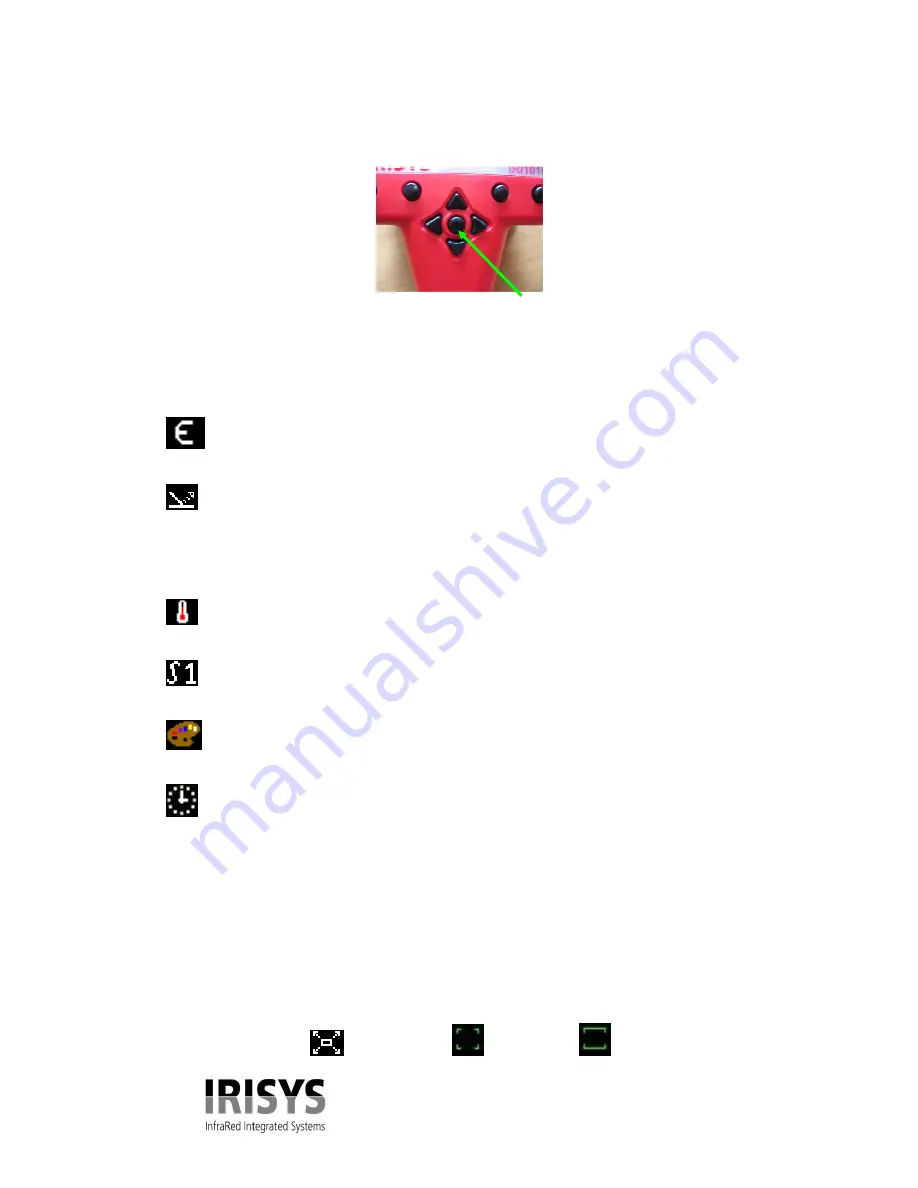
IPU 40151 Issue 1
8 of 16
The centre button is located in the centre of the directional arrow buttons as seen in figure 10.
Figure 10.
Centre button.
Centre button.
2.7 Hotkey Buttons
Below are the icons as they appear on the IRI 1020 display.
Hotkey 1,
Pressing hotkey 1 toggles between the following options:-
E
is for the setting of
Emissivity
and the value can be adjusted by using the up, down, left and
right, directional arrow keys. The default value is 1.0.
Reflected temperature
can be adjusted up and down by use of the up, down, left, right arrow
keys.
Note
Reflected temperature – When the emissivity is set to values less than 1.0, measurement accuracy can be further improved
by setting the reflected temperature compensation. The reflected temperature is the temperature being “seen” by the object being
imaged. The value entered must be within the range -20ºC to 200ºC or equivalent in ˚F or K.
Temp scale
(C, °F, K) degrees Celsius, degrees Fahrenheit or Kelvin can be selected by toggling
the up, down, left, right directional arrow keys.
This icon is for the setting of
Integration
and is changed by use of the up, down, left and
right directional arrow keys.
Palette
. The user can select from three options. The palettes are Red – Blue, Green – Blue or
Greyscale and are selected by toggling the up, down, left, right directional arrow keys.
Clock.
To alter Day, Month, Year, Hour, Minute press the centre button (figure 7), to select the
day, month, year, hour and minute, screen. The highlighted section can then be changed by the up,
down, left, right arrow keys. The date format DD/MM/YYYY can be changed to MM/DD/YYYY or
YYYY/MM/DD by toggling hotkey 2 until the desired setting then pressing hotkey 3 to save and exit
this section.
Hotkey 2,
This button selects either of the two temperature measurement cursors, or the full screen option. When
one of the cursors is selected, the arrow buttons are used to adjust the position of the selected cursor.
Please see the icons below as they will appear on the imager display. The centre button toggles cursor
two on and off. When both cursors are on, the temperatures of both, and the difference between them
are displayed at the top of the screen. When full-screen is selected the arrow keys activate the full
screen on and off.
.
Pressing the centre
button in normal
operation freezes the
images so that it can be
viewed or stored to
memory, see hotkey 3
below.















