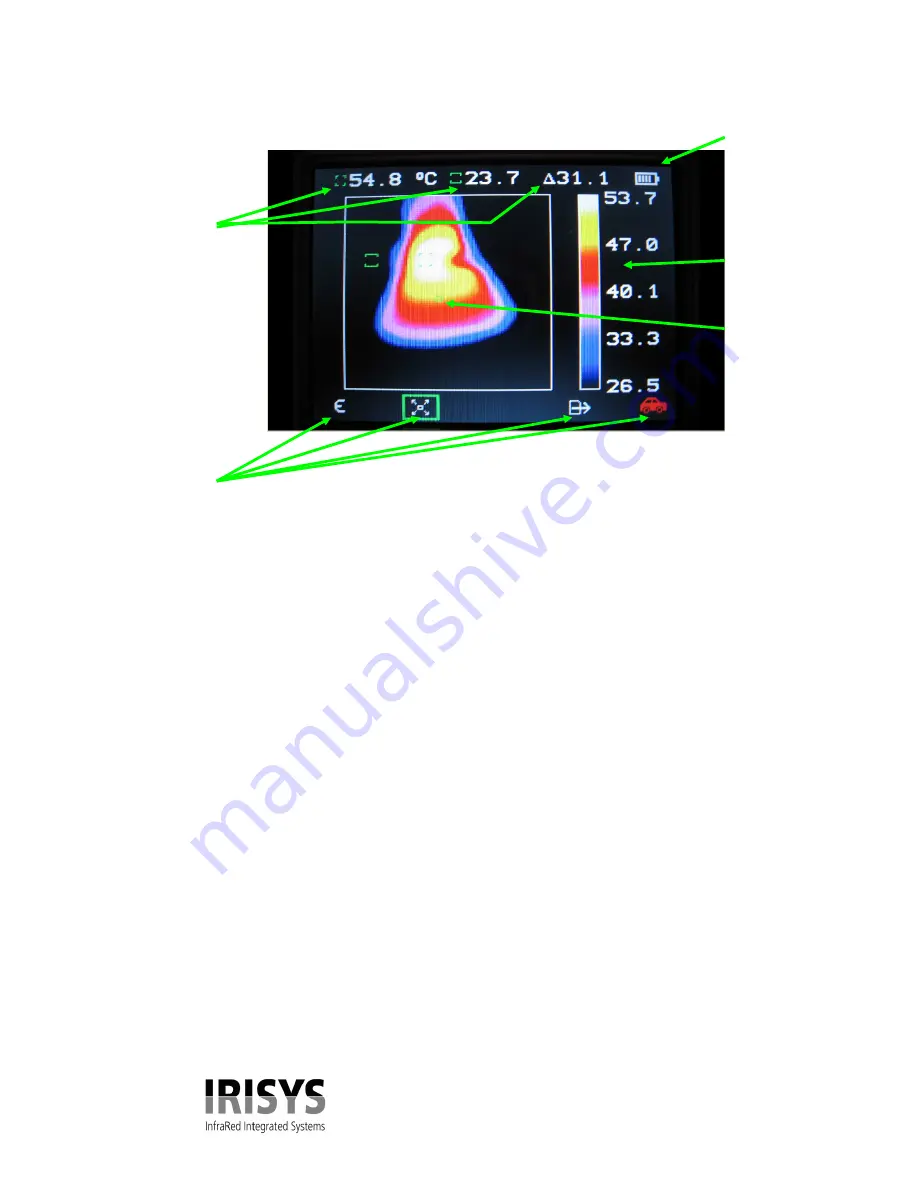
IPU 40151 Issue 1
6 of 16
2.3 Screen Display Items.
Figure 7.
Screen Display Items.
CAUTION: The calibrated temperature output is the figure adjacent to the cursor identifier; the
temperature scale and display colours are for indication only.
2.4 Operating Notes.
Radiometry
All objects give off an IR signal which depends on the temperature of the object. For objects which are
not reflective (or shiny), the amount of IR can be used to estimate the object temperature - even at a
distance. The temperatures of the objects whose images fill the small green cursors are shown in the
chosen temperature units at the top of the screen.
CAUTION The temperature of objects smaller
than these boxes may be hotter than the reported value.
Emissivity and Reflected Background
Emissivity has a maximum of 1 and minimum of 0 and is the opposite of reflectivity, an emissivity of 1
means that the object is not at all shiny and an emissivity of close to 0 means that it is very shiny
indeed. The IRI1020 can compensate for the emissivity of a viewed object if the emissivity is entered
into the camera. If the emissivity is less than 1, the object is partly shiny and therefore some of the IR
picture will have come from the surrounding background. The average background temperature must
therefore also be entered into the camera. Measurement accuracy falls at low emissivities and so the
value entered into the camera is limited to be no less than 0.2.
CAUTION Objects with low
emissivity may be considerably hotter than the reading given by the IRI1020.
The power-on value
of emissivity is 1.0 and the background temperature is not then taken into account. The current
emissivity and background temperature values are displayed at the top of the screen in the single cursor
mode.
Integration
The output of the radiometer is subject to noise in the electronics and in the infrared detector. The
noise can be reduced by increasing the integration setting. This averages several pictures together to
reduce the noise but at the expense of slower response when the camera or the viewed object is moved.
The centre green
circle to which the
laser pointer is
aligned at a
distance of 1.5m
Temperature
measurement cursors
and their temperature
measurement values,
and their temperature
difference value (
∆
).
When hotkey 2 is not
selected, the emissivity
value and reflected
background
temperature value are
displayed.
Temperature scale
with the maximum
and minimum
values of the span
Four hot button icon
positions
Battery life
Indicator















