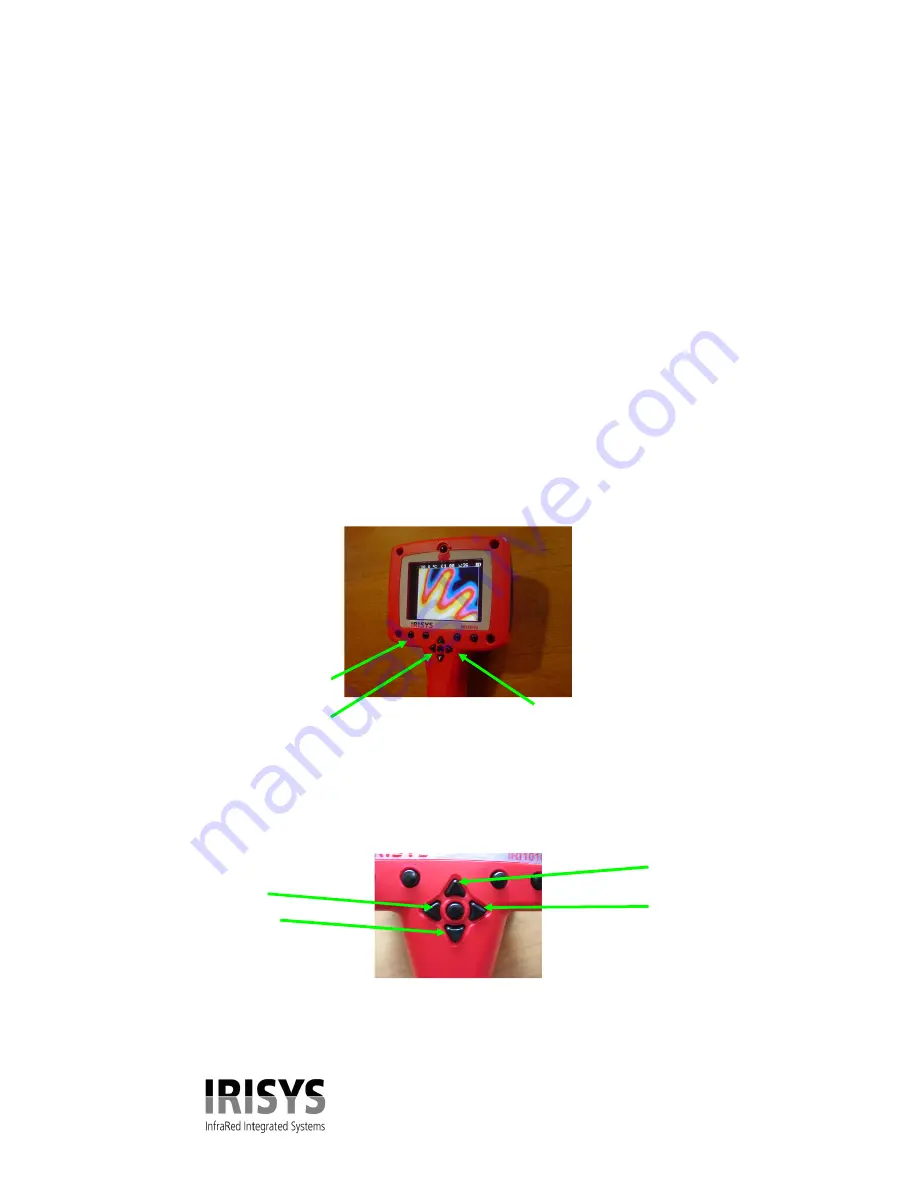
IPU 40151 Issue 1
7 of 16
Level and Span
In order to get a visible picture, the IRI1020 focuses on a certain temperature range. This is
automatically determined and the temperature range is shown on the right hand side of the screen. The
LEVEL is the value at the centre of the scale and the SPAN is the difference between the top value and
the bottom value. Only objects in the centre third of the picture are taken into account by the IRI1020
in arriving at the automatic level and span.
If the manual mode is entered, the level and span will be locked at their current values but can be
adjusted by the arrow keys. This can be useful if comparative pictures of two different objects are
required or if small variations in a hot or cold object are to be measured.
Entering automatic mode at any time will restore a usable picture. Powering the unit off and on again
will restore all factory settings.
Over and under range values are indicated by red or blue coloured numbers, these readings exceed the
range of the instrument and should not be relied upon.
2.5 Buttons
Operation of the IRISYS 1020 imager is by means of the 4 hotkey buttons, hotkey 1 to hotkey 4, the 4
directional arrow buttons, the centre button and the laser button. The hotkey buttons are mainly used to
give control of the following functions. (See figures 9, 10 and 11 for the button locations.)
The centre button turns the imager freeze function on and off except when hotkey 2 cursor is selected.
Centre button
Up/Down Left/Right Direction Arrow Buttons
2.6 Arrows and Centre Button.
The directional buttons seen in figure 9, are used for four different functions, up, down, left and right.
Figure 9.
Directional buttons.
Right
Down
Left
Up
Hotkeys 1 - 4
Figure 8.
The hotkey, the centre button and directional arrow buttons.

































