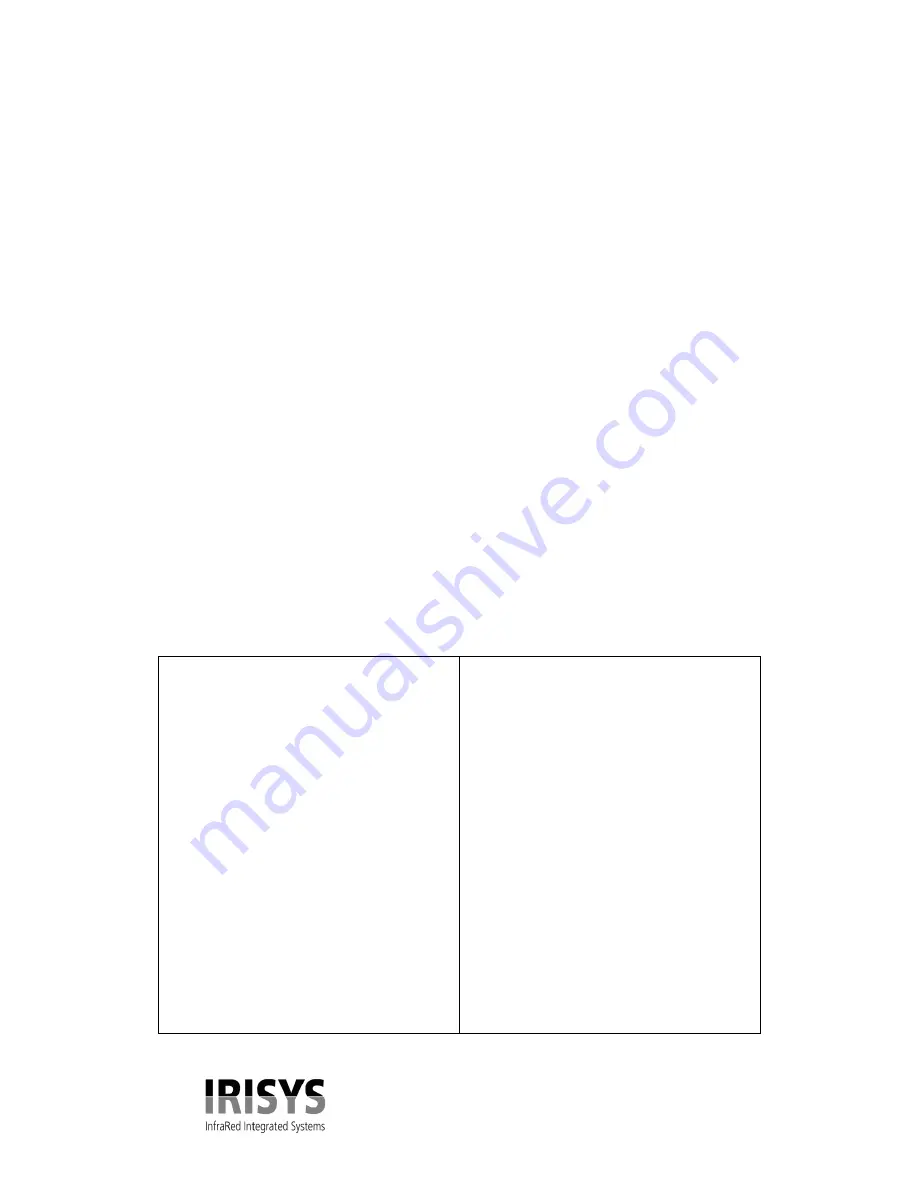
IPU 40151 Issue 1
14 of 16
8.0 Operating Notes and Precautions; Temperature Measurement.
The following should be noted when using the instrument as a temperature indicator:
1.
The indicated temperature value is derived from a calibration obtained when the
instrument is in a thermally stable environment. If the instrument is not thermally
stabilised, there may be an error in the indicated temperature. Thermal stabilisation may
take a few minutes – a period of 5 minutes or longer may be necessary.
2.
The calibrated temperature output is the figure in the temperature box; the temperature
scale and display colours are for indication only.
3.
Caution should be observed in using the emissivity control – the user should explore the
effect on the observed temperature of an object when different emissivities are selected.
Figures associated with particular materials are supplied as a guide only.
Low values of emissivity should be used only with extreme caution as large errors in
temperature readings may be obtained with only small errors in emissivity.
4.
Only the central 12 x 12 elements should be used for temperature measurements. The
camera should be positioned so that the item of interest appears within this area of the
display.
Caution: Do not adjust the lens focus. The lens is fixed focus and factory set.
9.0 Lens, Tables and Customer Feedback.
9.1
The lens and associated holder is not user adjustable. The focal point of the imager has been set at
manufacture according to specification. IRISYS will not be held responsible for any internal damage
should this mount be altered. Behind the lens is the accurately positioned chopper blade.
9.2 Emissivity Lookup Table.
Below is a list of approximate emissivity values for a range of materials for making more accurate
temperature measurements.
NOTE:
Emissivity values often vary with temperature and wavelength so this table is included as a
guide only.
1.000000 = Black body
0.980000 = Carbon filed surface
0.980000 = Frost crystals
0.980000 = Skin human
0.970000 = Slate
0.960000 = Water distilled
0.960000 = Ice smooth
0.950000 = Soil saturated with water
0.950000 = Carbon candle soot
0.940000 = Glass polished plate
0.940000 = Paint, oil
0.930000 = Brick red
0.930000 = Paper white bond
0.920000 = Concrete
0.920000 = Soil dry
0.910000 = Plaster rough coat
0.900000 = Wood planed oak
0.900000 = Glazed earthenware
0.890000 = Snow, granular
0.880000 = Glazed Silica
0.870000 = Cuprous Oxide at 38°C
0.860000 = Emery Corundum
0.850000 = Snow
0.850000 = Stainless oxidized at 800°C
0.840000 = Oxidised Iron at 500°C
0.830000 = Cuprous Oxide at 260°C
0.820000 = Snow, fine particles
0.810000 = Brass, unoxidised
0.800000 = Glass, convex D
0.790000 = Steel oxidised
0.780000 = Copper heavily oxidised
0.770000 = Cotton cloth
0.760000 = Sand
0.750000 = Unglazed silica
0.740000 = Oxidised iron at 100°C
0.730000 = Coating No. C20A
0.720000 = Basalt
0.710000 = Graphitised carbon at 500°C
0.700000 = Red Rust
0.690000 = Iron sheet heavily rusted
0.670000 = Water
0.660000 = Black Loam
0.650000 = White cement
0.640000 = Iron cast oxidised
0.630000 = Lead oxidised at 1100°F
0.620000 = Zirconia on inconel
0.610000 = Cu-Zn, brass oxidised
0.580000 = Inconel sheet at 760°C
0.560000 = Smooth white marble
0.550000 = Al anodised chromic acid
0.210000 = Iron cast polished
0.200000 = Brass rubbed 80 grit emery
0.160000 = Stainless steel 18-8 buffed
0.090000 = Aluminium as received
0.070000 = Steel polished
0.050000 = Aluminium polished sheet
0.050000 = Copper polished
0.030000 = Brass highly polished

































