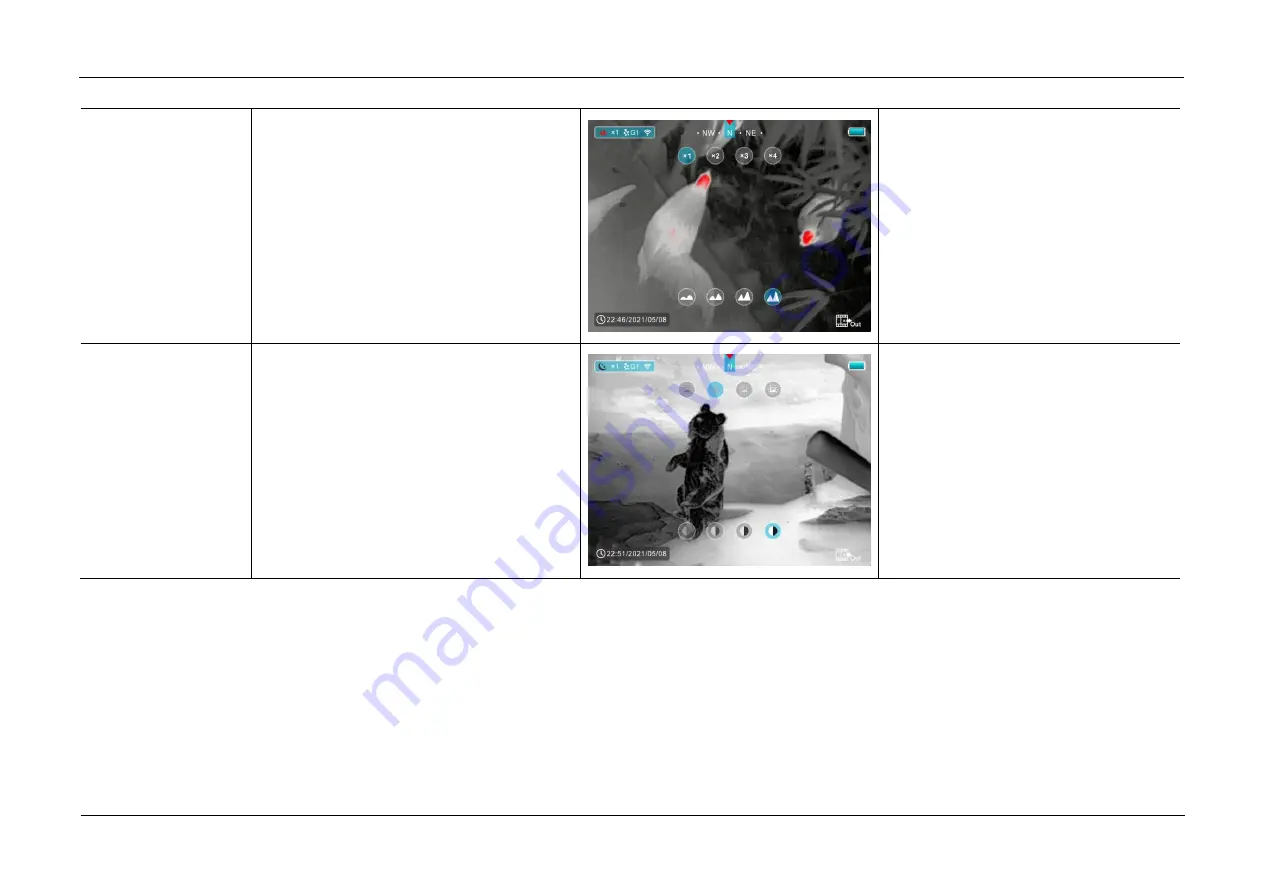
InfiRay Outdoor
•
Geni GL35R Series
•
Quick Start Guide
www.infirayouordoor.com
All rights reserved and shall not be copied and distributed in any form without written permission
2 times
Enter the second page of the shortcut menu
to adjust E-zoom and image sharpness
➢
Short press the
Z (5)
button to perform
E-zoom parameter x1, x2, x3 and x4.
➢
Short press the
C (3)
button
to adjust
the image brightness level from 1 to 4
gradually enhanced.
3 times
Enter the third page of the shortcut menu to
adjust the image brightness and image
contrast
➢
Short press the
Z (5)
button to
cyclically adjust the image brightness
level from 1 to 4 gradually enhanced.
➢
Short press the
C (3)
button
to adjust
the image brightness level from 1 to 4
gradually enhanced.
Summary of Contents for Geni Series
Page 1: ......






























