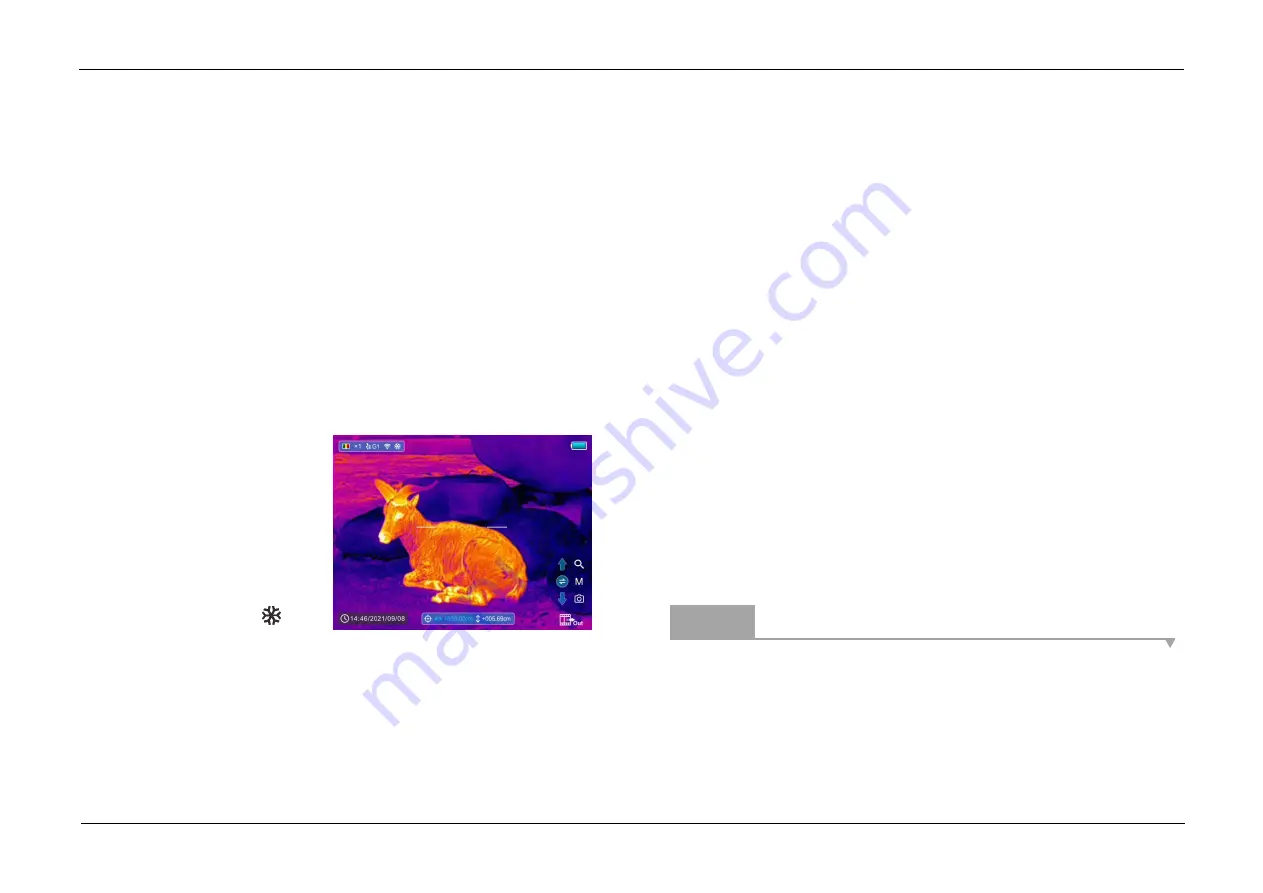
InfiRay Outdoor
•
Geni GL35R Series
•
Quick Start Guide
www.infirayouordoor.com
All rights reserved and shall not be copied and distributed in any form without written permission
➢
Select one zeroing type in the main menu (refer to the
Main Menu
–
Zeroing Type
).
➢
Select the Zeroing item in the sunmenu of the
MORE
item, and press
the
M (4)
button to enter the Zeroing interface. In the Zeroing interface,
the reticle is shown as a small cross for position adjustment.
➢
Then aiming the center of the reticle at the bull’s
-eye 100 meters away
and shooting.
➢
After firing, observe the actual point of impact.
➢
If the bullet hole can be seen on the display of the thermal scope:
⚫
While keeping the position
of the device fixed, press
and hold the
M (4)
and
C (3)
button at the same time to
freeze the image, and a
snowflake icon
will
appear on the upper-left corner of the screen.
⚫
Move the reticle to the position of the actual impact point by the
Z
(5)
/ C (3)
button.
⚫
Short press the
M (4)
button to switch the movement direction
between UP-DOWN and RIGHT-LEFT.
⚫
After moving the reticle to the bullet hole, press and hold down the
M (4)
button to save the position and exit.
➢
If the bullet hole cannot be seen on the display of the thermal
scope:
⚫
Keep the position of the device fixed, and measure the horizontal
and vertical distance between the bull’s eye and the bullet hole.
⚫
According to the measured distance, move the reticle position by
long or short pressing the
Z (5)
/
C (3)
button until the distance
marked on the scale plate consistent with the measured distance.
⚫
Short press the
M (4)
button to switch the movement direction
between UP-DOWN and RIGHT-LEFT.
⚫
Press and hold down the
M (4)
button to save and exit when the
process is done.
Notes
-
To ensure the accuracy of the positi
on, aiming the bull’s
-eye again and
repeat the operations until the bull’s
-eye is hit.
-
In the zeroing interface, the reticle moves one pixel with a short press of
the
Z (5)
/
C (3)
button to the corresponding direction while ten pixels
Summary of Contents for Geni Series
Page 1: ......

























