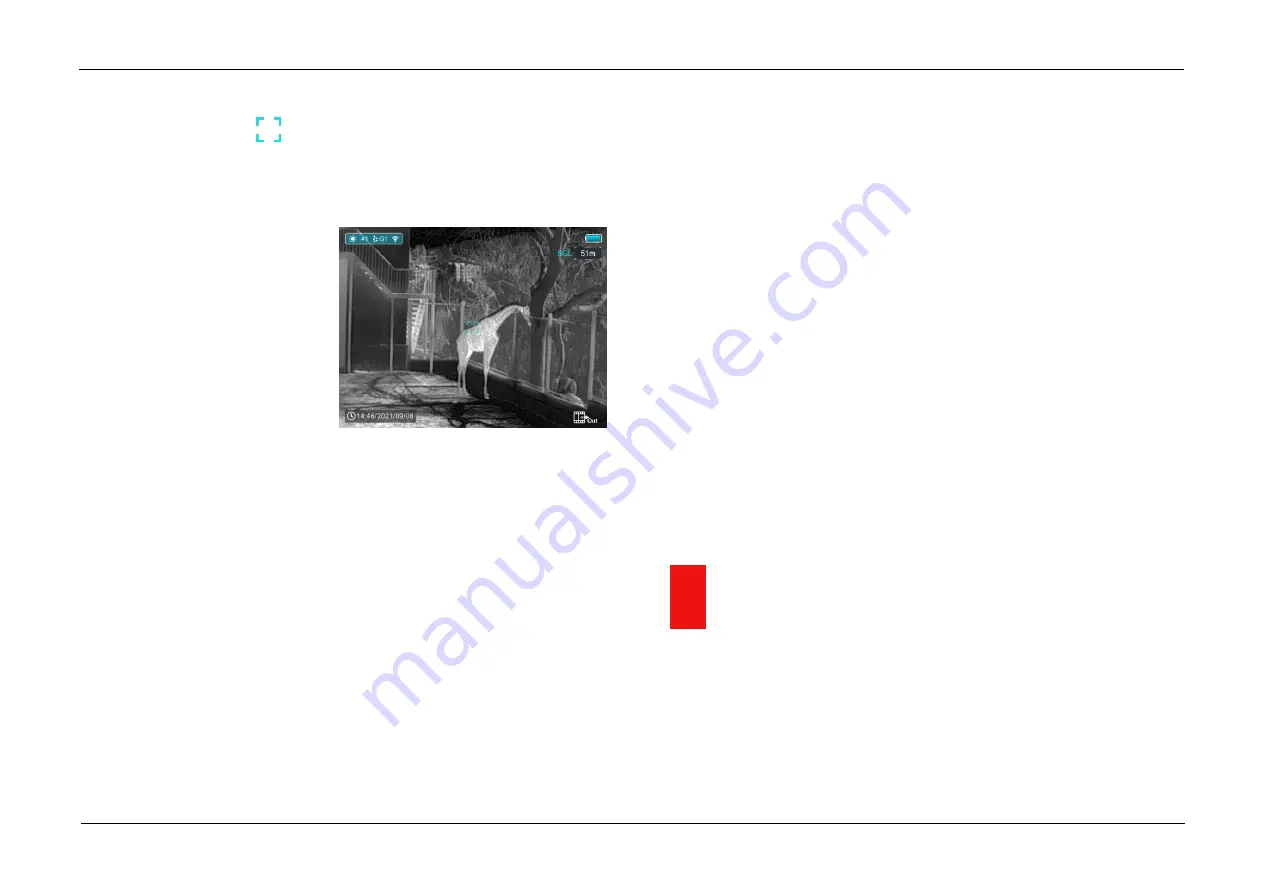
InfiRay Outdoor
•
Geni GL35R Series
•
Quick Start Guide
www.infirayouordoor.com
All rights reserved and shall not be copied and distributed in any form without written permission
➢
The ranging cursor
appears on the screen. The rangefinder
information is displayed under the battery level in the upper right
corner of the screen, including the measurement value and ranging
mode.
➢
Geni GL35R series has two
ranging modes:
SGL
(single
ranging)
and
CONT
(Continuous ranging). Press
and hold down the
Z (5)
button
to switch between the SGL (the factory default mode) and CONT
mode.
➢
In the
SGL
mode, briefly press
Z (5)
button to measure the distance of
the target pointed by the cursor.
➢
In the
CONT
mode, the rangefinder information in the upper right
corner will be updated per second in real time automatically according
to the selected object without any keystroke operation.
➢
When ranging targets is further than 1000m, the
MAX
will appear in
the ranging values.
➢
Briefly press the
P
(6)
button to exit the laser rangefinder function.
Peculiarities of Laser Rangefinder
➢
The accuracy measurement and maximum range depend on the
reflection ratio on the target surface, the angle at which the emitting
beam falls on the target surface and environmental conditions.
Reflectivity is also by surface texture, color, size and shapes of the
object. Usually, a glossy and bright surface presents higher reflectivity
than a darker surface.
➢
Accuracy of measurement can also be affected by illumination
condition, fog, smog, rain, snow etc. Ranging performance can
degrade in bright condition or when ranging towards the sun.
➢
Measuring range to a small side target is more difficult than a large
size target.
14
Shortcut Menu
The basic settings (image palette, display brightness, digital zoom, image
sharpness, image brightness and contrast, reticle color and pattern) can
be changed using the shortcut menu.
Summary of Contents for Geni Series
Page 1: ......















































