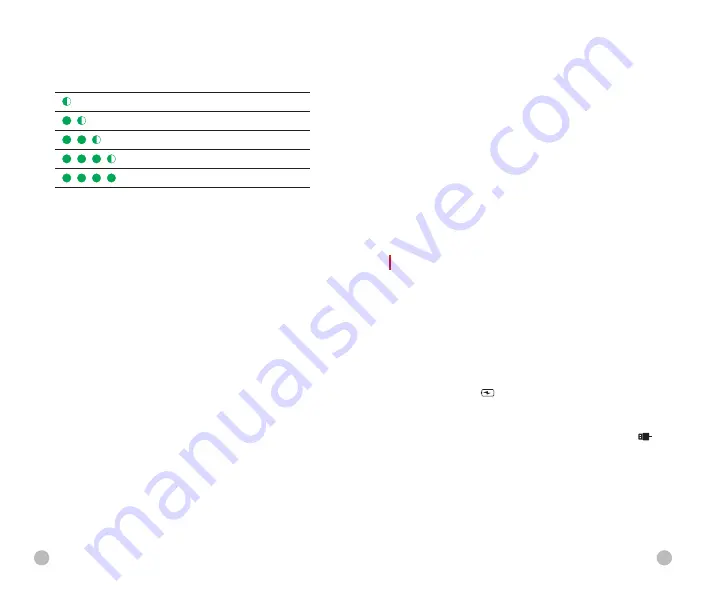
9
Battery charge status (see table).
Note:
Two batteries can be charged at the same time: the
second slot is designed for it.
Safety Measures
l
Use this battery charger to charge the battery pack only.
Otherwise it will cause irreparable damage to the battery
pack or charger and even may cause fire.
l
Before a long storage time, the battery pack should be
partially charged, not fully charged or discharged.
l
Do not charge the battery immediately after you bring it
from the cold to the warm. Wait 30 to 40 minutes for it to
warm up.
l
Do not use the charger if it is modified or damaged.
l
The device should be charged at a temperature of 0°C ~
+45°C. Otherwise the battery life will be significantly
reduced.
l
When charging, please don't leave the battery unattended.
l
Do not expose the battery to high temperature or open
flame.
l
Do not immerse the battery in water.
l
The battery pack has short circuit protection. But situations
that may lead to short circuits should be avoided.
l
Do not charge the battery for more than 24 hours after it is
already fully charged.
LED Indicator
Battery charge status
Battery level is from 1% to 25%.
Battery level is from 25% to 50%.
Battery level is from 50% to 75%.
Battery level is from 75% to 99%.
Battery is fully charged.
l
It is not recommended to connect third-party devices that
consume more power than allowed.
l
Do not disassemble or modify the battery pack without
professional instructions. Do not knock or drop the battery
pack.
l
The recommended operating temperature for the device is -
20°C ~ +50°C. Do not use the device beyond this
temperature range, which may shorten the battery life.
l
When the device is used under sub-zero temperature, the
battery capacity drops, which is normal and does not
indicate a defect.
l
Please keep the battery pack out of the reach of children.
EXTERNAL POWER SUPPLY
Finder II series supports external power supply, such as the
portable power source (5V).
l
Connect the external power supply to the
Type-C port
(13)
of the device.
l
The device will automatically switch to the external power
supply and charge the
battery pack (8)
at the same time.
l
At this time, the battery icon on the display will become to
the charging icon and the power indicator will turn red,
and then turn green after the battery is fully charged.
l
If an external power supply is connected, but no battery
pack is installed, the battery icon will become a USB icon
and the power indicator will turn green.
l
When the external power supply is disconnected, Finder II
series will automatically switch to the battery pack power
supply and will not shut down.
8

































