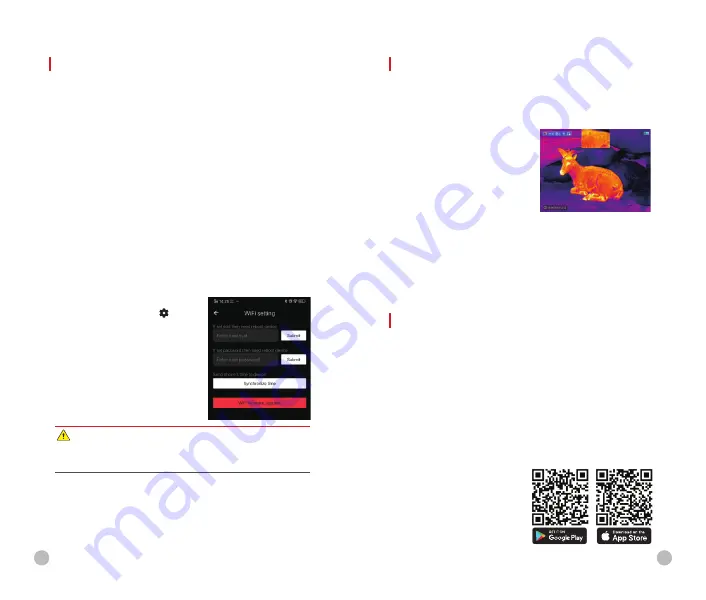
Wi-Fi FUNCTION
The Finder II series is equipped with wireless communication
with external devices (computer, smartphone) via Wi-Fi.
l
Press and hold the
Menu
(4)
button to enter the menu.
l
Select the 'Wi-Fi ' option.
l
A short press of the
Menu
(4)
button switches the Wi-Fi on.
l
The device is recognized by an external device under the
label ‘Finder_xxxxx-xxxxxxʼ, xxxxx-xxxxxx is the SN code of
the device.
l
Enter the password on an external device, and establish a
connection. The initial password is 12345678.
l
And then, the device can be controlled through the APP.
Set Wi-Fi name and password
The Wi-Fi name and password of your device can be set in the
APP.
l
Click the "setting" icon in the
APP to enter the setting interface.
l
In the text box, enter and submit
the name (SSID) and password of
the new Wi-Fi.
l
It needs to restart the device to
take the new name and password
effect.
Note
Ø
When factory Settings are restored, the Wi-Fi name and
password are also restored to factory default Settings.
PIP FUNCTION
PIP (Picture in Picture) function enables you to view a
magnified digital zoom image in a separate 'window'
simultaneously with the main image.
l
Press and hold the
Menu
(5)
button to enter the menu.
l
Select the 'PIP Mode' option.
l
A short press of the
Menu
(5)
button switches the mode on/off.
l
A separate window appears at
the top of the display simultaneously with the main image.
l
The image in the separate window is captured from the
center area of the main image and then 2x magnified. But
when the laser cursor is on, the PIP image is the image
centered on the laser cursor center.
UPDATE AND APP TECHNOLOGY
In order to continuously improve the product performance and
provide better user experience, the software program, as well
as parameters and operating instruction of the device will be
constantly updated. Users can go to the official website
(
www.infirayoutdoor.com
) to download and update.
The Finder II series support APP technology, and can be
connected to a smartphone or tablet PC via Wi-Fi for real-time
image transmission, control operations, and program updates.
About InfiRay Outdoor
l
You can download and install
the
InfiRay Outdoor
app on
www.infirayoutdoor.com
or
28
29





















