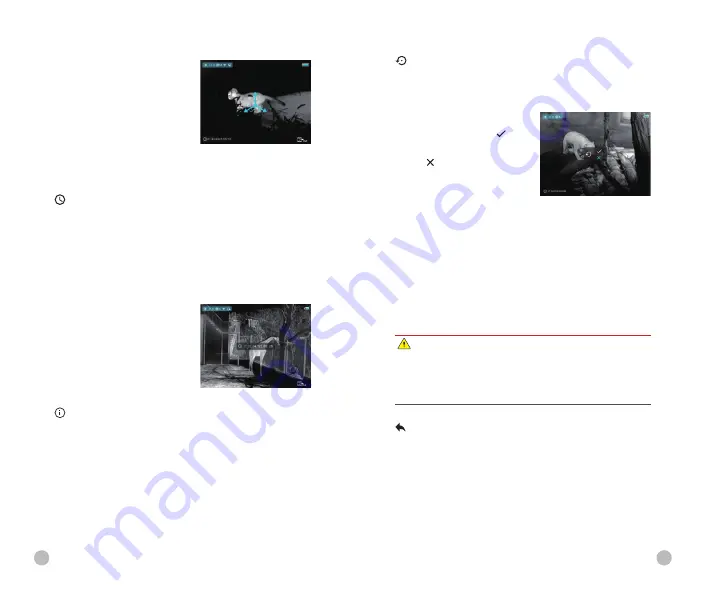
l
Rotate the device at least
one 360° in three axial
directions in 25 seconds
according to the direction
shown as the icon to
complete the compass
calibration.
l
Press the Power button (3) briefly to terminate and exit
the calibration without saving within 25 seconds.
Time Settings
- Reset the system date and time
l
Open the sub menu by pressing the Menu button (4).
l
Select the 'Time Settings' option
l
Enter the time settings interface with a short press of the
Menu button (4), that is displayed as Year. Month. Day
|
Hour: Minute format.
l
Short press the Menu (4) buttonto switch between
digits.
l
Select the correct value with
a short press of the Up (5)/
Down (6) button.
l
Long press the Menu button
(4) to exit to the upper
interface.
System Information
- View system information of this
device
l
Open the sub menu by pressing the Menu button (4).
l
Select the 'System Information' option
l
Open the system information box with a short press of
the Menu button (4).
l
Long press the Menu button (4) to exit to the upper
interface.
Factory Reset
- Restore Factory Settings
l
Open the sub menu by pressing the Menu button (4).
l
Select the 'Factory Reset' option
l
Enter the 'Factory Reset' sub menu with a short press of
the Menu button (4).
l
Select the option ' ' to
reset to factory settings or
' ' to cancel with the Up (5)
/ Down (6) buttons.
l
Confirm your selection with
a short press of Menu button (4).
The following settings will be restored to their factory state
before being set by the user:
Image mode
-white hot
Image sharpness
- level 1
Digital zoom
-x1
Display brightness
- level 3
Image hue
- warm
Calibration mode
- A
System time
- 00:00 2020/01/01
Video out / PIP / MIC
/ Compass / Motion sensor
- off
Automatic Display off/Ultraclear mode / Wi-Fi
- off
Return To The Main Menu
l
Open the sub menu by pressing the Menu button (4).
l
Select the 'Return to Main Menu' option
l
Return to the main menu with a short press of the Menu
button (4).
Note
Ø
Restore factory settings will format memory, so please save the
data in advance.
Ø
Restore factory settings, the defective (broken) pixels that has
been calibrated may reappear.
26
27






















